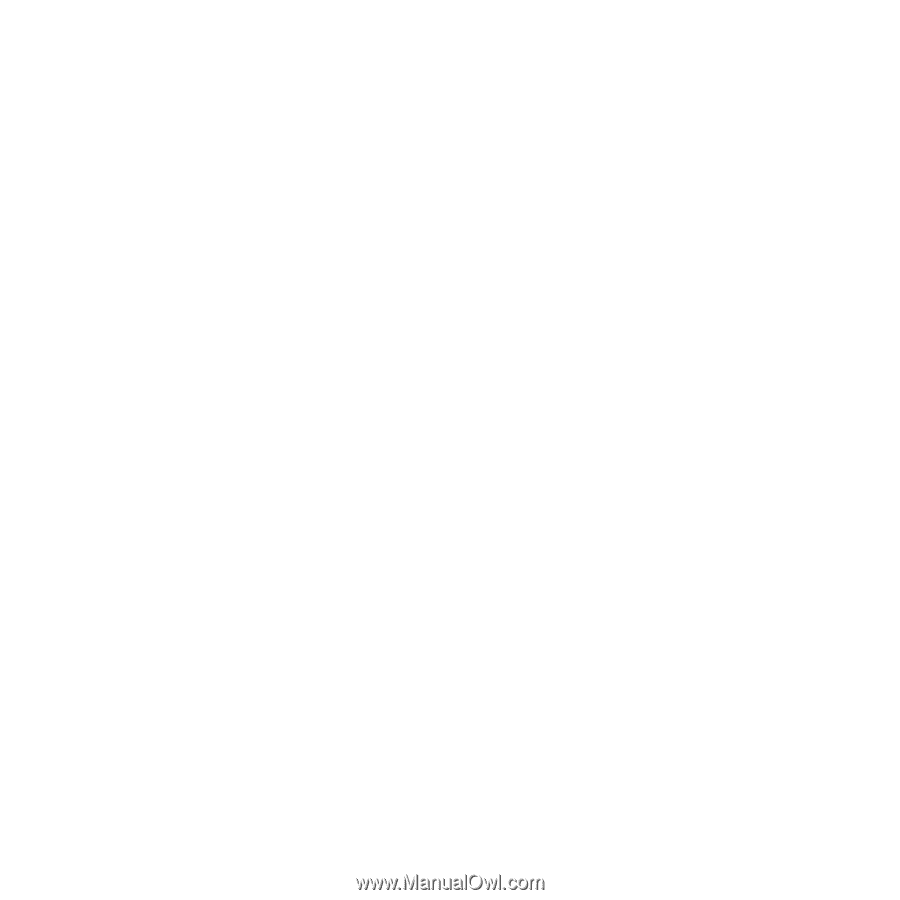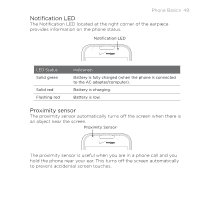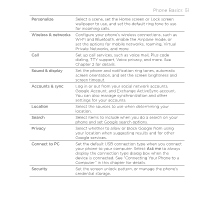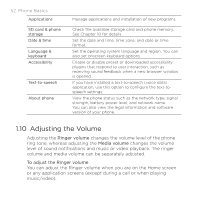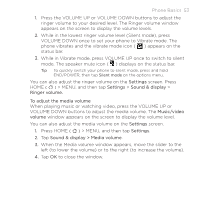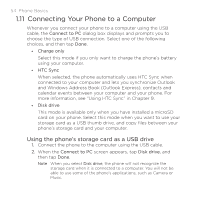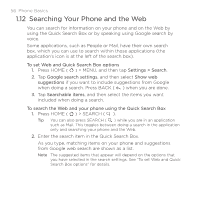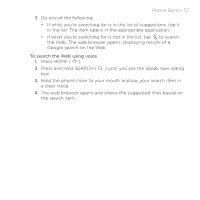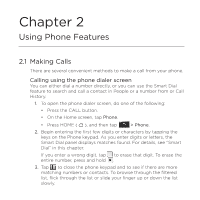HTC DROID ERIS by Verizon HTC Sync Update for DROID ERIS (Verizon) (2.0.33) - Page 54
Connecting Your Phone to a Computer
 |
View all HTC DROID ERIS by Verizon manuals
Add to My Manuals
Save this manual to your list of manuals |
Page 54 highlights
54 Phone Basics 1.11 Connecting Your Phone to a Computer Whenever you connect your phone to a computer using the USB cable, the Connect to PC dialog box displays and prompts you to choose the type of USB connection. Select one of the following choices, and then tap Done. • Charge only Select this mode if you only want to charge the phone's battery using your computer. • HTC Sync When selected, the phone automatically uses HTC Sync when connected to your computer and lets you synchronize Outlook and Windows Address Book (Outlook Express), contacts and calendar events between your computer and your phone. For more information, see "Using HTC Sync" in Chapter 9. • Disk drive This mode is available only when you have installed a microSD card on your phone. Select this mode when you want to use your storage card as a USB thumb drive, and copy files between your phone's storage card and your computer. Using the phone's storage card as a USB drive 1. Connect the phone to the computer using the USB cable. 2. When the Connect to PC screen appears, tap Disk drive, and then tap Done. Note When you select Disk drive, the phone will not recognize the storage card when it is connected to a computer. You will not be able to use some of the phone's applications, such as Camera or Music.