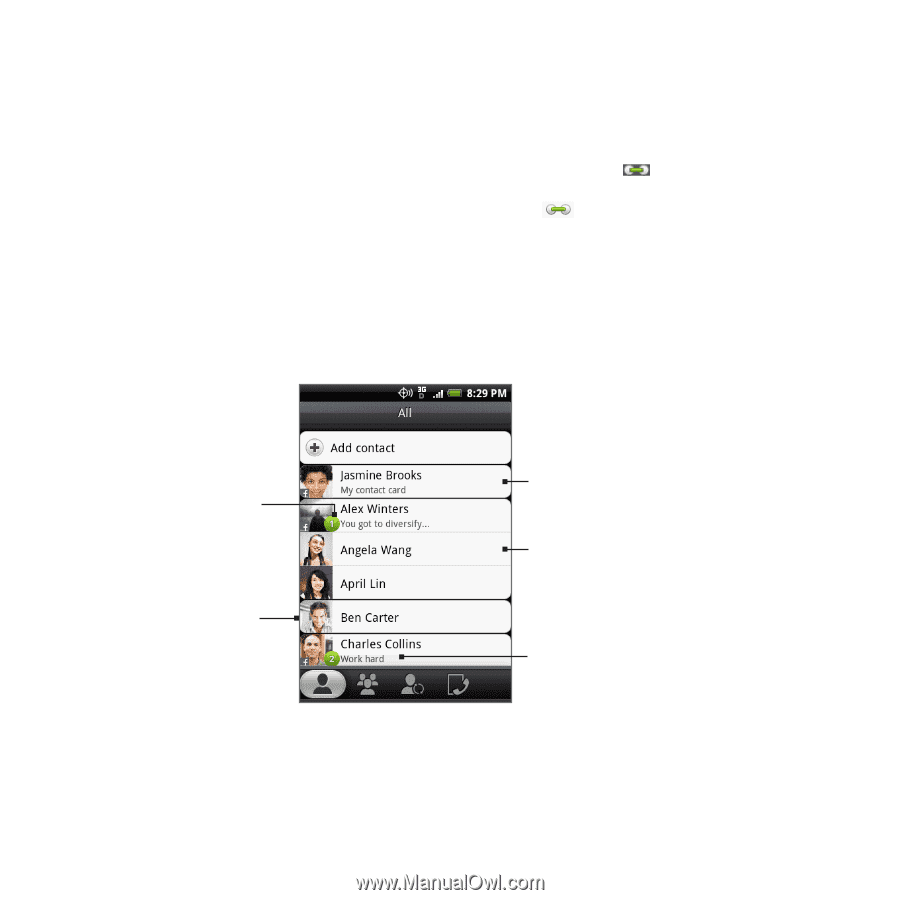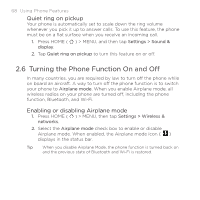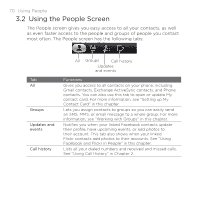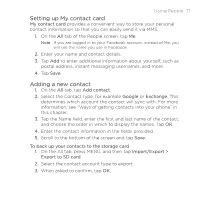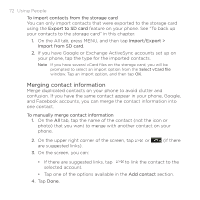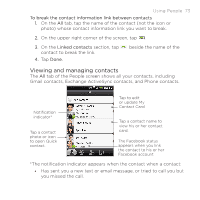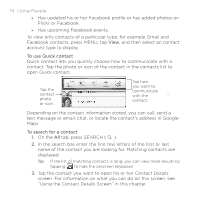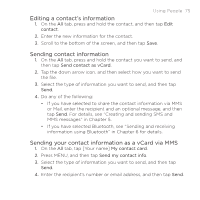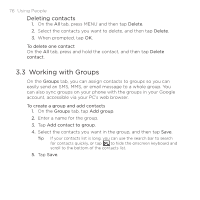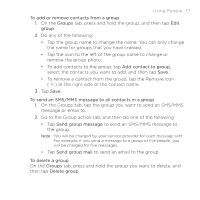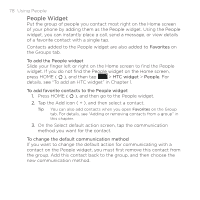HTC DROID ERIS by Verizon HTC Sync Update for DROID ERIS (Verizon) (2.0.33) - Page 73
Viewing and managing contacts
 |
View all HTC DROID ERIS by Verizon manuals
Add to My Manuals
Save this manual to your list of manuals |
Page 73 highlights
Using People 73 To break the contact information link between contacts 1. On the All tab, tap the name of the contact (not the icon or photo) whose contact information link you want to break. 2. On the upper right corner of the screen, tap . 3. On the Linked contacts section, tap contact to break the link. 4. Tap Done. beside the name of the Viewing and managing contacts The All tab of the People screen shows all your contacts, including Gmail contacts, Exchange ActiveSync contacts, and Phone contacts. Notification indicator* Tap a contact photo or icon to open Quick contact. Tap to edit or update My Contact Card Tap a contact name to view his or her contact card. The Facebook status appears when you link the contact to his or her Facebook account. *The notification indicator appears when the contact when a contact: • Has sent you a new text or email message, or tried to call you but you missed the call.