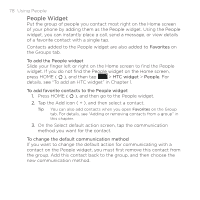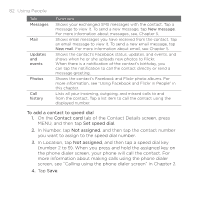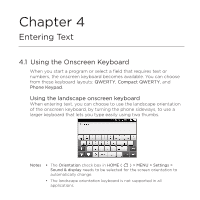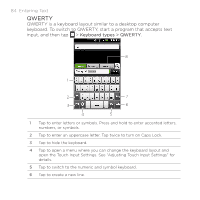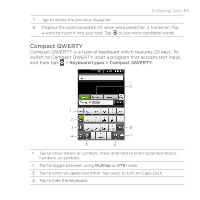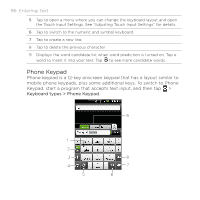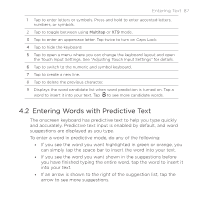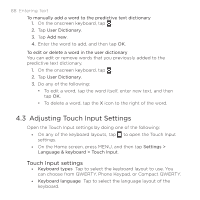HTC DROID ERIS by Verizon HTC Sync Update for DROID ERIS (Verizon) (2.0.33) - Page 83
HTC DROID ERIS by Verizon Manual
 |
View all HTC DROID ERIS by Verizon manuals
Add to My Manuals
Save this manual to your list of manuals |
Page 83 highlights
Chapter 4 Entering Text 4.1 Using the Onscreen Keyboard When you start a program or select a field that requires text or numbers, the onscreen keyboard becomes available. You can choose from these keyboard layouts: QWERTY, Compact QWERTY, and Phone Keypad. Using the landscape onscreen keyboard When entering text, you can choose to use the landscape orientation of the onscreen keyboard, by turning the phone sideways, to use a larger keyboard that lets you type easily using two thumbs. Notes • The Orientation check box in HOME ( ) > MENU > Settings > Sound & display needs to be selected for the screen orientation to automatically change. • The landscape orientation keyboard is not supported in all applications.
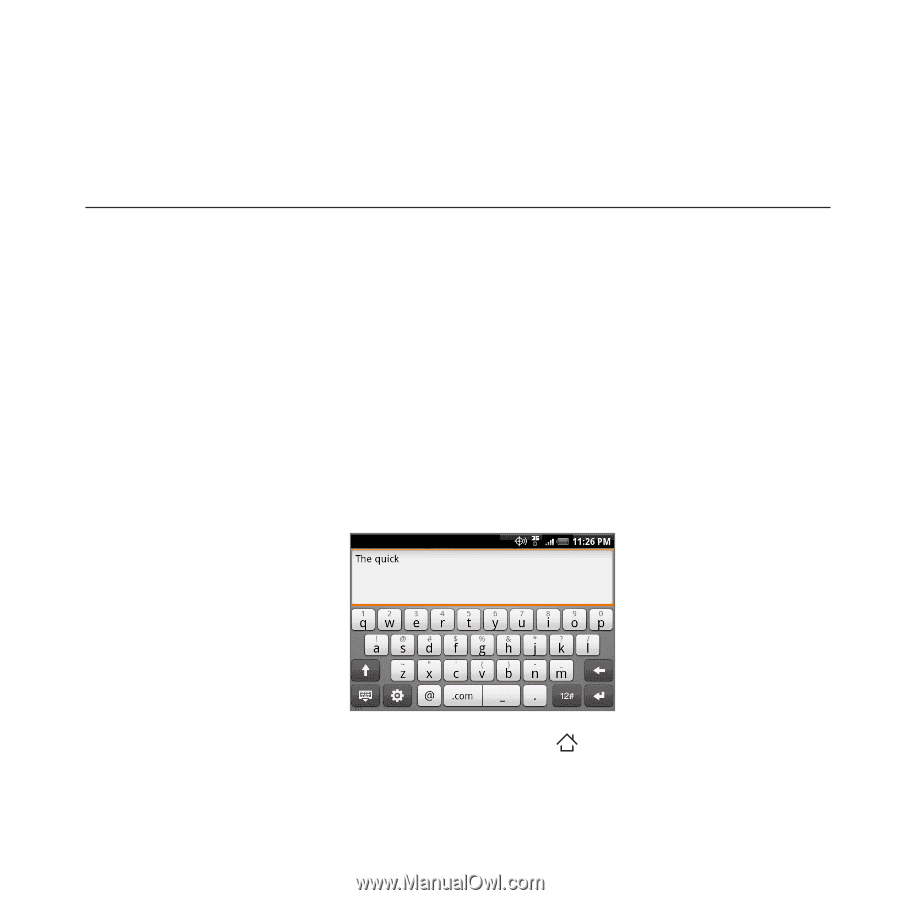
4.1 Using the Onscreen Keyboard
When you start a program or select a field that requires text or
numbers, the onscreen keyboard becomes available. You can choose
from these keyboard layouts:
QWERTY
,
Compact QWERTY
, and
Phone Keypad
.
Using the landscape onscreen keyboard
When entering text, you can choose to use the landscape orientation
of the onscreen keyboard, by turning the phone sideways, to use a
larger keyboard that lets you type easily using two thumbs.
Notes
•
The
Orientation
check box in
HOME (
)
> MENU > Settings >
Sound & display
needs to be selected for the screen orientation to
automatically change.
•
The landscape orientation keyboard is not supported in all
applications.
Chapter 4
Entering Text