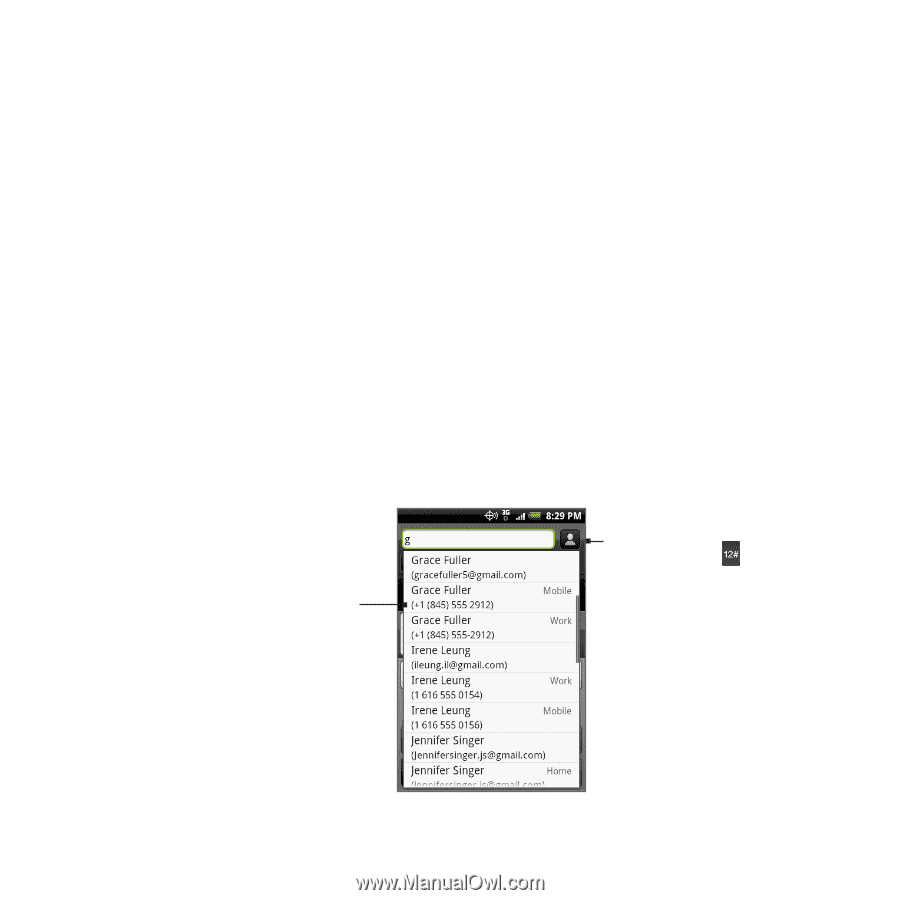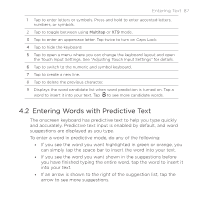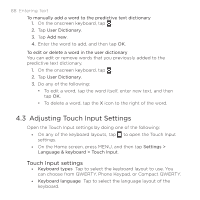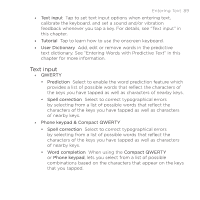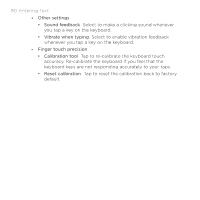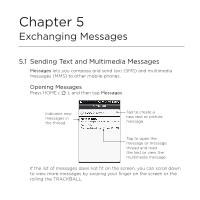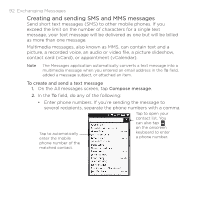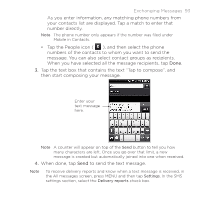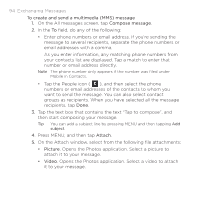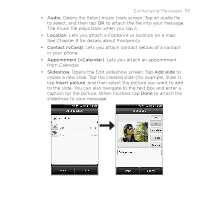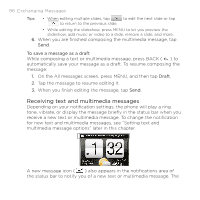HTC DROID ERIS by Verizon HTC Sync Update for DROID ERIS (Verizon) (2.0.33) - Page 92
Creating and sending SMS and MMS messages
 |
View all HTC DROID ERIS by Verizon manuals
Add to My Manuals
Save this manual to your list of manuals |
Page 92 highlights
92 Exchanging Messages Creating and sending SMS and MMS messages Send short text messages (SMS) to other mobile phones. If you exceed the limit on the number of characters for a single text message, your text message will be delivered as one but will be billed as more than one message. Multimedia messages, also known as MMS, can contain text and a picture, a recorded voice, an audio or video file, a picture slideshow, contact card (vCard), or appointment (vCalendar). Note The Messages application automatically converts a text message into a multimedia message when you entered an email address in the To field, added a message subject, or attached an item. To create and send a text message 1. On the All messages screen, tap Compose message. 2. In the To field, do any of the following: • Enter phone numbers. If you're sending the message to several recipients, separate the phone numbers with a comma. Tap to automatically enter the mobile phone number of the matched contact. Tap to open your contact list. You can also tap on the onscreen keyboard to enter a phone number.