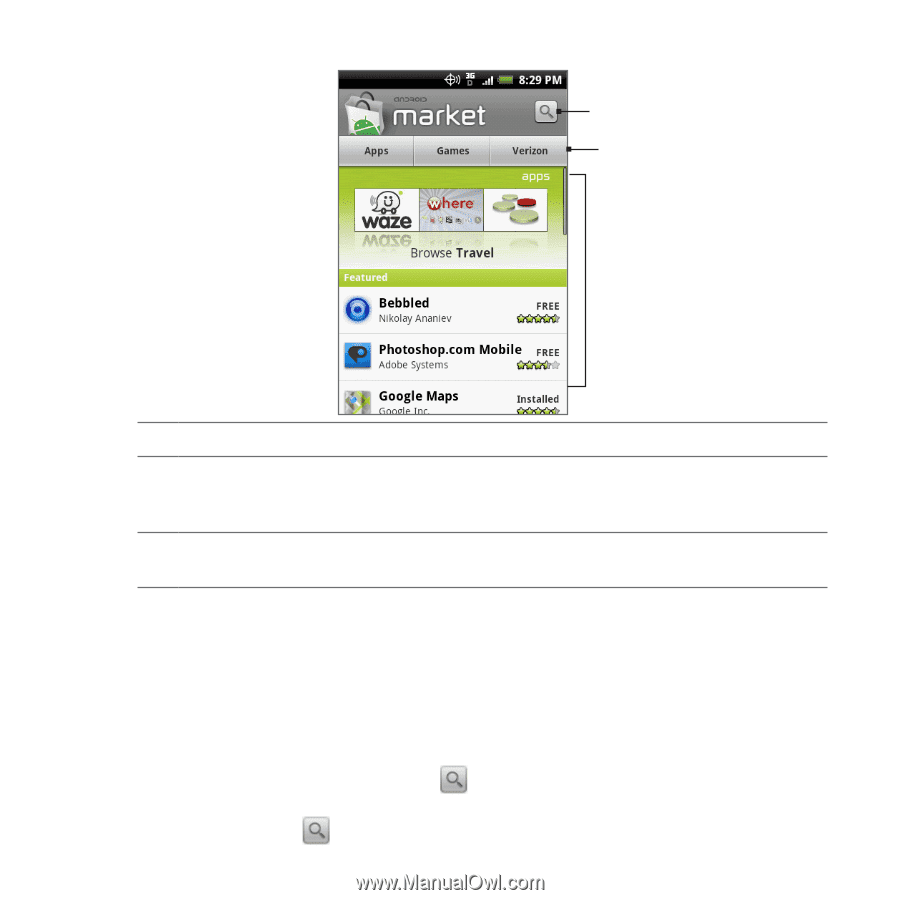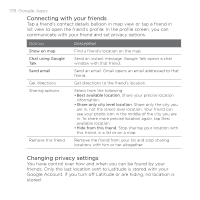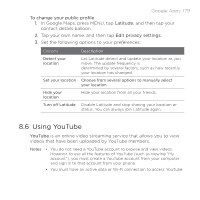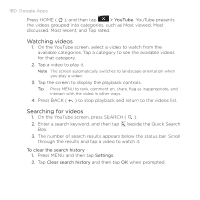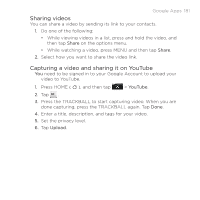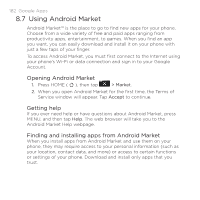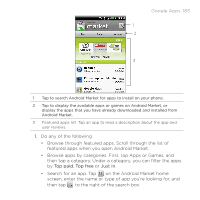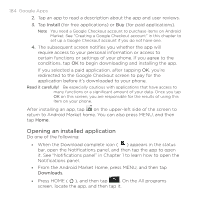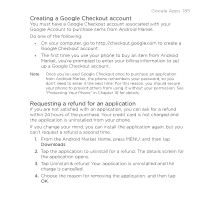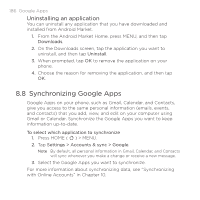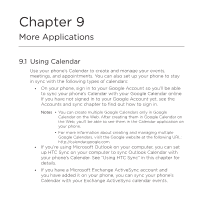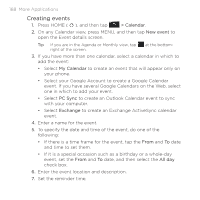HTC DROID ERIS by Verizon HTC Sync Update for DROID ERIS (Verizon) (2.0.33) - Page 183
Google Apps 183
 |
View all HTC DROID ERIS by Verizon manuals
Add to My Manuals
Save this manual to your list of manuals |
Page 183 highlights
Google Apps 183 1 2 3 1 Tap to search Android Market for apps to install on your phone. 2 Tap to display the available apps or games on Android Market, or display the apps that you have already downloaded and installed from Android Market. 3 Featured apps list. Tap an app to read a description about the app and user reviews. 1. Do any of the following • Browse through featured apps. Scroll through the list of featured apps when you open Android Market. • Browse apps by categories. First, tap Apps or Games, and then tap a category. Under a category, you can filter the apps by Top paid, Top free or Just in. • Search for an app. Tap on the Android Market home screen, enter the name or type of app you're looking for, and then tap to the right of the search box.