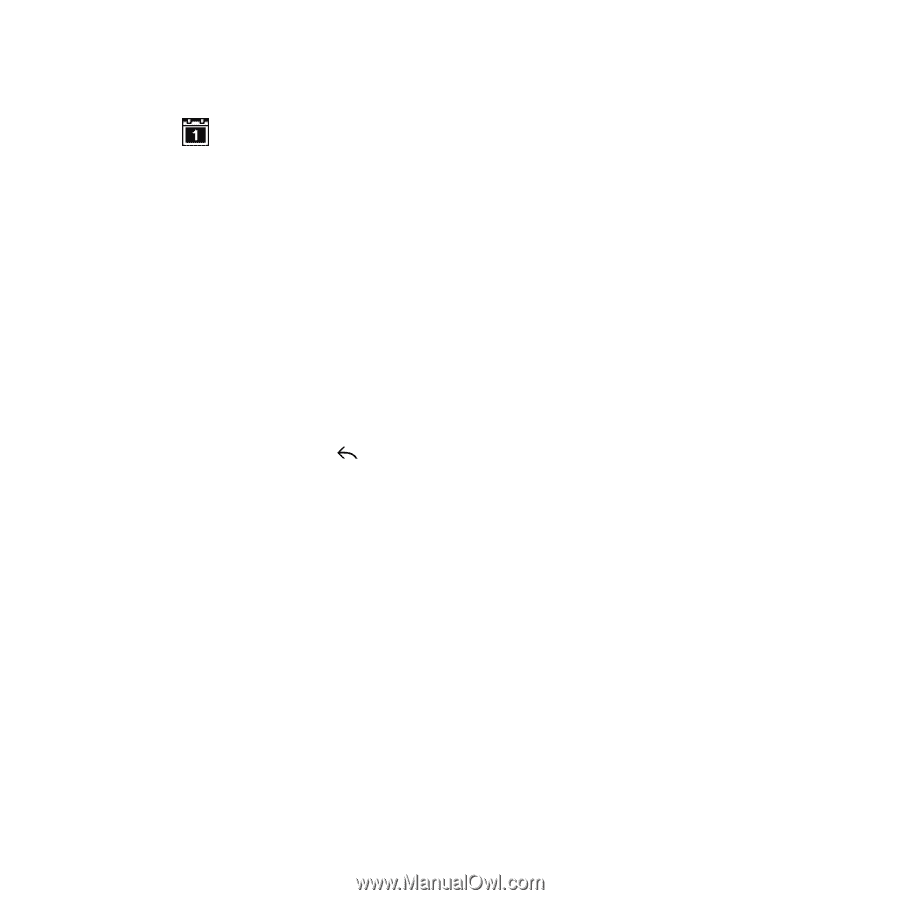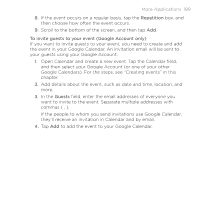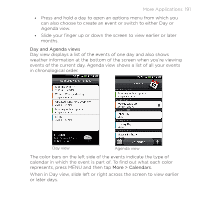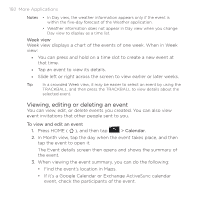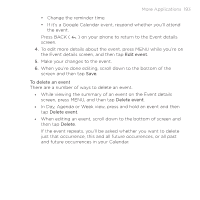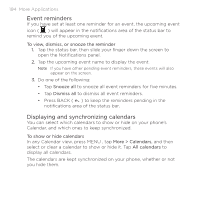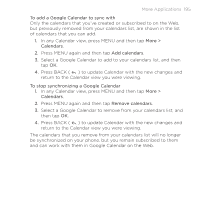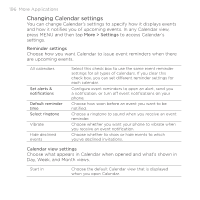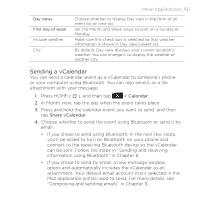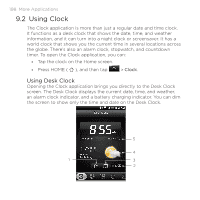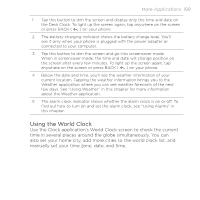HTC DROID ERIS by Verizon HTC Sync Update for DROID ERIS (Verizon) (2.0.33) - Page 194
Event reminders, Displaying and synchronizing calendars
 |
View all HTC DROID ERIS by Verizon manuals
Add to My Manuals
Save this manual to your list of manuals |
Page 194 highlights
194 More Applications Event reminders If you have set at least one reminder for an event, the upcoming event icon ( ) will appear in the notifications area of the status bar to remind you of the upcoming event. To view, dismiss, or snooze the reminder 1. Tap the status bar, then slide your finger down the screen to open the Notifications panel. 2. Tap the upcoming event name to display the event. Note If you have other pending event reminders, these events will also appear on the screen. 3. Do one of the following: • Tap Snooze all to snooze all event reminders for five minutes. • Tap Dismiss all to dismiss all event reminders. • Press BACK ( ) to keep the reminders pending in the notifications area of the status bar. Displaying and synchronizing calendars You can select which calendars to show or hide on your phone's Calendar, and which ones to keep synchronized. To show or hide calendars In any Calendar view, press MENU , tap More > Calendars, and then select or clear a calendar to show or hide it. Tap All calendars to display all calendars. The calendars are kept synchronized on your phone, whether or not you hide them.