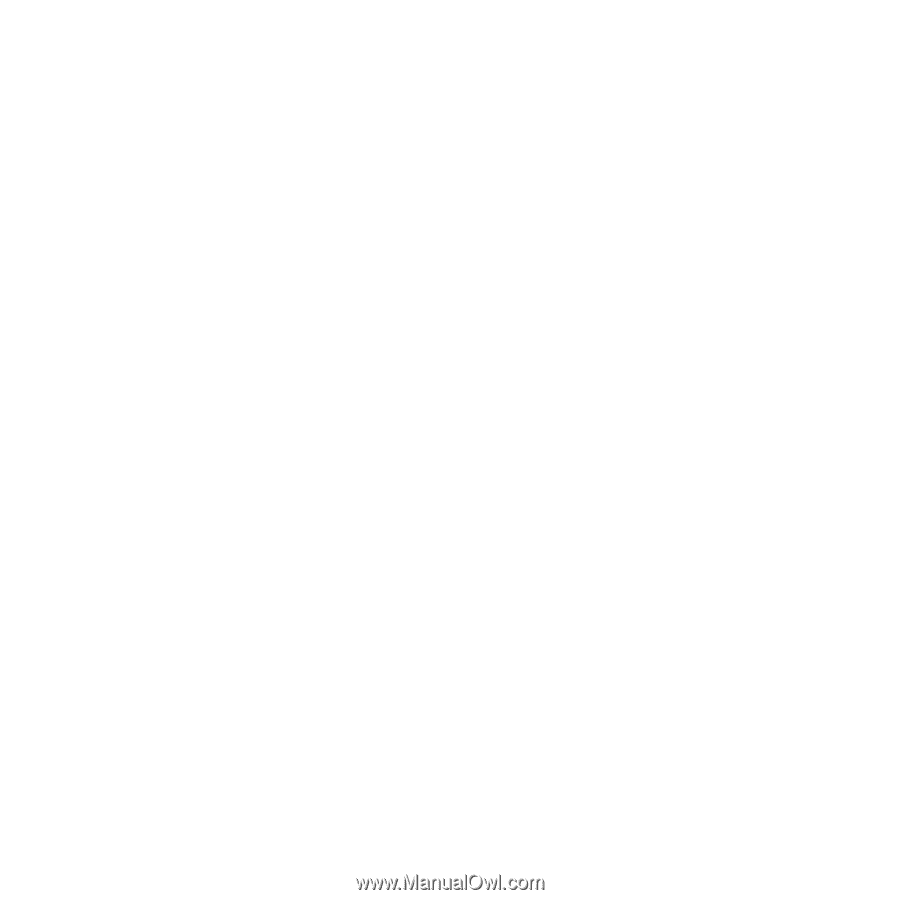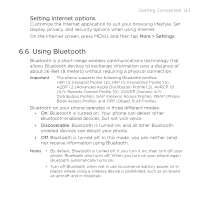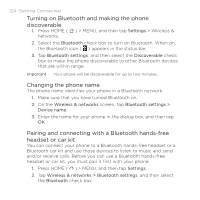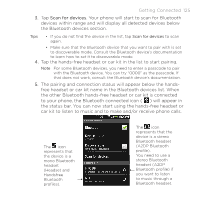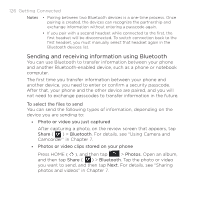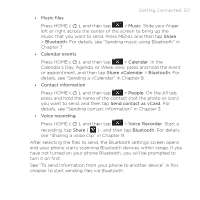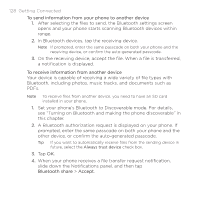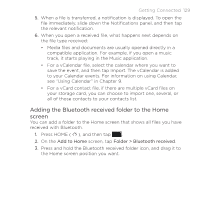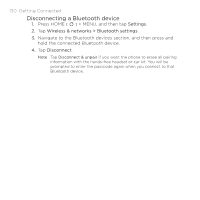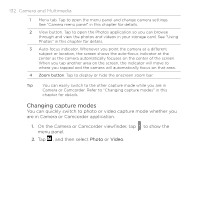HTC DROID ERIS by Verizon HTC Sync Update for DROID ERIS (Verizon) (2.0.33) - Page 128
To send information from your phone to another device, To receive information from another device,
 |
View all HTC DROID ERIS by Verizon manuals
Add to My Manuals
Save this manual to your list of manuals |
Page 128 highlights
128 Getting Connected To send information from your phone to another device 1. After selecting the files to send, the Bluetooth settings screen opens and your phone starts scanning Bluetooth devices within range. 2. In Bluetooth devices, tap the receiving device. Note If prompted, enter the same passcode on both your phone and the receiving device, or confirm the auto-generated passcode. 3. On the receiving device, accept the file. When a file is transferred, a notification is displayed. To receive information from another device Your device is capable of receiving a wide variety of file types with Bluetooth, including photos, music tracks, and documents such as PDFs. Note To receive files from another device, you need to have an SD card installed in your phone. 1. Set your phone's Bluetooth to Discoverable mode. For details, see "Turning on Bluetooth and making the phone discoverable" in this chapter. 2. A Bluetooth authorization request is displayed on your phone. If prompted, enter the same passcode on both your phone and the other device, or confirm the auto-generated passcode. Tip If you want to automatically receive files from the sending device in future, select the Always trust device check box. 3. Tap OK. 4. When your phone receives a file transfer request notification, slide down the Notifications panel, and then tap Bluetooth share > Accept.