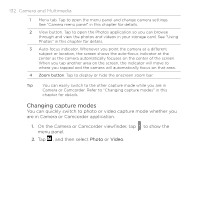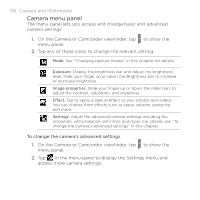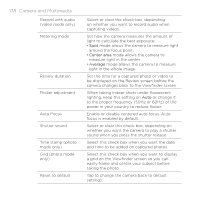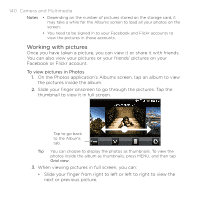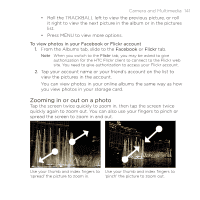HTC DROID ERIS by Verizon HTC Sync Update for DROID ERIS (Verizon) (2.0.33) - Page 136
Camera menu panel
 |
View all HTC DROID ERIS by Verizon manuals
Add to My Manuals
Save this manual to your list of manuals |
Page 136 highlights
136 Camera and Multimedia Camera menu panel The menu panel lets you access and change basic and advanced camera settings. 1. On the Camera or Camcorder viewfinder, tap to show the menu panel. 2. Tap any of these icons to change the relevant setting: Mode. See "Changing capture modes" in this chapter for details. Exposure. Display the brightness bar and adjust the brightness level. Slide your finger up or down the Brightness bar to increase or decrease brightness. Image properties. Slide your finger up or down the slider bars to adjust the contrast, saturation, and sharpness. Effect. Tap to apply a special effect to your photos and videos. You can choose from effects such as sepia, solarize, posterize, and more. Settings. Adjust the advanced camera settings including the resolution, white balance, self-timer, and more. For details, see "To change the camera's advanced settings" in this chapter. To change the camera's advanced settings 1. On the Camera or Camcorder viewfinder, tap to show the menu panel. 2. Tap in the menu panel to display the Settings menu and access more camera settings.