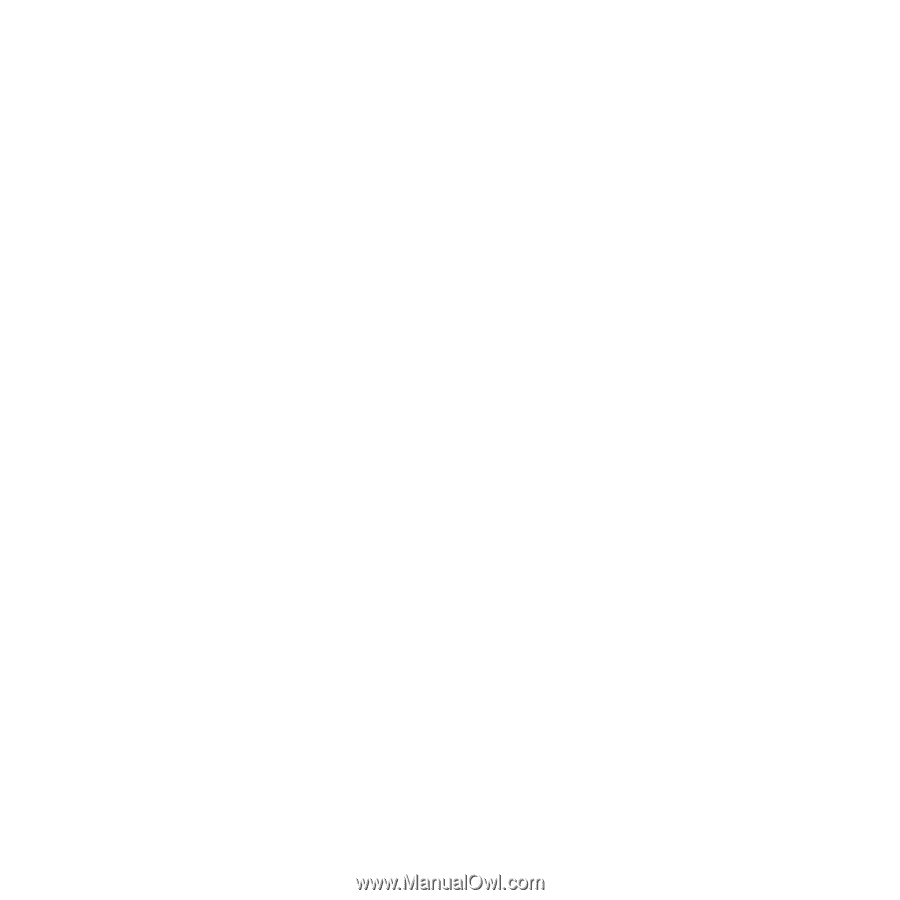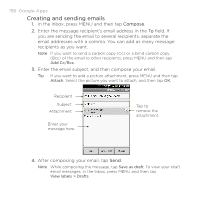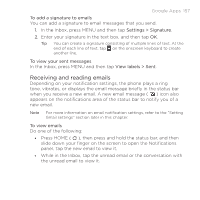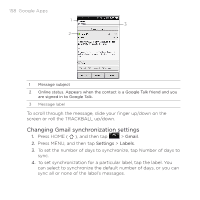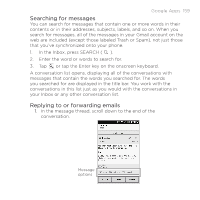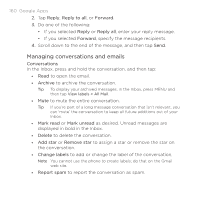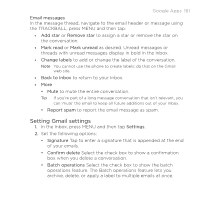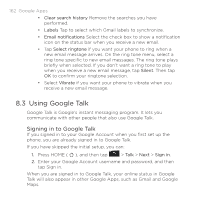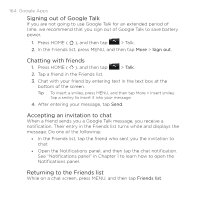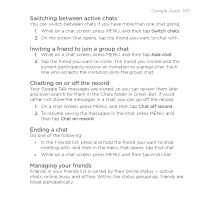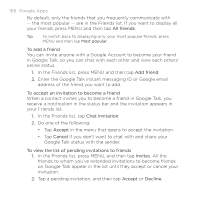HTC DROID ERIS by Verizon HTC Sync Update for DROID ERIS (Verizon) (2.0.33) - Page 161
Setting Gmail settings
 |
View all HTC DROID ERIS by Verizon manuals
Add to My Manuals
Save this manual to your list of manuals |
Page 161 highlights
Google Apps 161 Email messages In the message thread, navigate to the email header or message using the TRACKBALL, press MENU and then tap: • Add star or Remove star to assign a star or remove the star on the conversation. • Mark read or Mark unread as desired. Unread messages or threads with unread messages display in bold in the Inbox. • Change labels to add or change the label of the conversation. Note You cannot use the phone to create labels; do that on the Gmail web site. • Back to Inbox to return to your Inbox. • More • Mute to mute the entire conversation. Tip If you're part of a long message conversation that isn't relevant, you can 'mute' the email to keep all future additions out of your Inbox. • Report spam to report the email message as spam. Setting Gmail settings 1. In the Inbox, press MENU and then tap Settings. 2. Set the following options: • Signature Tap to enter a signature that is appended at the end of your emails. • Confirm delete Select the check box to show a confirmation box when you delete a conversation. • Batch operations Select the check box to show the batch operations feature. The Batch operations feature lets you archive, delete, or apply a label to multiple emails at once.