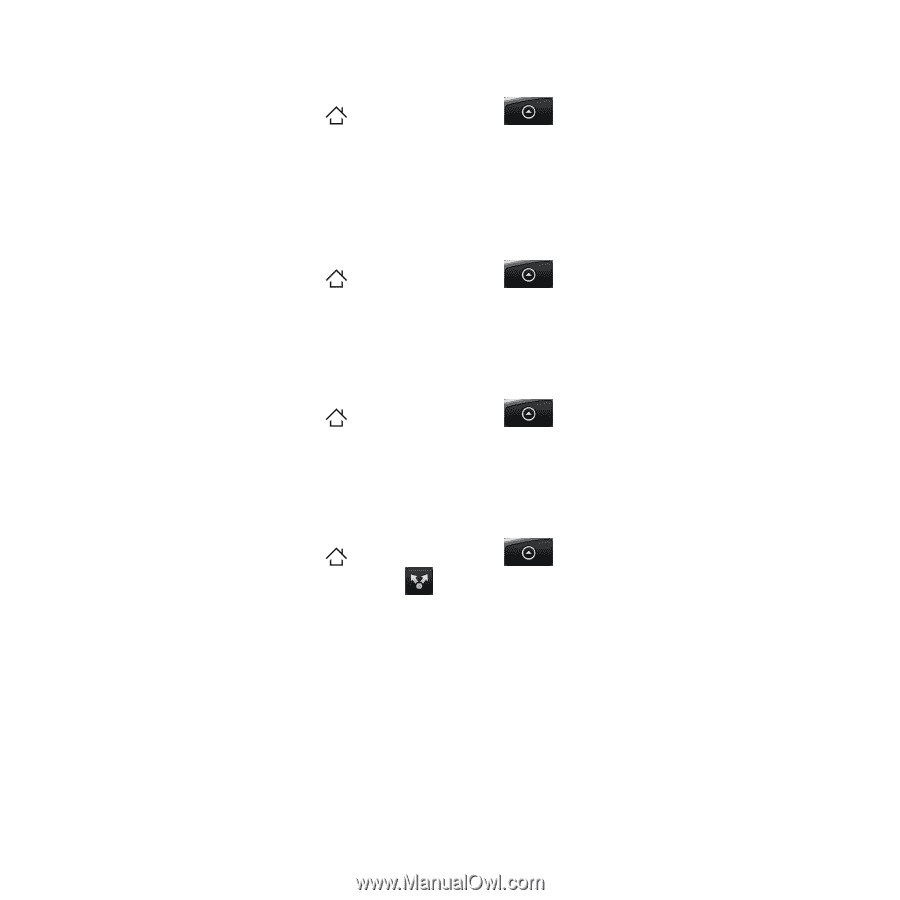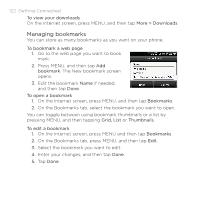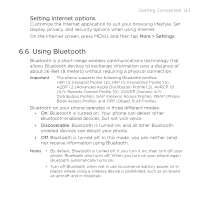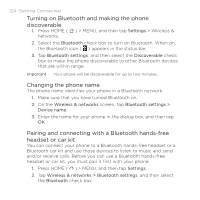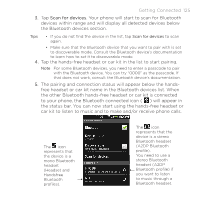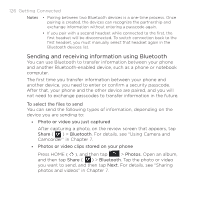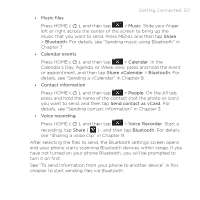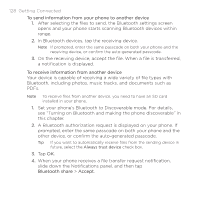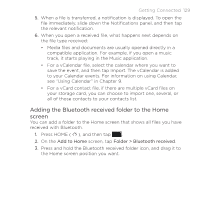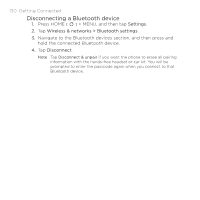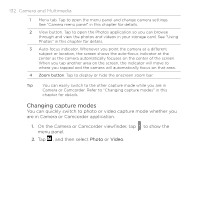HTC DROID ERIS by Verizon HTC Sync Update for DROID ERIS (Verizon) (2.0.33) - Page 127
Getting Connected 127
 |
View all HTC DROID ERIS by Verizon manuals
Add to My Manuals
Save this manual to your list of manuals |
Page 127 highlights
Getting Connected 127 • Music files Press HOME ( ), and then tap > Music. Slide your finger left or right across the center of the screen to bring up the music that you want to send. Press MENU, and then tap Share > Bluetooth. For details, see "Sending music using Bluetooth" in Chapter 7. • Calendar events Press HOME ( ), and then tap > Calendar. In the Calendar's Day, Agenda, or Week view, press and hold the event or appointment, and then tap Share vCalendar > Bluetooth. For details, see "Sending a vCalendar" in Chapter 9. • Contact information Press HOME ( ), and then tap > People. On the All tab, press and hold the name of the contact (not the photo or icon) you want to send, and then tap Send contact as vCard. For details, see "Sending contact information" in Chapter 3. • Voice recording Press HOME ( ), and then tap > Voice Recorder. Start a recording, tap Share ( ) , and then tap Bluetooth. For details, see "Sharing a voice clip" in Chapter 9. After selecting the files to send, the Bluetooth settings screen opens and your phone starts scanning Bluetooth devices within range. If you have not turned on your phone Bluetooth, you will be prompted to turn it on first. See "To send information from your phone to another device" in this chapter to start sending files via Bluetooth.