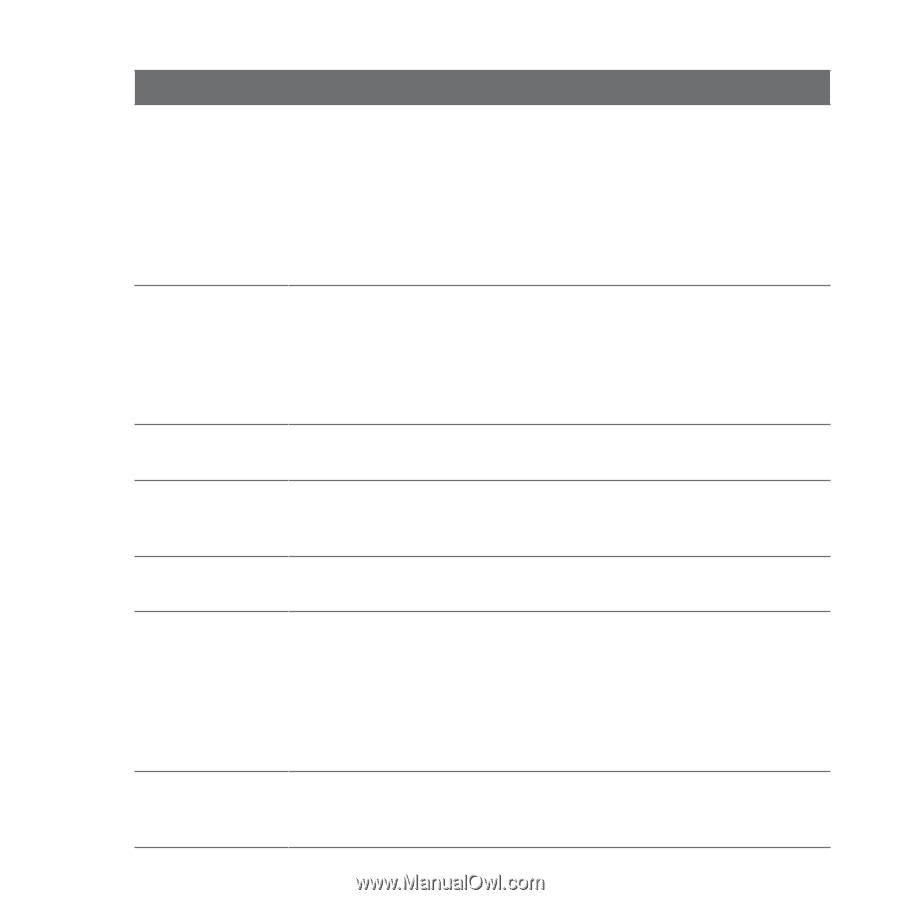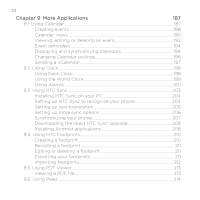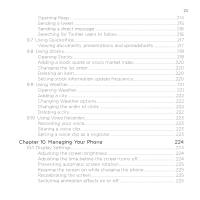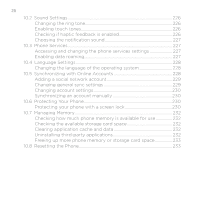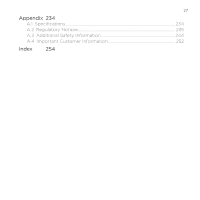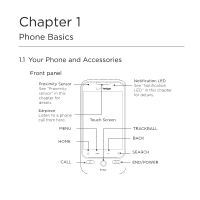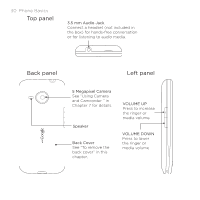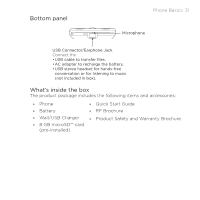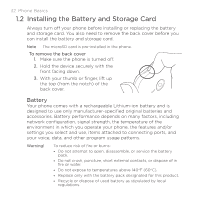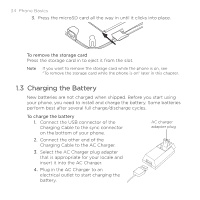HTC DROID ERIS by Verizon HTC Sync Update for DROID ERIS (Verizon) (2.0.33) - Page 29
Phone Basics 29
 |
View all HTC DROID ERIS by Verizon manuals
Add to My Manuals
Save this manual to your list of manuals |
Page 29 highlights
Button CALL HOME MENU BACK SEARCH END/POWER TRACKBALL Phone Basics 29 Function • Press to open the phone dialer screen. • When a contact, contact number, or phone number is highlighted on the screen, press to call the contact or phone number. • During a call, press and hold to turn on speakerphone. Press and hold again to turn off speakerphone. • If you navigated to another application during a call, press to display the ongoing call on the screen. • While on the main Home screen, press to show a snapshot of the main and extended Home screen. • While on any application or screen, press to return to the Home screen. • Press and hold to open the recently-used applications window. Press to open a list of actions that you can do on the current screen or options menu. Press to go back to the previous screen, or to close a dialog box, options menu, the Notifications panel, or onscreen keyboard. • Press to open the Quick Search Box. • Press and hold to do a search using voice. • To end a call, press to hang up. • In standby mode, press to turn off the screen and lock the phone. • In standby mode, press and hold to open the phone options menu that lets you turn on/off Mobile network connection, turn off the phone, or switch your phone to silent mode, vibration mode, or airplane mode. • Roll or press to select or highlight items on the screen. • This also flashes when you receive an incoming call or a notification.