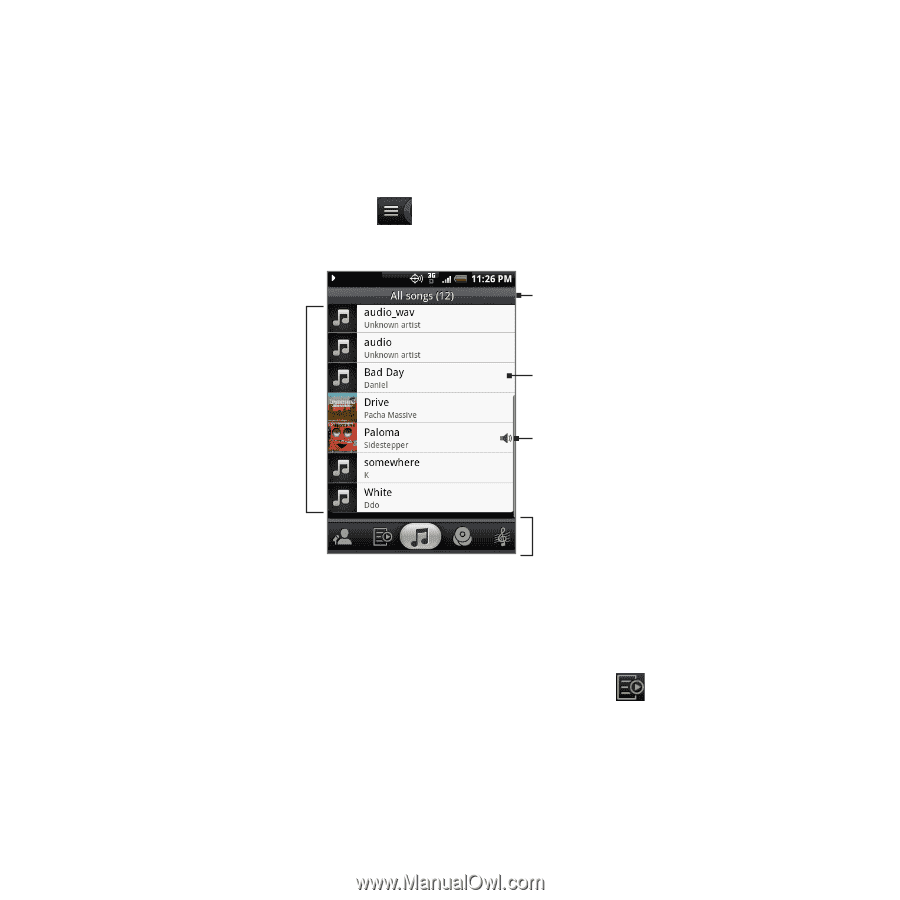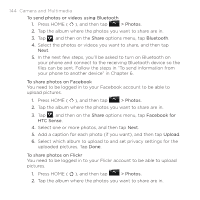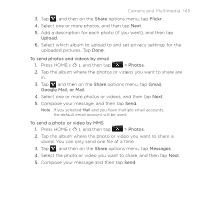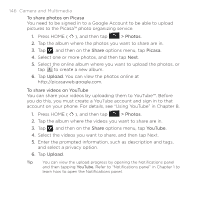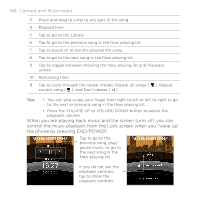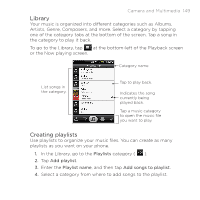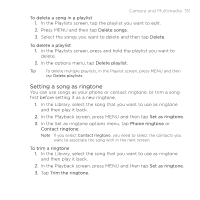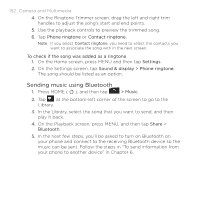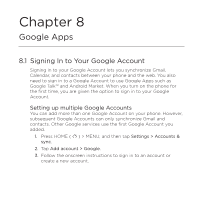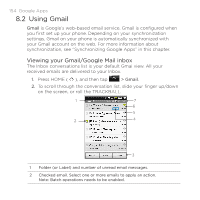HTC DROID ERIS by Verizon HTC Sync Update for DROID ERIS (Verizon) (2.0.33) - Page 149
Library, Creating playlists
 |
View all HTC DROID ERIS by Verizon manuals
Add to My Manuals
Save this manual to your list of manuals |
Page 149 highlights
Camera and Multimedia 149 Library Your music is organized into different categories such as Albums, Artists, Genre, Composers, and more. Select a category by tapping one of the category tabs at the bottom of the screen. Tap a song in the category to play it back. To go to the Library, tap at the bottom-left of the Playback screen or the Now playing screen. Category name List songs in the category. Tap to play back. Indicates the song currently being played back. Tap a music category to open the music file you want to play. Creating playlists Use playlists to organize your music files. You can create as many playlists as you want on your phone. 1. In the Library, go to the Playlists category ( ). 2. Tap Add playlist. 3. Enter the Playlist name, and then tap Add songs to playlist. 4. Select a category from where to add songs to the playlist.