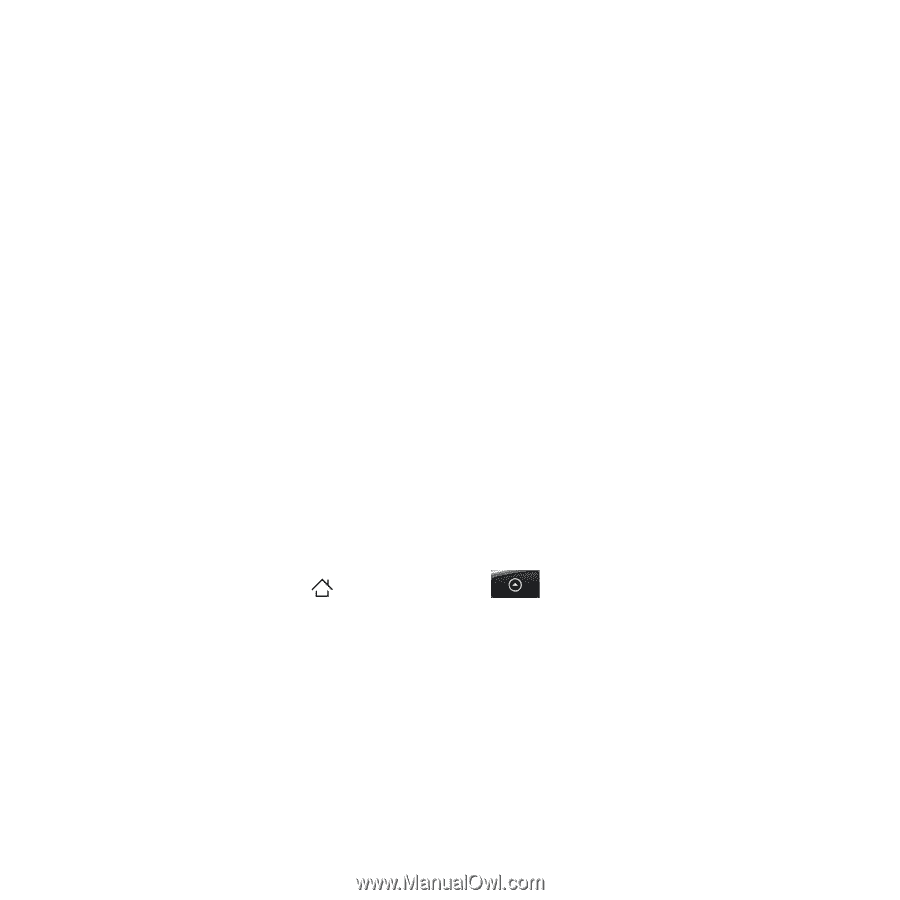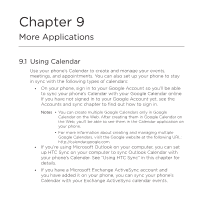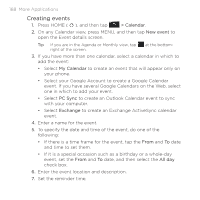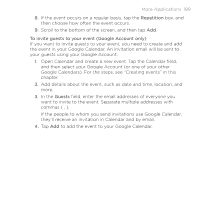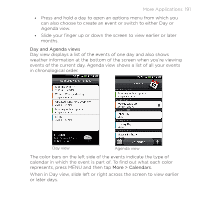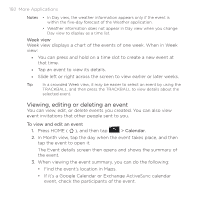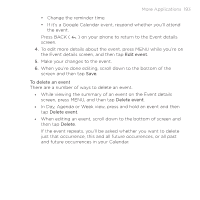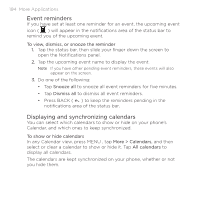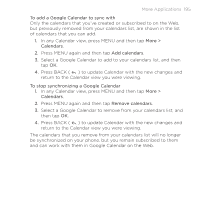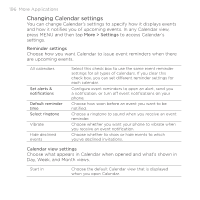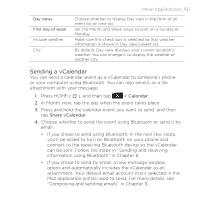HTC DROID ERIS by Verizon HTC Sync Update for DROID ERIS (Verizon) (2.0.33) - Page 192
Viewing, editing or deleting an event
 |
View all HTC DROID ERIS by Verizon manuals
Add to My Manuals
Save this manual to your list of manuals |
Page 192 highlights
192 More Applications Notes • In Day view, the weather information appears only if the event is within the five-day forecast of the Weather application. • Weather information does not appear in Day view when you change Day view to display as a time list. Week view Week view displays a chart of the events of one week. When in Week view: • You can press and hold on a time slot to create a new event at that time. • Tap an event to view its details. • Slide left or right across the screen to view earlier or later weeks. Tip In a crowded Week view, it may be easier to select an event by using the TRACKBALL, and then press the TRACKBALL to view details about the selected event. Viewing, editing or deleting an event You can view, edit, or delete events you created. You can also view event invitations that other people sent to you. To view and edit an event 1. Press HOME ( ), and then tap > Calendar. 2. In Month view, tap the day when the event takes place, and then tap the event to open it. The Event details screen then opens and shows the summary of the event. 3. When viewing the event summary, you can do the following: • Find the event's location in Maps. • If it's a Google Calendar or Exchange ActiveSync calendar event, check the participants of the event.