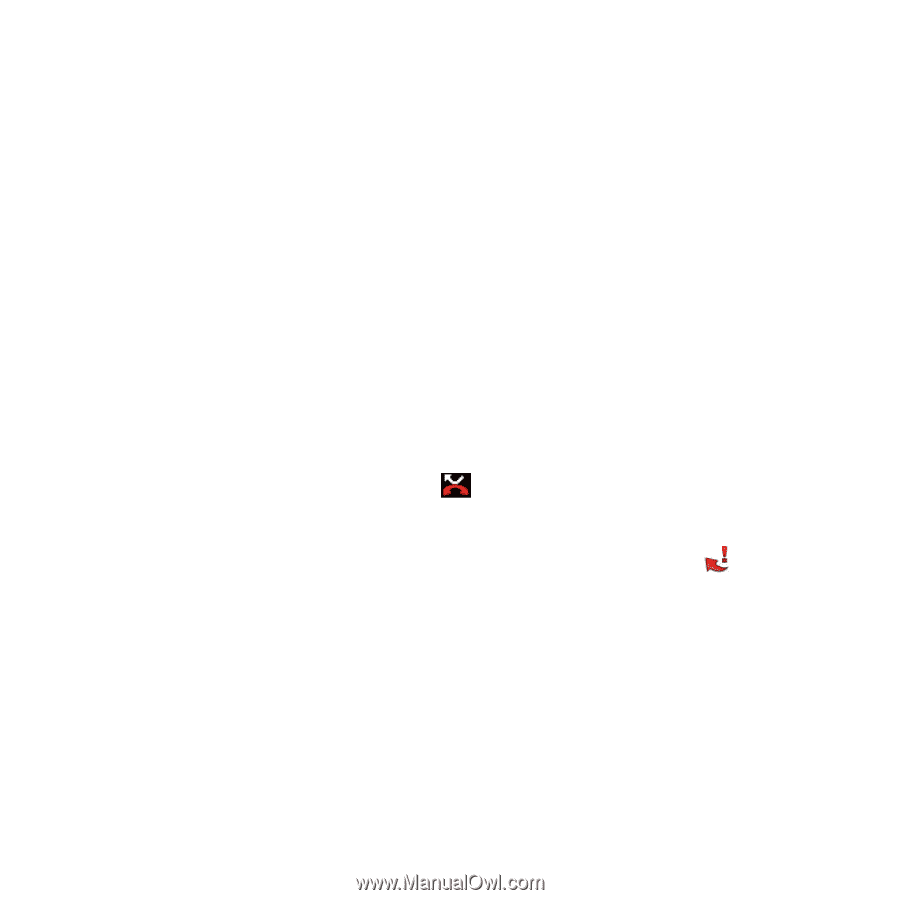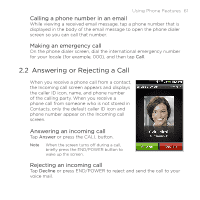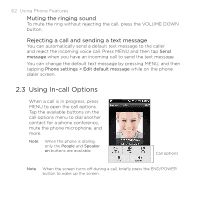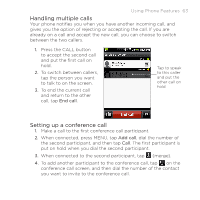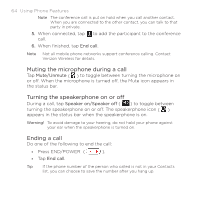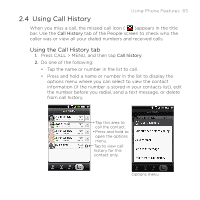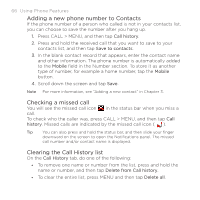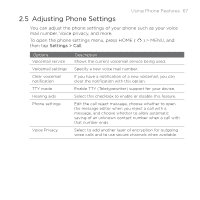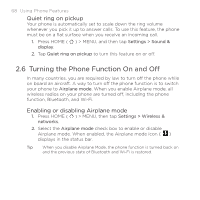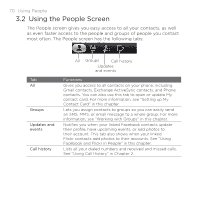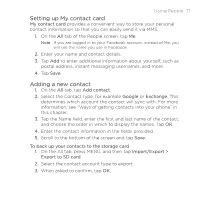HTC DROID ERIS by Verizon HTC Sync Update for DROID ERIS (Verizon) (2.0.33) - Page 66
Adding a new phone number to Contacts, Checking a missed call, Clearing the Call History list
 |
View all HTC DROID ERIS by Verizon manuals
Add to My Manuals
Save this manual to your list of manuals |
Page 66 highlights
66 Using Phone Features Adding a new phone number to Contacts If the phone number of a person who called is not in your contacts list, you can choose to save the number after you hang up. 1. Press CALL > MENU, and then tap Call history. 2. Press and hold the received call that you want to save to your contacts list, and then tap Save to contacts. 3. In the blank contact record that appears, enter the contact name and other information. The phone number is automatically added to the Mobile field in the Number section. To store it as another type of number, for example a home number, tap the Mobile button. 4. Scroll down the screen and tap Save. Note For more information, see "Adding a new contact" in Chapter 3. Checking a missed call You will see the missed call icon in the status bar when you miss a call. To check who the caller was, press CALL > MENU, and then tap Call history. Missed calls are indicated by the missed call icon ( ). Tip You can also press and hold the status bar, and then slide your finger downward on the screen to open the Notifications panel. The missed call number and/or contact name is displayed. Clearing the Call History list On the Call History tab, do one of the following: • To remove one name or number from the list, press and hold the name or number, and then tap Delete from Call history. • To clear the entire list, press MENU and then tap Delete all.