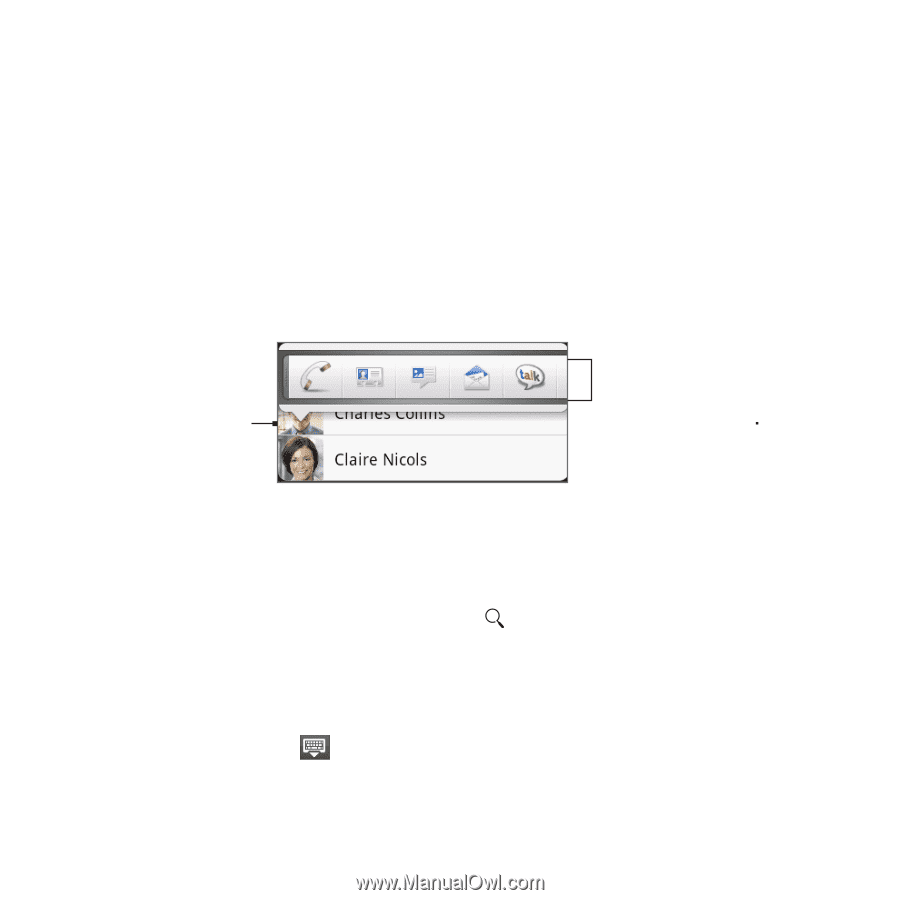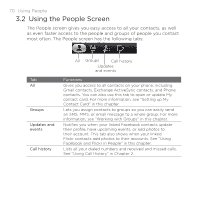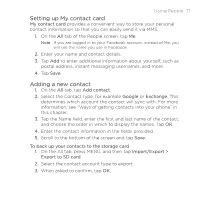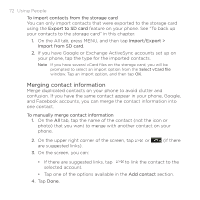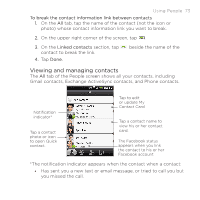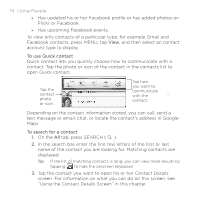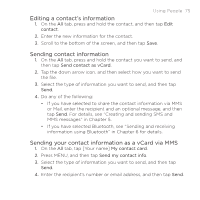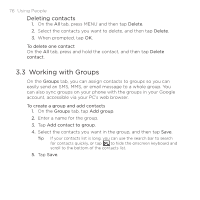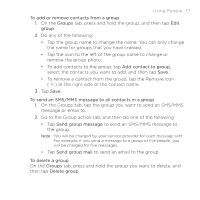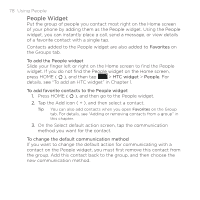HTC DROID ERIS by Verizon HTC Sync Update for DROID ERIS (Verizon) (2.0.33) - Page 74
Using People
 |
View all HTC DROID ERIS by Verizon manuals
Add to My Manuals
Save this manual to your list of manuals |
Page 74 highlights
74 Using People • Has updated his or her Facebook profile or has added photos on Flickr or Facebook. • Has upcoming Facebook events. To view only contacts of a particular type, for example Gmail and Facebook contacts, press MENU, tap View, and then select an contact account type to display. To use Quick contact Quick contact lets you quickly choose how to communicate with a contact. Tap the photo or icon of the contact in the contacts list to open Quick contact. Tap the contact photo or icon. Tap how you want to communicate with the contact. Depending on the contact information stored, you can call, send a text message or email, chat, or locate the contact's address in Google Maps To search for a contact 1. On the All tab, press SEARCH ( ). 2. In the search bar, enter the first few letters of the first or last name of the contact you are looking for. Matching contacts are displayed. Tip If the list of matching contacts is long, you can view more results by tapping to hide the onscreen keyboard. 3. Tap the contact you want to open his or her Contact Details screen. For information on what you can do on this screen, see "Using the Contact Details Screen" in this chapter.