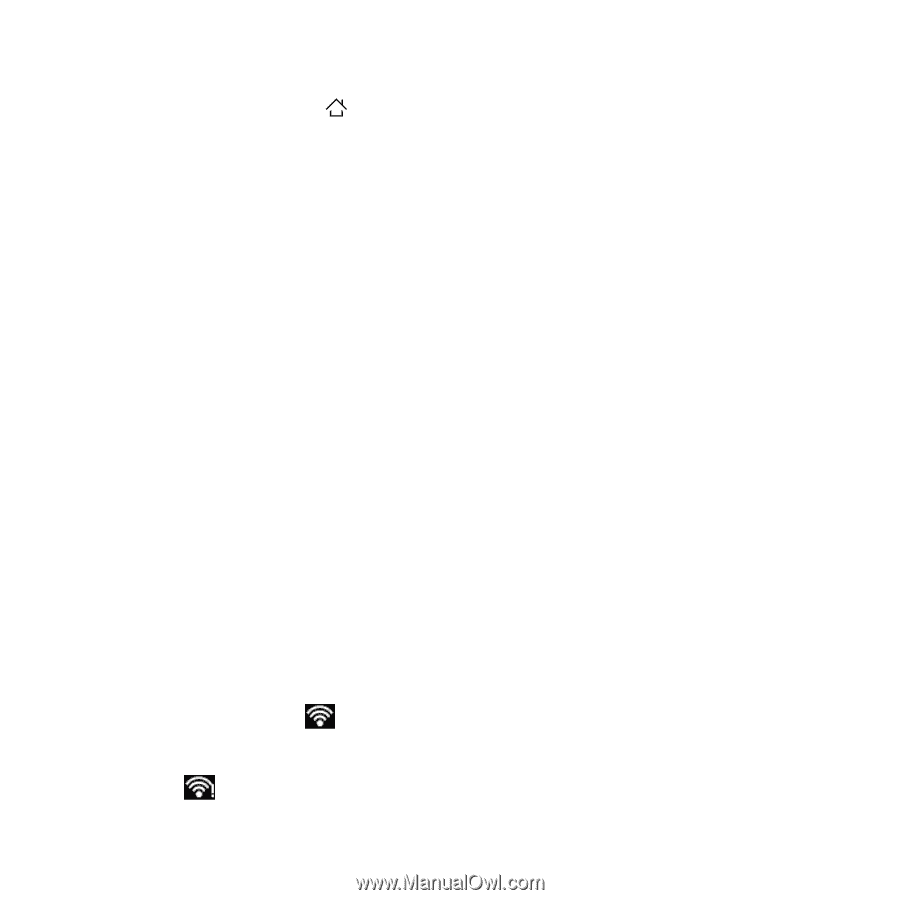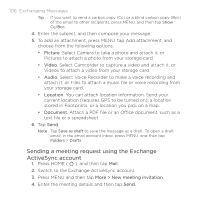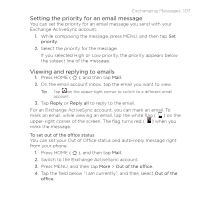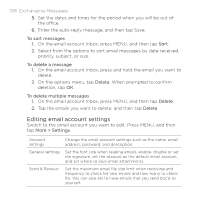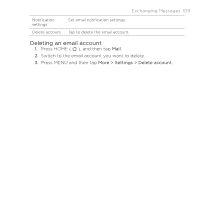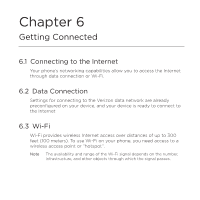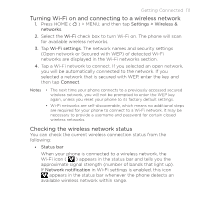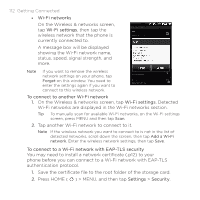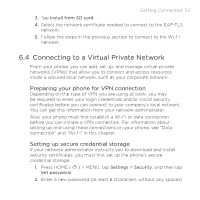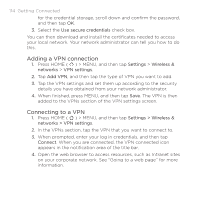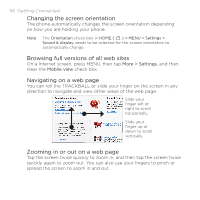HTC DROID ERIS by Verizon HTC Sync Update for DROID ERIS (Verizon) (2.0.33) - Page 111
Turning Wi-Fi on and connecting to a wireless network, Checking the wireless network status
 |
View all HTC DROID ERIS by Verizon manuals
Add to My Manuals
Save this manual to your list of manuals |
Page 111 highlights
Getting Connected 111 Turning Wi-Fi on and connecting to a wireless network 1. Press HOME ( ) > MENU, and then tap Settings > Wireless & networks. 2. Select the Wi-Fi check box to turn Wi-Fi on. The phone will scan for available wireless networks. 3. Tap Wi-Fi settings. The network names and security settings (Open network or Secured with WEP) of detected Wi-Fi networks are displayed in the Wi-Fi networks section. 4. Tap a Wi-Fi network to connect. If you selected an open network, you will be automatically connected to the network. If you selected a network that is secured with WEP, enter the key and then tap Connect. Notes • The next time your phone connects to a previously accessed secured wireless network, you will not be prompted to enter the WEP key again, unless you reset your phone to its factory default settings. • Wi-Fi networks are self-discoverable, which means no additional steps are required for your phone to connect to a Wi-Fi network. It may be necessary to provide a username and password for certain closed wireless networks. Checking the wireless network status You can check the current wireless connection status from the following: • Status bar When your phone is connected to a wireless network, the Wi-Fi icon ( ) appears in the status bar and tells you the approximate signal strength (number of bands that light up). If Network notification in Wi-Fi settings is enabled, this icon appears in the status bar whenever the phone detects an available wireless network within range.