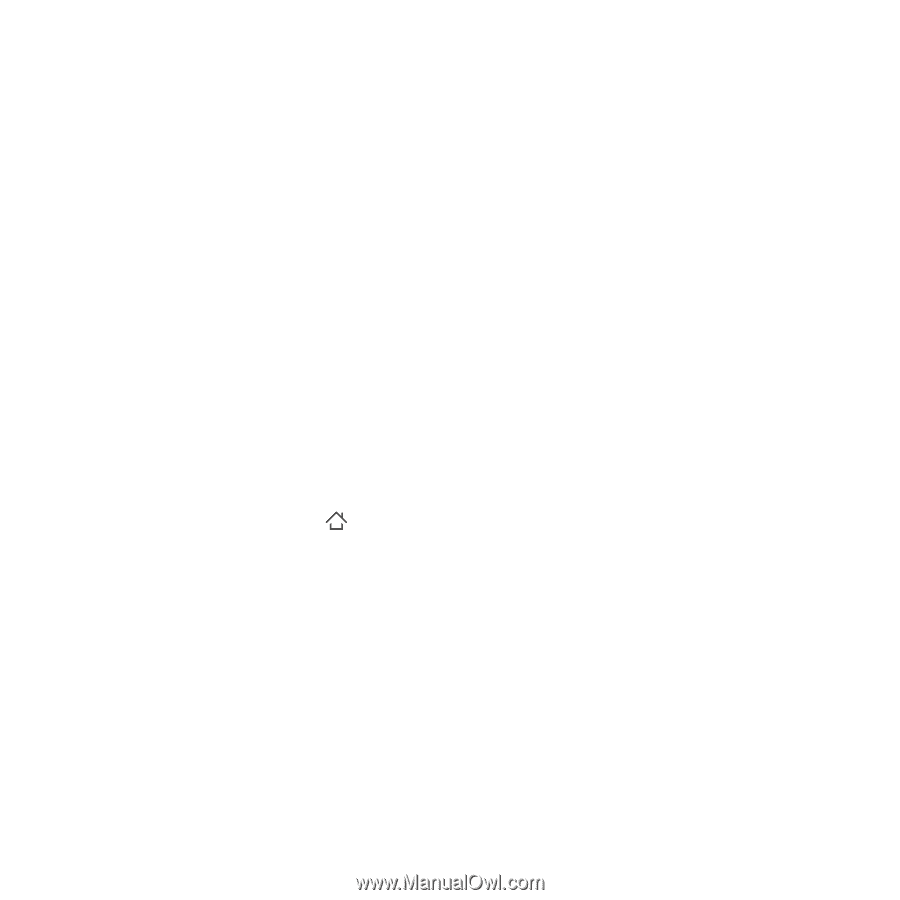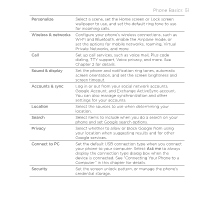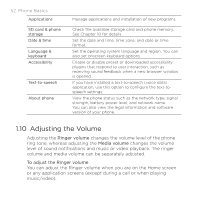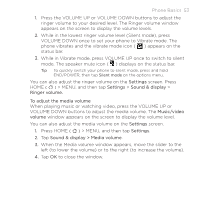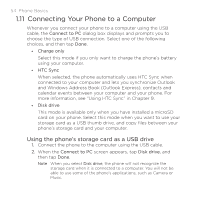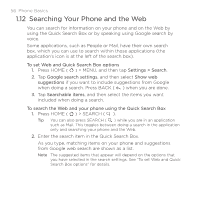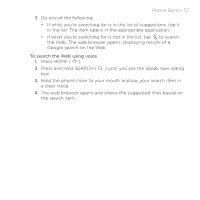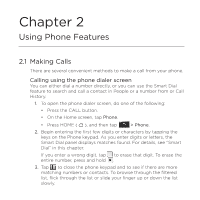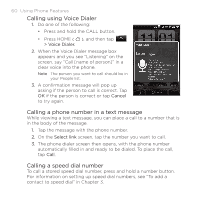HTC DROID ERIS by Verizon HTC Sync Update for DROID ERIS (Verizon) (2.0.33) - Page 55
Phone Basics 55
 |
View all HTC DROID ERIS by Verizon manuals
Add to My Manuals
Save this manual to your list of manuals |
Page 55 highlights
Phone Basics 55 3. On your computer, your phone is recognized as a removable disk. Navigate to this removable disk and open it. 4. Transfer files between the computer and the removable disk. 5. After copying the files, unmount the removable disk (that is, your phone's storage card) as required by your computer's operating system to safely remove your phone. 6. Open the Notifications panel, and then tap Disk drive. See "Notifications panel" earlier in this chapter to learn how to open the Notifications panel. 7. Select Charge only to turn Disk drive mode off, and then tap Done. 8. Disconnect your phone from the computer. To remove the storage card while the phone is on When you need to remove the storage card while the phone is on, you must unmount the storage card first to prevent corrupting or damaging the storage card. 1. Press HOME ( ) > MENU, and then tap Settings. 2. Scroll down the screen, then tap SD card & phone storage. 3. Tap Unmount SD card. 4. Remove the storage card by following the instructions in "To remove the storage card" earlier in this chapter.