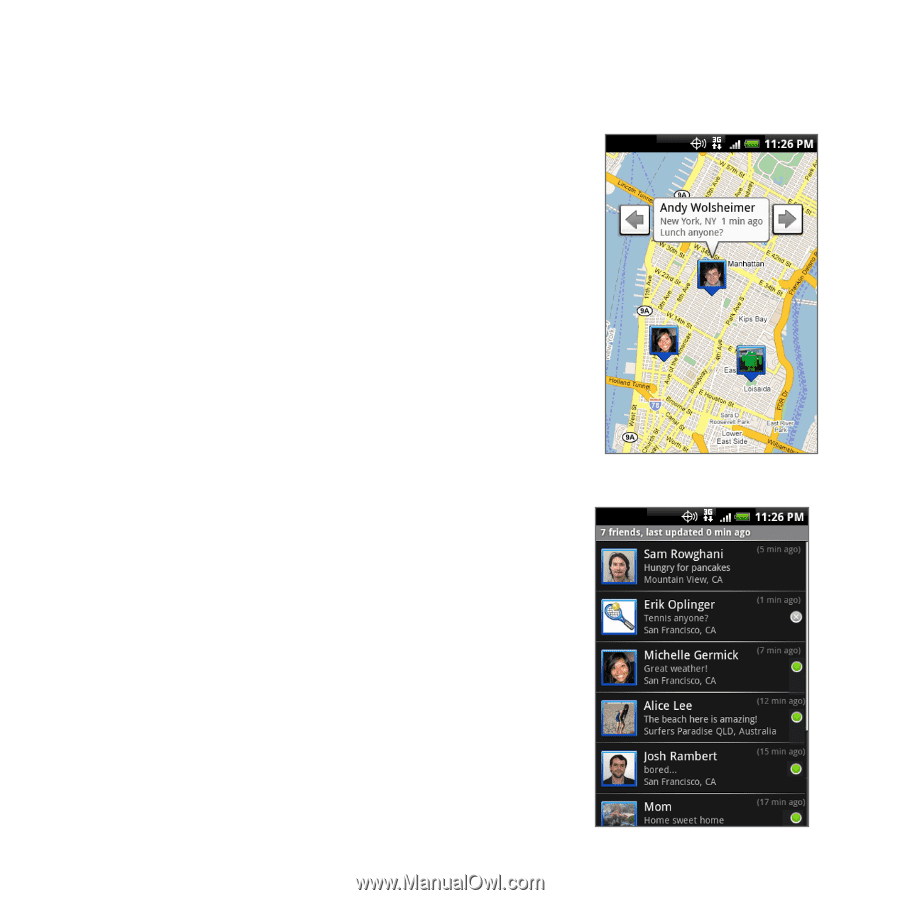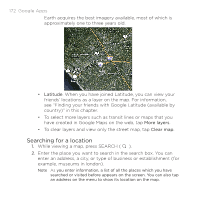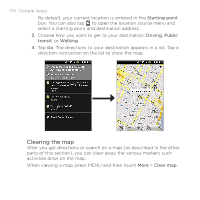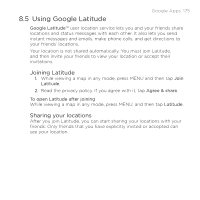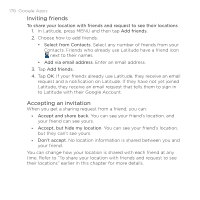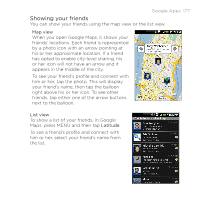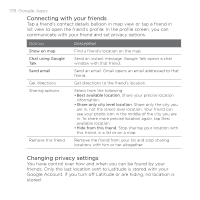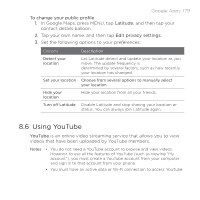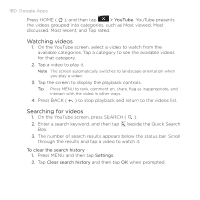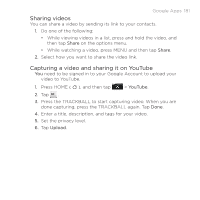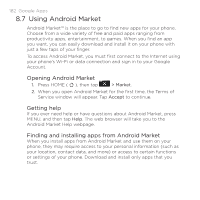HTC DROID ERIS by Verizon HTC Sync Update for DROID ERIS (Verizon) (2.0.33) - Page 177
Showing your friends
 |
View all HTC DROID ERIS by Verizon manuals
Add to My Manuals
Save this manual to your list of manuals |
Page 177 highlights
Google Apps 177 Showing your friends You can show your friends using the map view or the list view. Map view When you open Google Maps, it shows your friends' locations. Each friend is represented by a photo icon with an arrow pointing at his or her approximate location. If a friend has opted to enable city-level sharing, his or her icon will not have an arrow and it appears in the middle of the city. To see your friend's profile and connect with him or her, tap the photo. This will display your friend's name, then tap the balloon right above his or her icon. To see other friends, tap either one of the arrow buttons next to the balloon. List view To show a list of your friends, in Google Maps, press MENU and then tap Latitude. To see a friend's profile and connect with him or her, select your friend's name from the list.