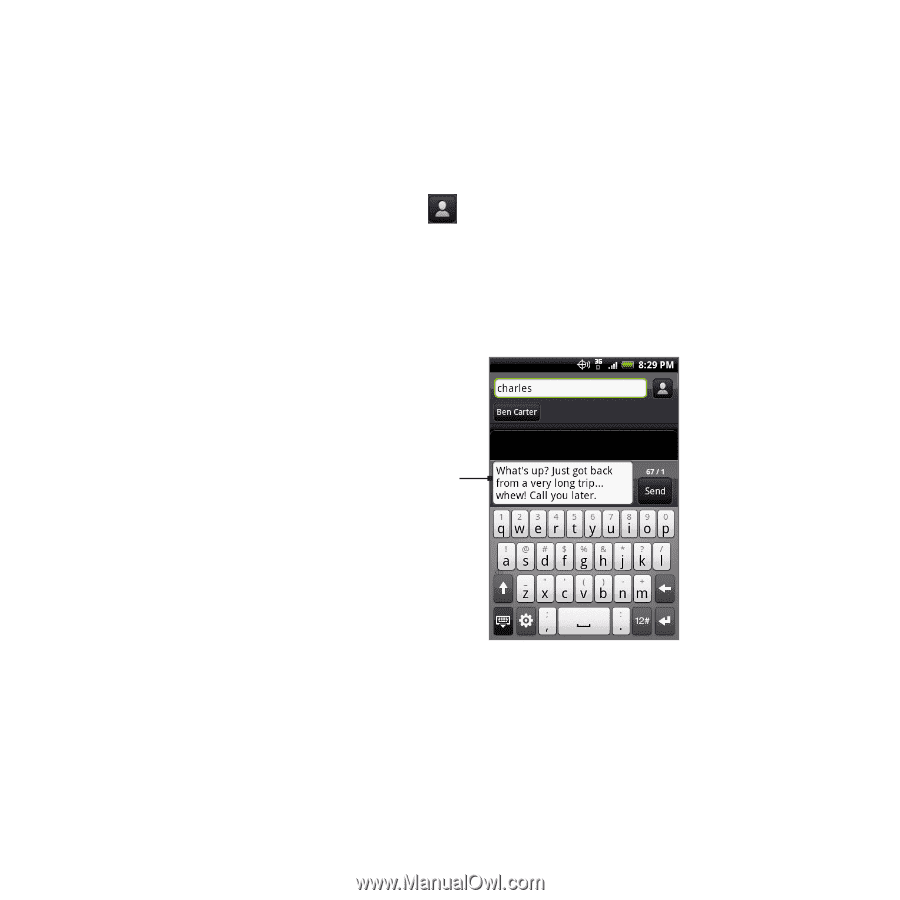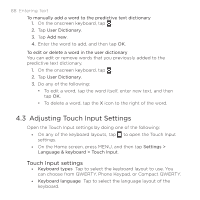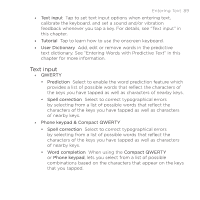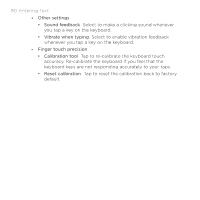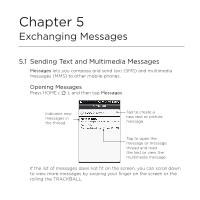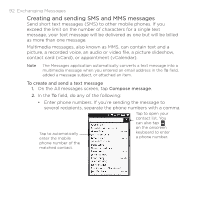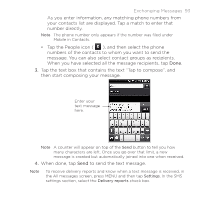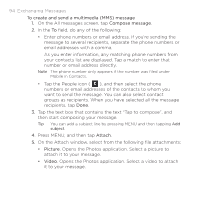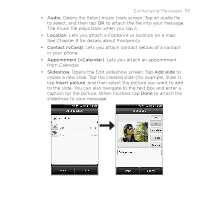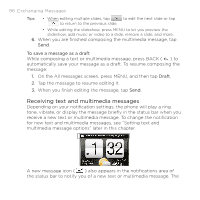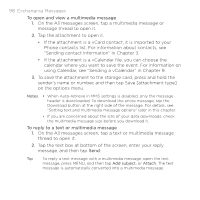HTC DROID ERIS by Verizon HTC Sync Update for DROID ERIS (Verizon) (2.0.33) - Page 93
Exchanging Messages 93
 |
View all HTC DROID ERIS by Verizon manuals
Add to My Manuals
Save this manual to your list of manuals |
Page 93 highlights
Exchanging Messages 93 As you enter information, any matching phone numbers from your contacts list are displayed. Tap a match to enter that number directly. Note The phone number only appears if the number was filed under Mobile in Contacts. • Tap the People icon ( ), and then select the phone numbers of the contacts to whom you want to send the message. You can also select contact groups as recipients. When you have selected all the message recipients, tap Done. 3. Tap the text box that contains the text "Tap to compose", and then start composing your message. Enter your text message here. Note A counter will appear on top of the Send button to tell you how many characters are left. Once you go over that limit, a new message is created but automatically joined into one when received. 4. When done, tap Send to send the text message. Note To receive delivery reports and know when a text message is received, in the All messages screen, press MENU and then tap Settings. In the SMS settings section, select the Delivery reports check box.