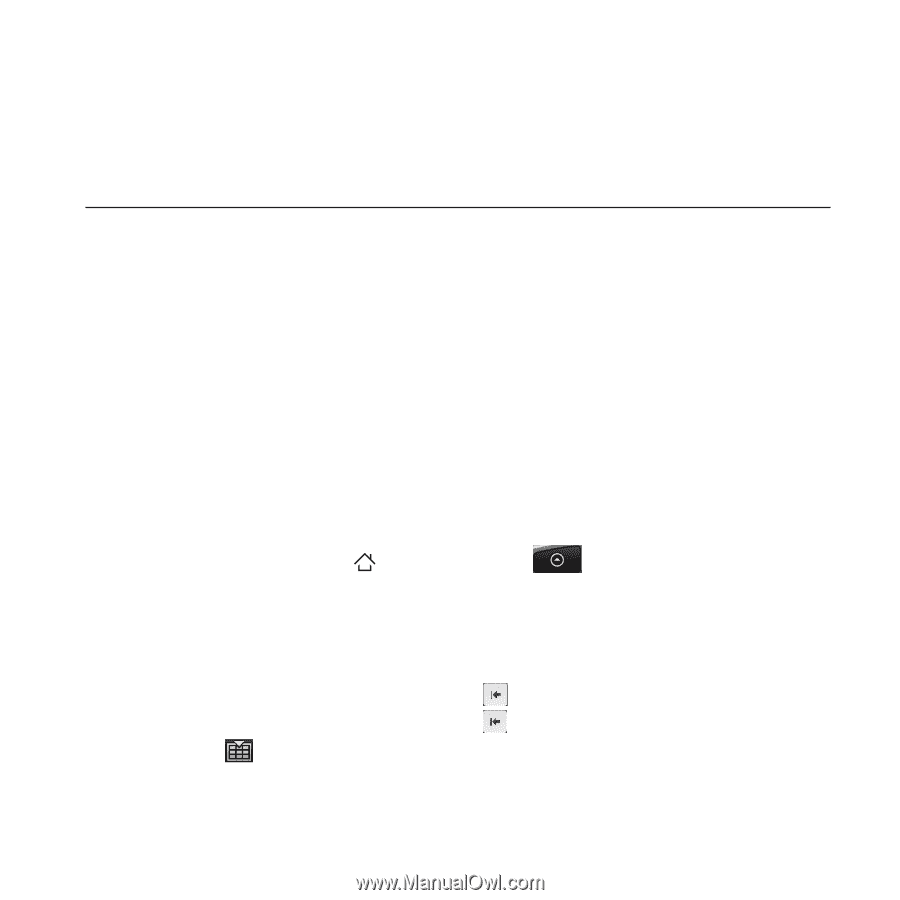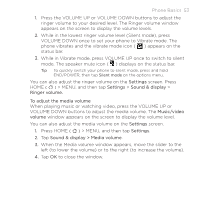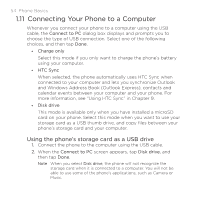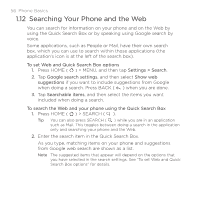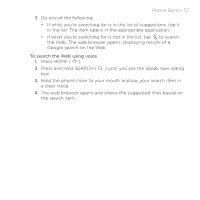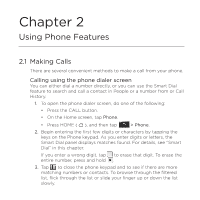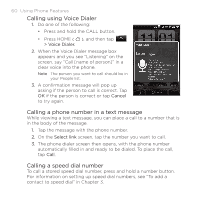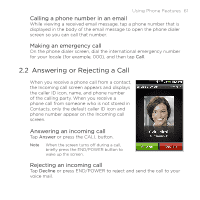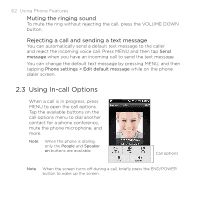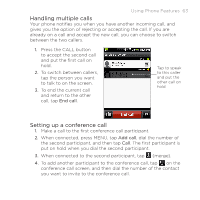HTC DROID ERIS by Verizon HTC Sync Update for DROID ERIS (Verizon) (2.0.33) - Page 58
HTC DROID ERIS by Verizon Manual
 |
View all HTC DROID ERIS by Verizon manuals
Add to My Manuals
Save this manual to your list of manuals |
Page 58 highlights
Chapter 2 Using Phone Features 2.1 Making Calls There are several convenient methods to make a call from your phone. Calling using the phone dialer screen You can either dial a number directly, or you can use the Smart Dial feature to search and call a contact in People or a number from or Call History. 1. To open the phone dialer screen, do one of the following: • Press the CALL button. • On the Home screen, tap Phone. • Press HOME ( ), and then tap > Phone. 2. Begin entering the first few digits or characters by tapping the keys on the Phone keypad. As you enter digits or letters, the Smart Dial panel displays matches found. For details, see "Smart Dial" in this chapter. If you enter a wrong digit, tap to erase that digit. To erase the entire number, press and hold . 3. Tap to close the phone keypad and to see if there are more matching numbers or contacts. To browse through the filtered list, flick through the list or slide your finger up or down the list slowly.