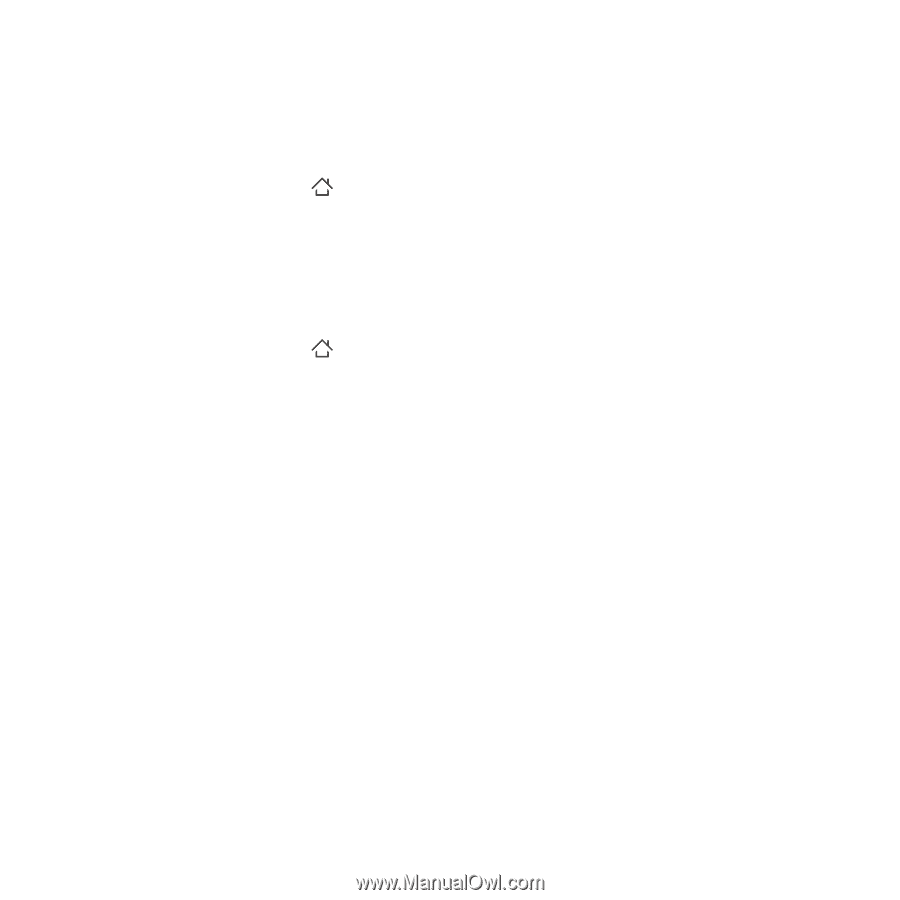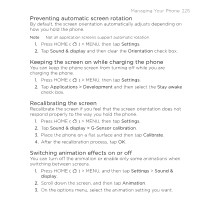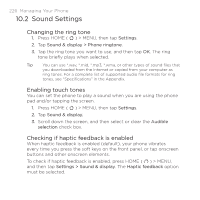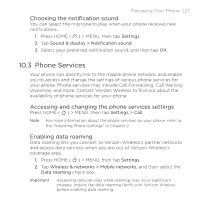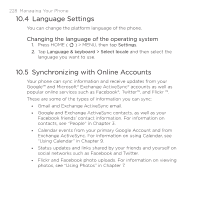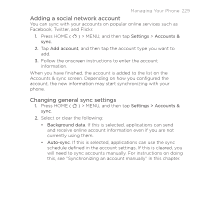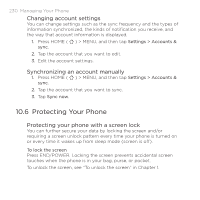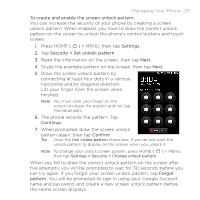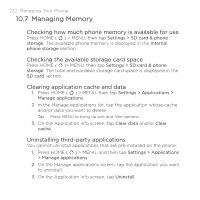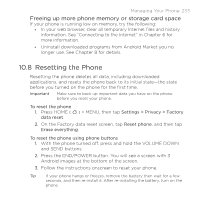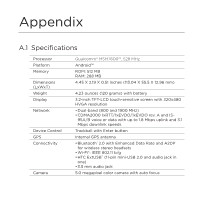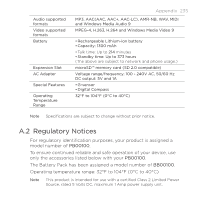HTC DROID ERIS by Verizon HTC Sync Update for DROID ERIS (Verizon) (2.0.33) - Page 230
Protecting Your Phone
 |
View all HTC DROID ERIS by Verizon manuals
Add to My Manuals
Save this manual to your list of manuals |
Page 230 highlights
230 Managing Your Phone Changing account settings You can change settings such as the sync frequency and the types of information synchronized, the kinds of notification you receive, and the way that account information is displayed. 1. Press HOME ( ) > MENU, and then tap Settings > Accounts & sync. 2. Tap the account that you want to edit. 3. Edit the account settings. Synchronizing an account manually 1. Press HOME ( ) > MENU, and then tap Settings > Accounts & sync. 2. Tap the account that you want to sync. 3. Tap Sync now. 10.6 Protecting Your Phone Protecting your phone with a screen lock You can further secure your data by locking the screen and/or requiring a screen unlock pattern every time your phone is turned on or every time it wakes up from sleep mode (screen is off). To lock the screen Press END/POWER. Locking the screen prevents accidental screen touches when the phone is in your bag, purse, or pocket. To unlock the screen, see "To unlock the screen" in Chapter 1.