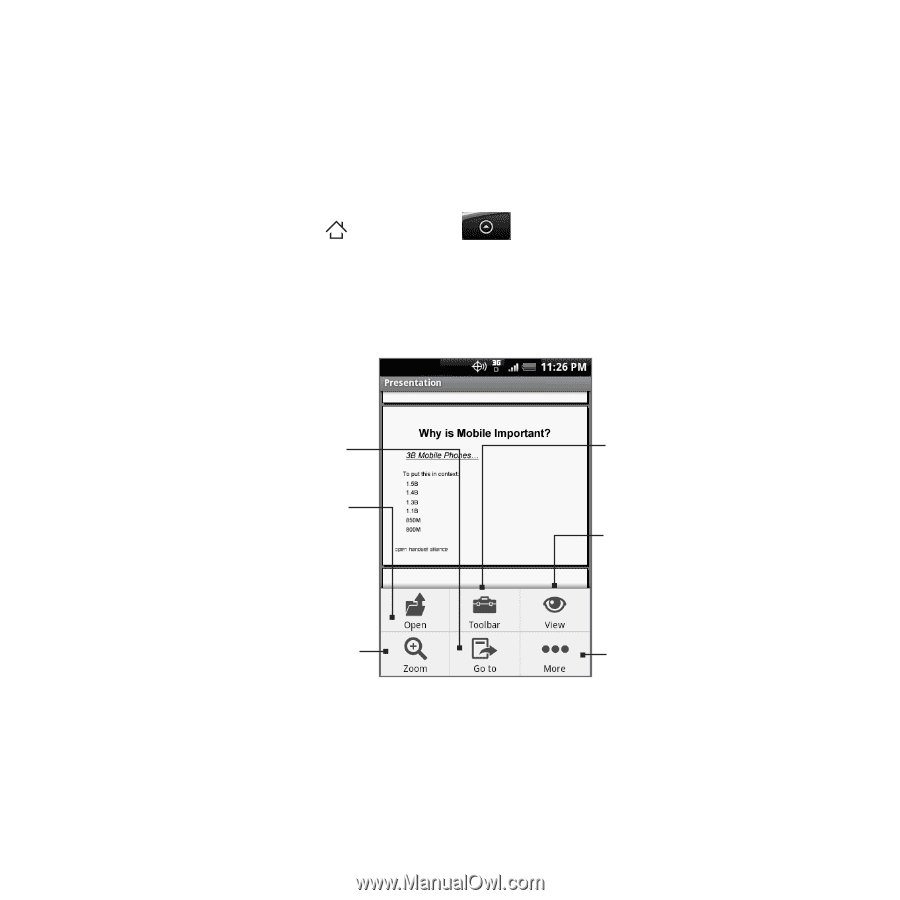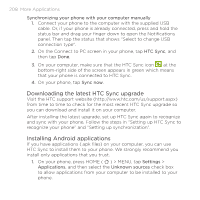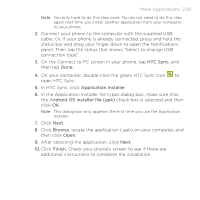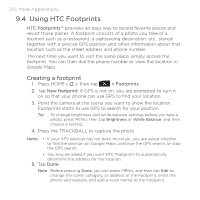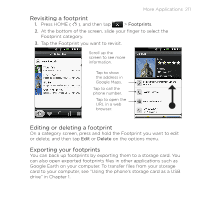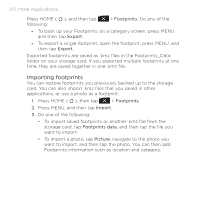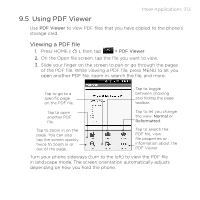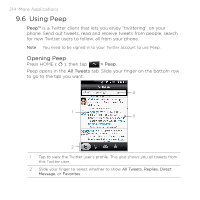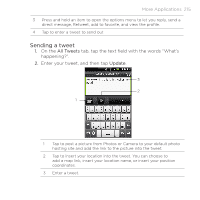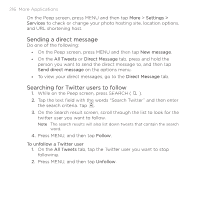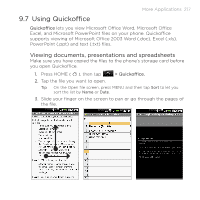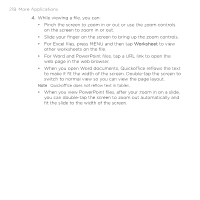HTC DROID ERIS by Verizon HTC Sync Update for DROID ERIS (Verizon) (2.0.33) - Page 213
Using PDF Viewer
 |
View all HTC DROID ERIS by Verizon manuals
Add to My Manuals
Save this manual to your list of manuals |
Page 213 highlights
More Applications 213 9.5 Using PDF Viewer Use PDF Viewer to view PDF files that you have copied to the phone's storage card. Viewing a PDF file 1. Press HOME ( ), then tap > PDF Viewer. 2. On the Open file screen, tap the file you want to view. 3. Slide your finger on the screen to pan or go through the pages of the PDF file. While viewing a PDF file, press MENU to let you open another PDF file, zoom in, search the file, and more. Tap to go to a specific page on the PDF file. Tap to toggle between showing and hiding the page toolbar. Tap to open another PDF file. Tap to let you change the view: Normal or Reformatted. Tap to zoom in on the page. You can also tap the screen quickly twice to zoom in or out of the page. Tap to search the PDF file, view file properties or information about the PDF Viewer. Turn your phone sideways (turn to the left) to view the PDF file in landscape mode. The screen orientation automatically adjusts depending on how you hold the phone.