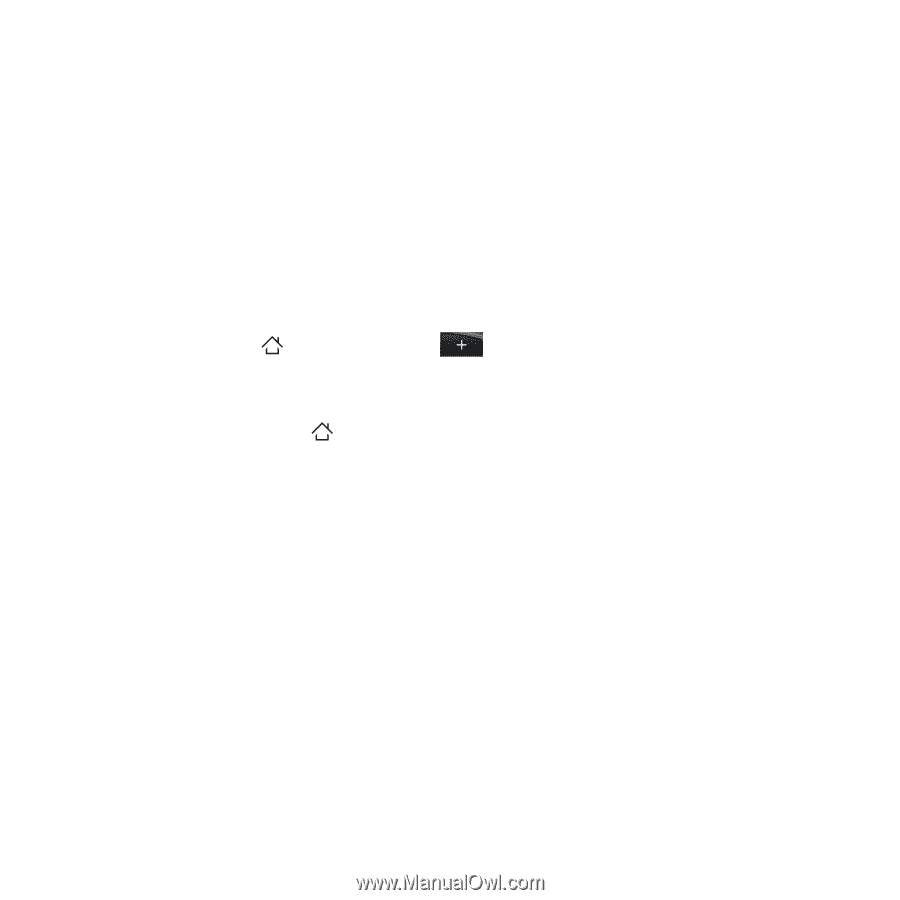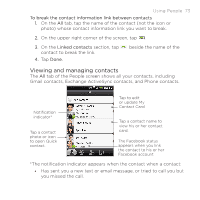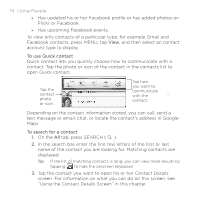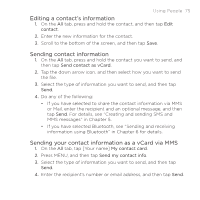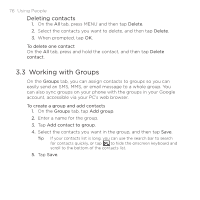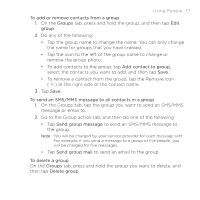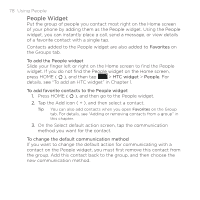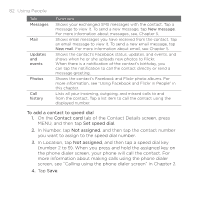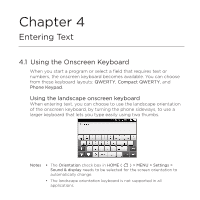HTC DROID ERIS by Verizon HTC Sync Update for DROID ERIS (Verizon) (2.0.33) - Page 78
People Widget
 |
View all HTC DROID ERIS by Verizon manuals
Add to My Manuals
Save this manual to your list of manuals |
Page 78 highlights
78 Using People People Widget Put the group of people you contact most right on the Home screen of your phone by adding them as the People widget. Using the People widget, you can instantly place a call, send a message, or view details of a favorite contact with a single tap. Contacts added to the People widget are also added to Favorites on the Groups tab. To add the People widget Slide your finger left or right on the Home screen to find the People widget. If you do not find the People widget on the Home screen, press HOME ( ), and then tap > HTC widget > People. For details, see "To add an HTC widget" in Chapter 1. To add favorite contacts to the People widget 1. Press HOME ( ), and then go to the People widget. 2. Tap the Add icon ( + ), and then select a contact. Tip You can also add contacts when you open Favorites on the Group tab. For details, see "Adding or removing contacts from a group" in this chapter. 3. On the Select default action screen, tap the communication method you want for the contact. To change the default communication method If you want to change the default action for communicating with a contact on the People widget, you must first remove this contact from the group. Add this contact back to the group, and then choose the new communication method.