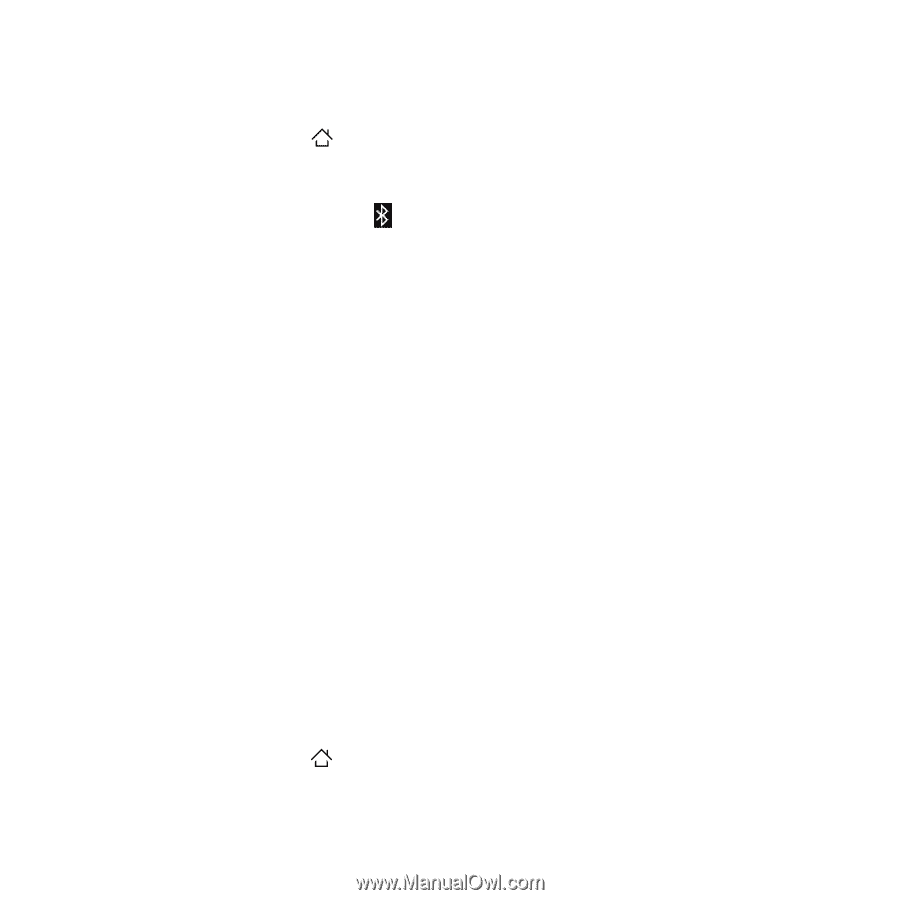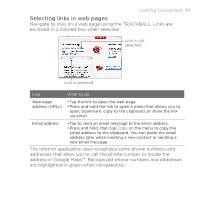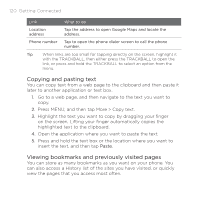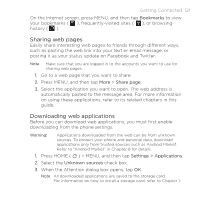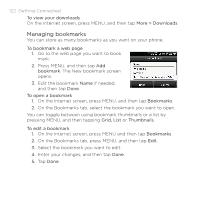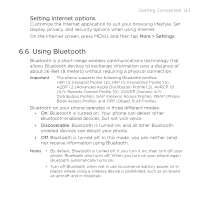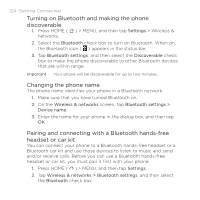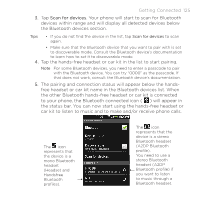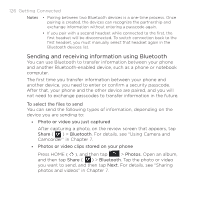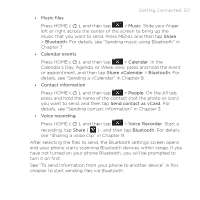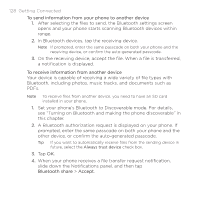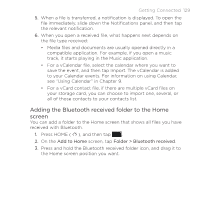HTC DROID ERIS by Verizon HTC Sync Update for DROID ERIS (Verizon) (2.0.33) - Page 124
Turning on Bluetooth and making the phone, discoverable, Changing the phone name, Pairing
 |
View all HTC DROID ERIS by Verizon manuals
Add to My Manuals
Save this manual to your list of manuals |
Page 124 highlights
124 Getting Connected Turning on Bluetooth and making the phone discoverable 1. Press HOME ( ) > MENU, and then tap Settings > Wireless & networks. 2. Select the Bluetooth check box to turn on Bluetooth. When on, the Bluetooth icon ( ) appears in the status bar. 3. Tap Bluetooth settings, and then select the Discoverable check box to make the phone discoverable to other Bluetooth devices that are within range. Important Your phone will be discoverable for up to two minutes. Changing the phone name The phone name identifies your phone in a Bluetooth network. 1. Make sure that you have turned Bluetooth on. 2. On the Wireless & networks screen, tap Bluetooth settings > Device name. 3. Enter the name for your phone in the dialog box, and then tap OK. Pairing and connecting with a Bluetooth hands-free headset or car kit You can connect your phone to a Bluetooth hands-free headset or a Bluetooth car kit and use those devices to listen to music and send and/or receive calls. Before you can use a Bluetooth hands-free headset or car kit, you must pair it first with your phone. 1. Press HOME ( ) > MENU, and then tap Settings. 2. Tap Wireless & networks > Bluetooth settings, and then select the Bluetooth check box.