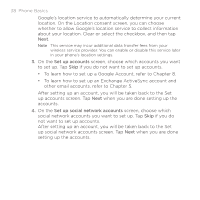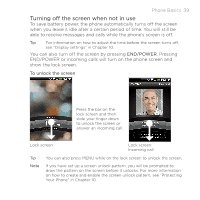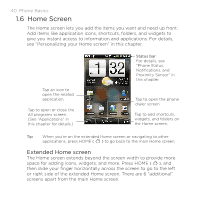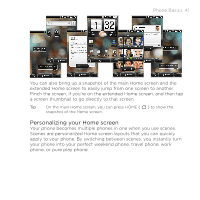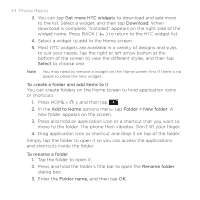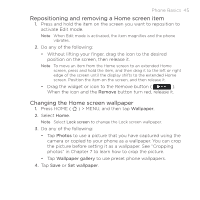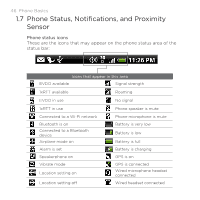HTC DROID ERIS by Verizon HTC Sync Update for DROID ERIS (Verizon) (2.0.33) - Page 42
Using a preset scene, Customizing and saving a scene
 |
View all HTC DROID ERIS by Verizon manuals
Add to My Manuals
Save this manual to your list of manuals |
Page 42 highlights
42 Phone Basics Using a preset scene Your phone features preset scenes, each preconfigured with a different wallpaper and collection of widgets that reflect different moments in your life. 1. Press HOME ( ) > MENU, and then tap Scenes. 2. In the Choose a scene menu, select a preset scene, and then tap Done. Customizing and saving a scene 1. Press HOME ( ) > MENU, and then tap Scenes. 2. In the Choose a scene menu, select a preset scene that already has some widgets, or select Clean Slate if you want to design your own Home screen. 3. You can add widgets and other elements, arrange the layout, or change the wallpaper. For details, see "Adding Home screen items" and "Changing the Home screen wallpaper" in this chapter. 4. When you are done designing your Home screen, press HOME ( ) > MENU, and then tap Scenes again. 5. Under My scenes, make sure the Current (unsaved) option is selected, and then tap Save. 6. Enter a new scene name for your Home screen, and then tap Done. Or, if you already created a scene, enter the same scene name, tap Done, and then tap Replace.