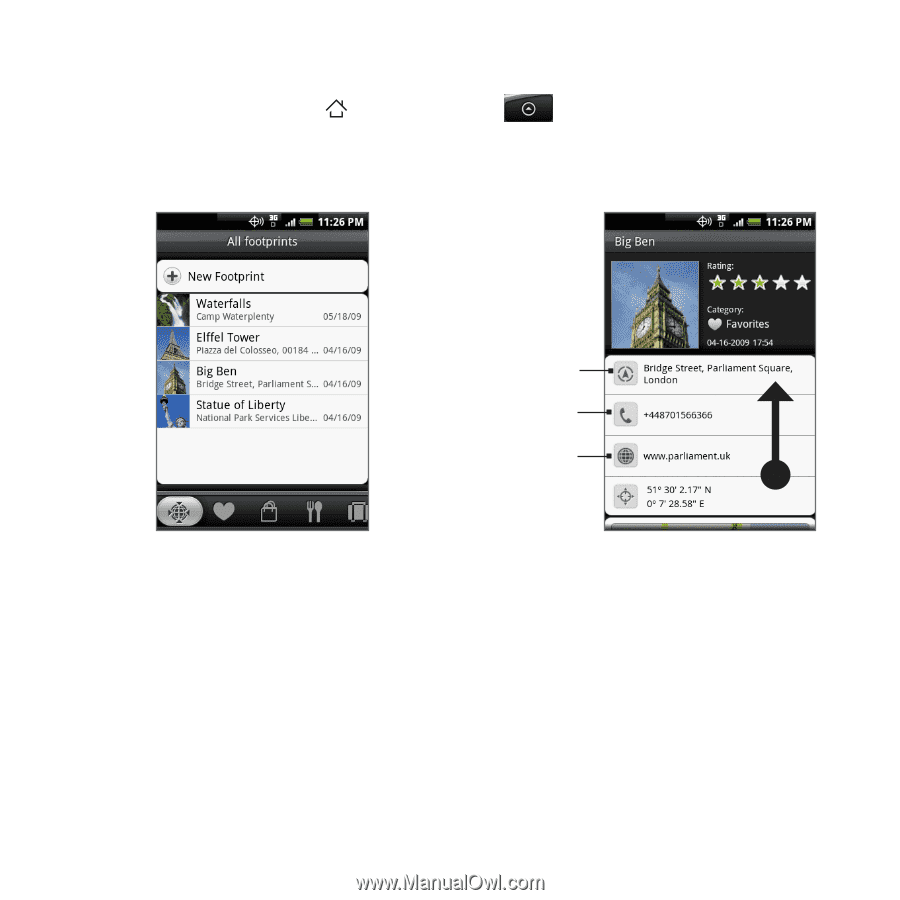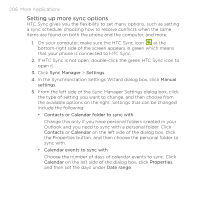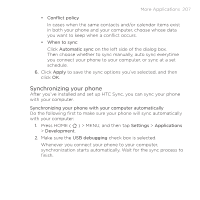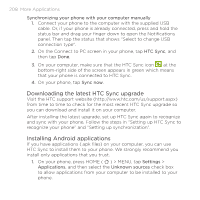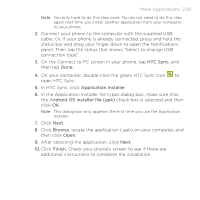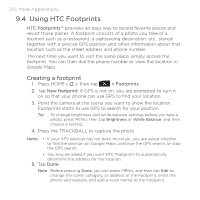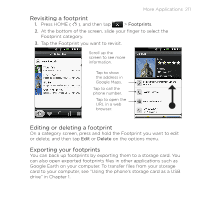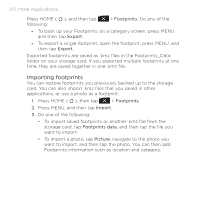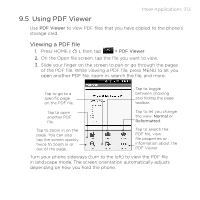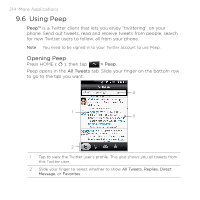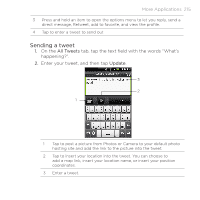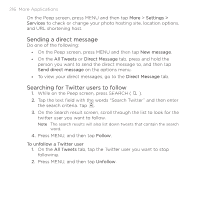HTC DROID ERIS by Verizon HTC Sync Update for DROID ERIS (Verizon) (2.0.33) - Page 211
Revisiting a footprint, Editing or deleting a footprint, Exporting your footprints
 |
View all HTC DROID ERIS by Verizon manuals
Add to My Manuals
Save this manual to your list of manuals |
Page 211 highlights
More Applications 211 Revisiting a footprint 1. Press HOME ( ), and then tap > Footprints. 2. At the bottom of the screen, slide your finger to select the Footprint category. 3. Tap the Footprint you want to revisit. Scroll up the screen to see more information. Tap to show the address in Google Maps. Tap to call the phone number. Tap to open the URL in a web browser. Editing or deleting a footprint On a category screen, press and hold the Footprint you want to edit or delete, and then tap Edit or Delete on the options menu. Exporting your footprints You can back up footprints by exporting them to a storage card. You can also open exported footprints files in other applications such as Google Earth on your computer. To transfer files from your storage card to your computer, see "Using the phone's storage card as a USB drive" in Chapter 1.