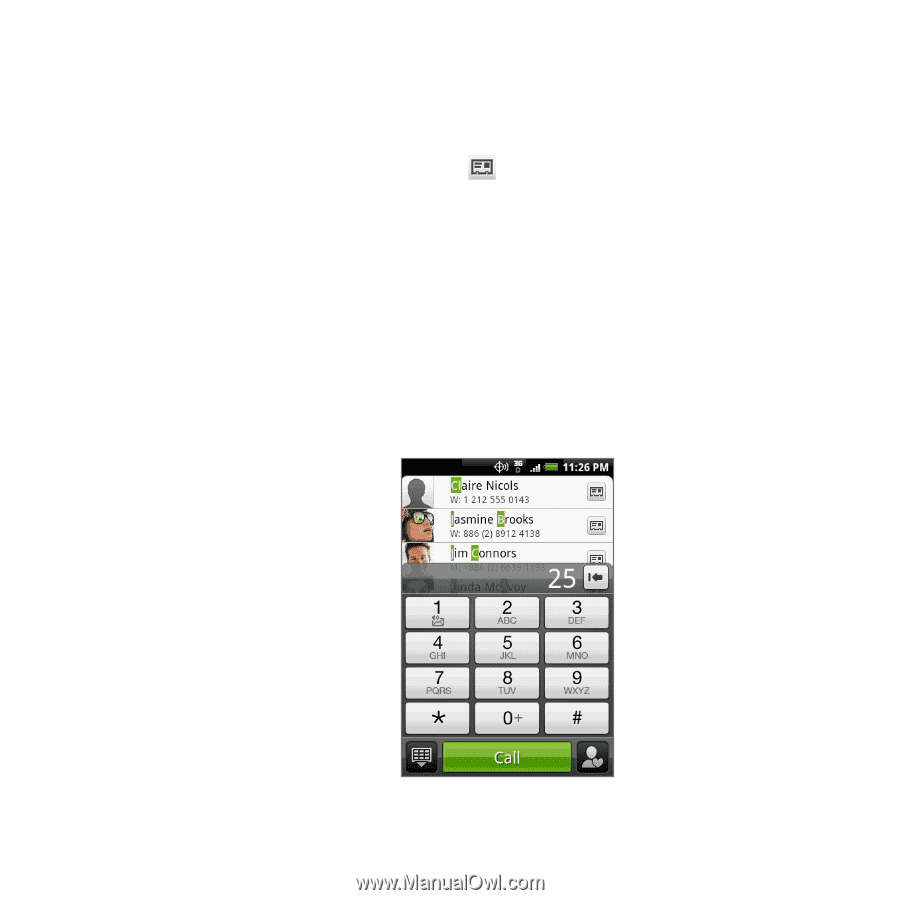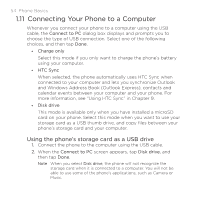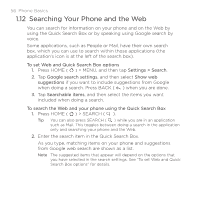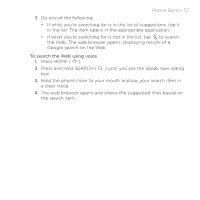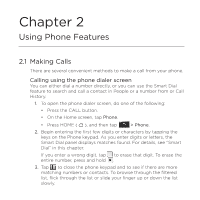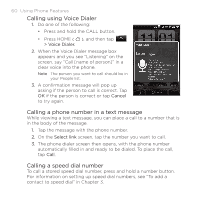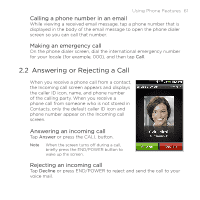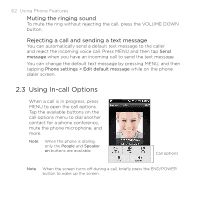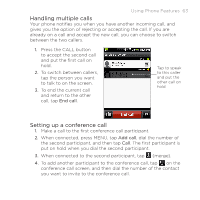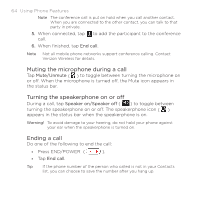HTC DROID ERIS by Verizon HTC Sync Update for DROID ERIS (Verizon) (2.0.33) - Page 59
Smart Dial
 |
View all HTC DROID ERIS by Verizon manuals
Add to My Manuals
Save this manual to your list of manuals |
Page 59 highlights
Using Phone Features 59 4. To call a number or contact, do one of the following: • Tap the desired phone number or contact from the list. • To call a different phone number associated with the contact, tap the contact card icon at the right side of the contact name. On the contact details screen, tap the number you want to call. Smart Dial The phone dialer's Smart Dial feature makes it quick and easy for you to place a call. When you enter the first letter of the name or number of a contact, Smart Dial searches for contact phone numbers and the first character of a contact name as well as from the character that appears after a space, dash, or underscore in a contact name. As you enter more letters or numbers, the list shows only the corresponding matches.