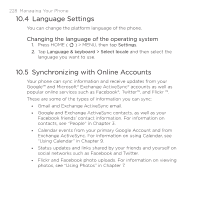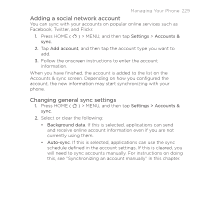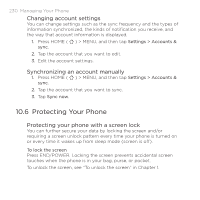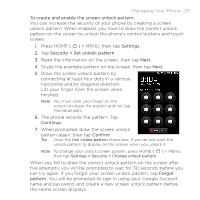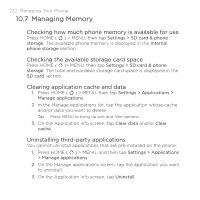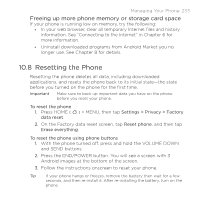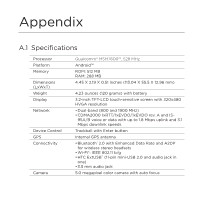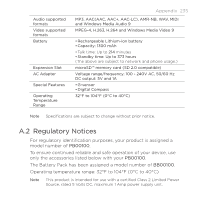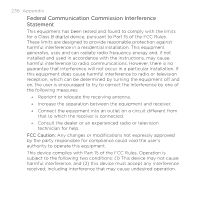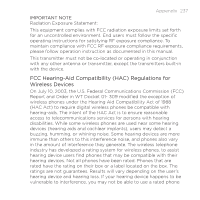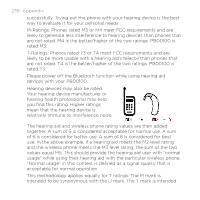HTC DROID ERIS by Verizon HTC Sync Update for DROID ERIS (Verizon) (2.0.33) - Page 233
Resetting the Phone
 |
View all HTC DROID ERIS by Verizon manuals
Add to My Manuals
Save this manual to your list of manuals |
Page 233 highlights
Managing Your Phone 233 Freeing up more phone memory or storage card space If your phone is running low on memory, try the following: • In your web browser, clear all temporary Internet files and history information. See "Connecting to the Internet" in Chapter 6 for more information. • Uninstall downloaded programs from Android Market you no longer use. See Chapter 8 for details. 10.8 Resetting the Phone Resetting the phone deletes all data, including downloaded applications, and resets the phone back to its initial state-the state before you turned on the phone for the first time. Important Make sure to back up important data you have on the phone before you reset your phone. To reset the phone 1. Press HOME ( data reset. ) > MENU, then tap Settings > Privacy > Factory 2. On the Factory data reset screen, tap Reset phone, and then tap Erase everything. To reset the phone using phone buttons 1. With the phone turned off, press and hold the VOLUME DOWN and SEND buttons. 2. Press the END/POWER button. You will see a screen with 3 Android images at the bottom of the screen. 3. Follow the instructions onscreen to reset your phone. Tip If your phone hangs or freezes, remove the battery then wait for a few seconds, and then re-install it. After re-installing the battery, turn on the phone.