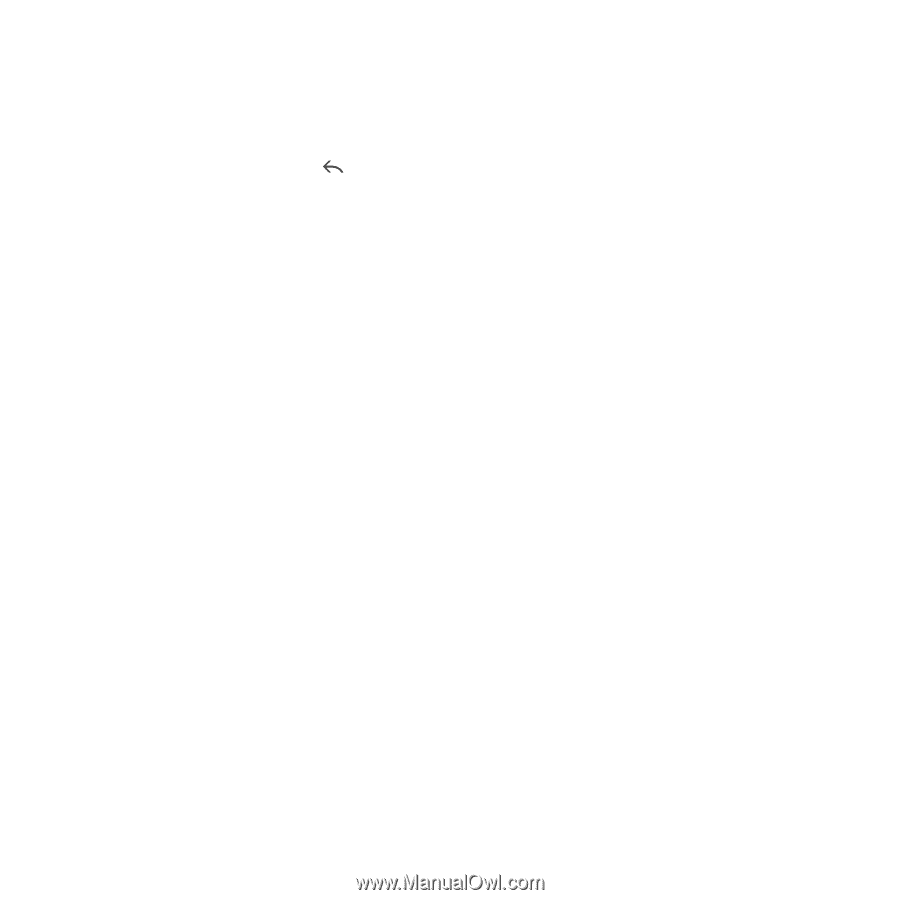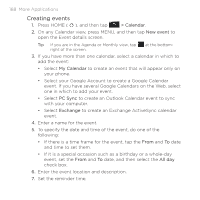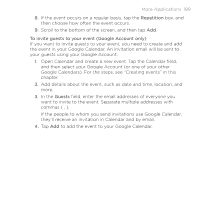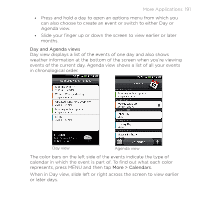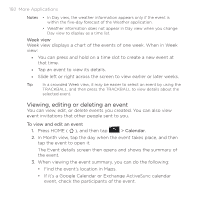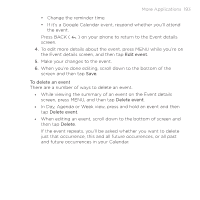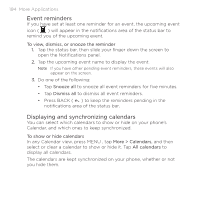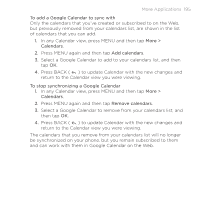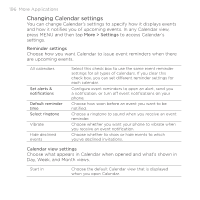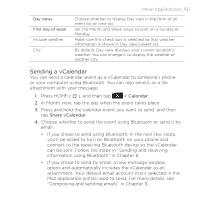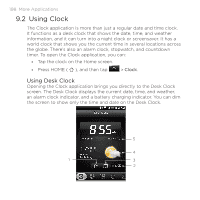HTC DROID ERIS by Verizon HTC Sync Update for DROID ERIS (Verizon) (2.0.33) - Page 193
More Applications 193
 |
View all HTC DROID ERIS by Verizon manuals
Add to My Manuals
Save this manual to your list of manuals |
Page 193 highlights
More Applications 193 • Change the reminder time. • If it's a Google Calendar event, respond whether you'll attend the event. Press BACK ( ) on your phone to return to the Event details screen. 4. To edit more details about the event, press MENU while you're on the Event details screen, and then tap Edit event. 5. Make your changes to the event. 6. When you're done editing, scroll down to the bottom of the screen and then tap Save. To delete an event There are a number of ways to delete an event. • While viewing the summary of an event on the Event details screen, press MENU, and then tap Delete event. • In Day, Agenda or Week view, press and hold an event and then tap Delete event. • When editing an event, scroll down to the bottom of screen and then tap Delete. If the event repeats, you'll be asked whether you want to delete just that occurrence, this and all future occurrences, or all past and future occurrences in your Calendar.