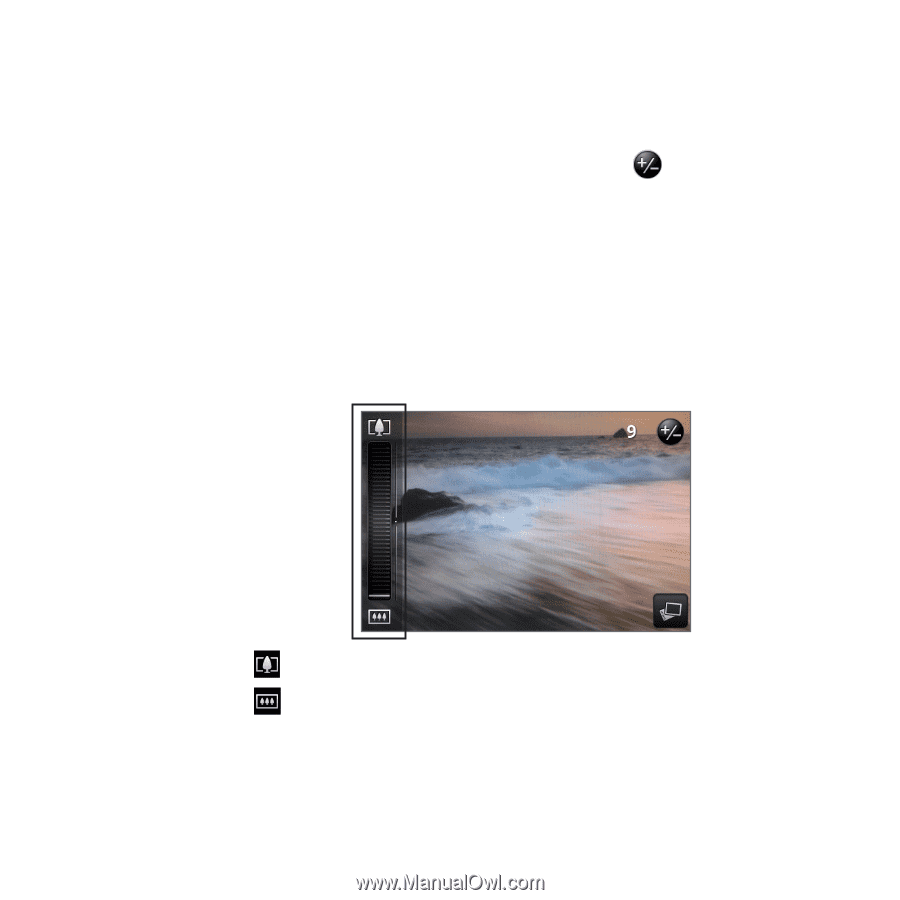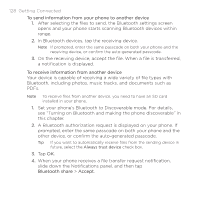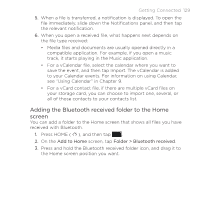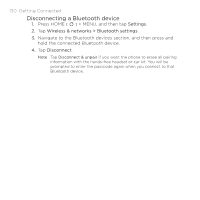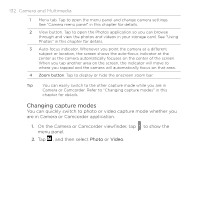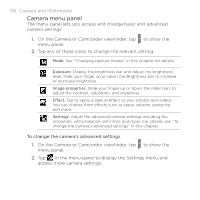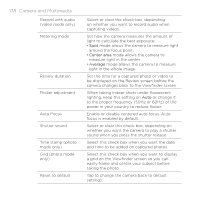HTC DROID ERIS by Verizon HTC Sync Update for DROID ERIS (Verizon) (2.0.33) - Page 133
Zooming
 |
View all HTC DROID ERIS by Verizon manuals
Add to My Manuals
Save this manual to your list of manuals |
Page 133 highlights
Camera and Multimedia 133 Zooming Get closer to or farther from your subject using the onscreen zoom bar. 1. On the Camera or Camcorder viewfinder, tap onscreen zoom bar. to display the While the zoom bar is shown on the Viewfinder screen, you will also see the remaining photo shots or remaining video recording duration on the upper-right side of the screen. 2. You can do the following: • To slowly zoom in or out, slide your finger up or down the Viewfinder screen. You can also drag your finger across the zoom bar. • Tap to zoom in to the highest magnification. • Tap to zoom out to the actual size. 3. After you're done, wait for a few seconds for the zoom bar to automatically disappear from the screen. You can also tap the Zoom button again or tap the Viewfinder screen to hide it.