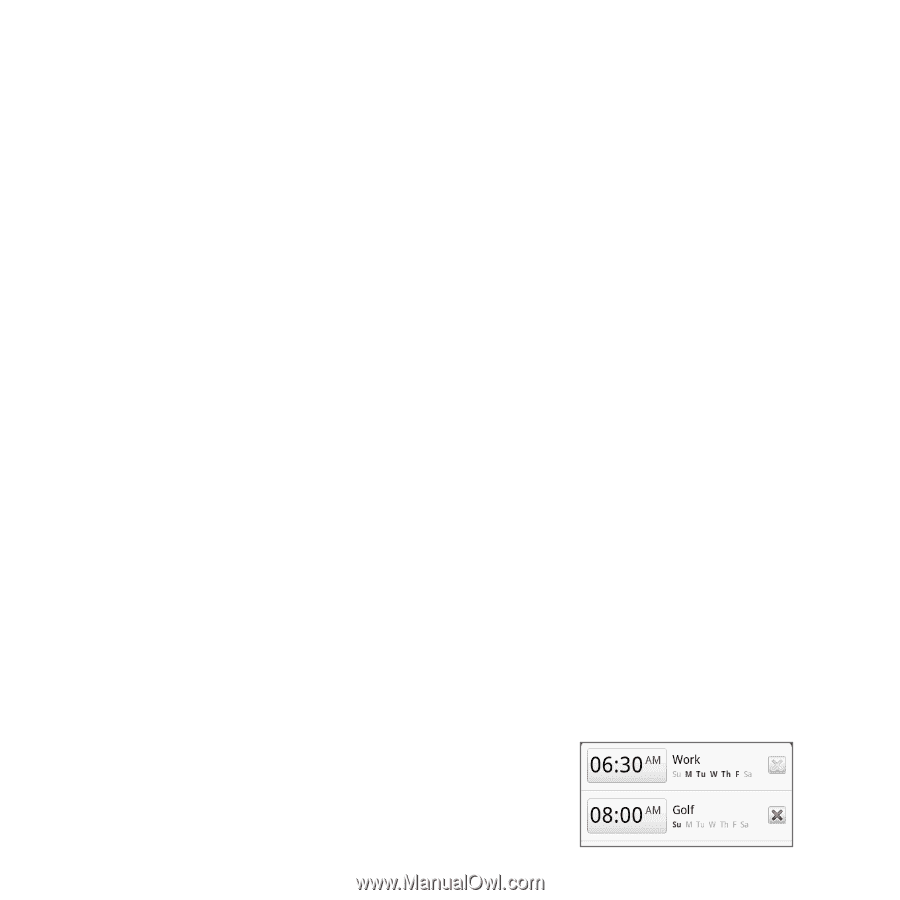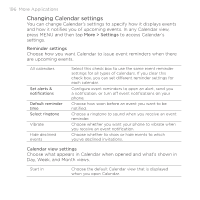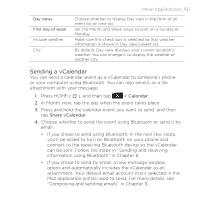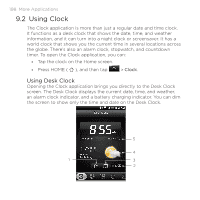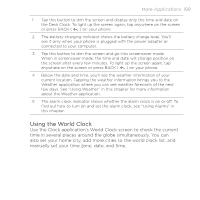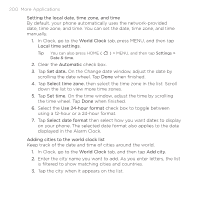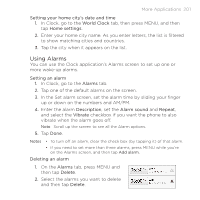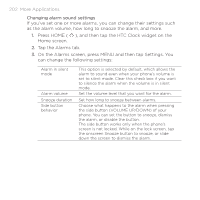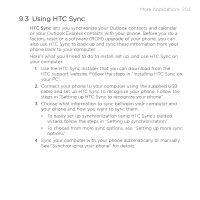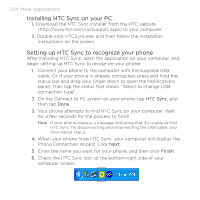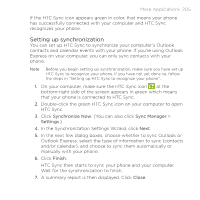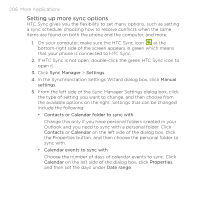HTC DROID ERIS by Verizon HTC Sync Update for DROID ERIS (Verizon) (2.0.33) - Page 201
Using Alarms
 |
View all HTC DROID ERIS by Verizon manuals
Add to My Manuals
Save this manual to your list of manuals |
Page 201 highlights
More Applications 201 Setting your home city's date and time 1. In Clock, go to the World Clock tab, then press MENU, and then tap Home settings. 2. Enter your home city name. As you enter letters, the list is filtered to show matching cities and countries. 3. Tap the city when it appears on the list. Using Alarms You can use the Clock application's Alarms screen to set up one or more wake-up alarms. Setting an alarm 1. In Clock, go to the Alarms tab. 2. Tap one of the default alarms on the screen. 3. In the Set alarm screen, set the alarm time by sliding your finger up or down on the numbers and AM/PM. 4. Enter the alarm Description, set the Alarm sound and Repeat, and select the Vibrate checkbox if you want the phone to also vibrate when the alarm goes off. Note Scroll up the screen to see all the Alarm options. 5. Tap Done. Notes • To turn off an alarm, clear the check box (by tapping it) of that alarm. • If you need to set more than three alarms, press MENU while you're on the Alarms screen, and then tap Add alarm. Deleting an alarm 1. On the Alarms tab, press MENU and then tap Delete. 2. Select the alarms you want to delete and then tap Delete.