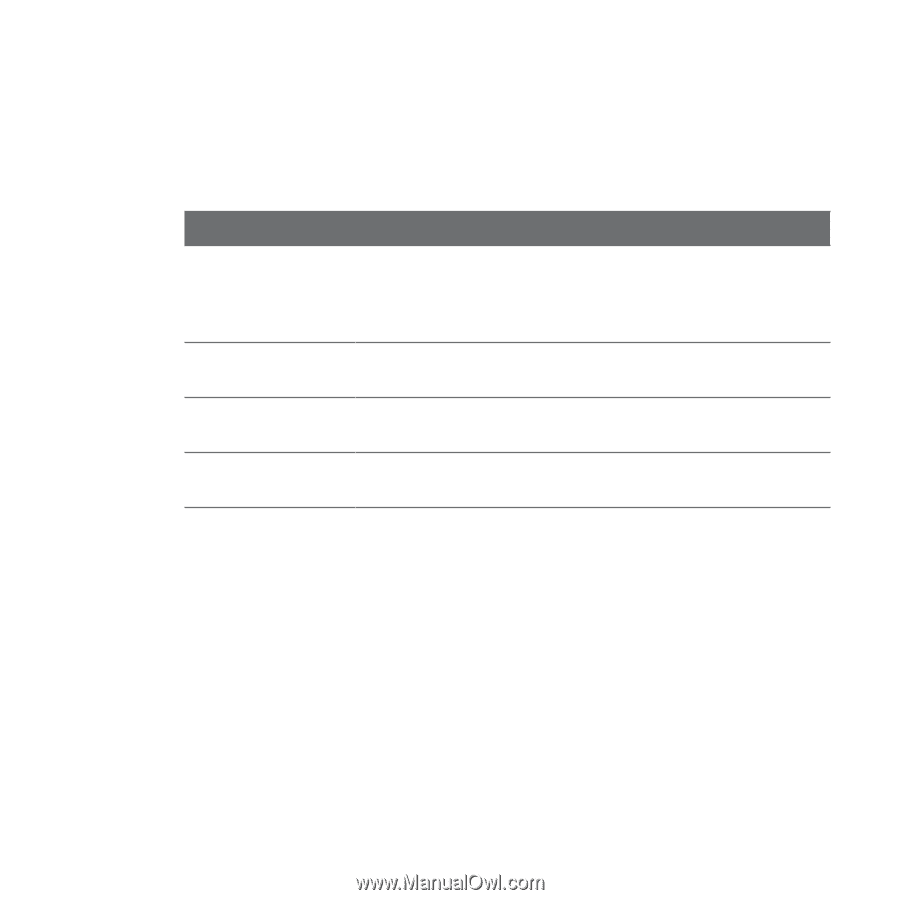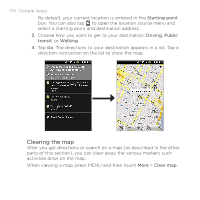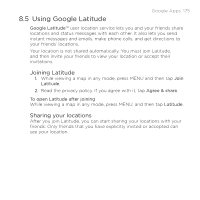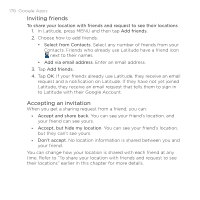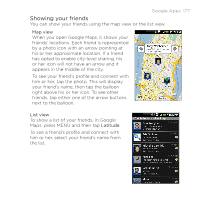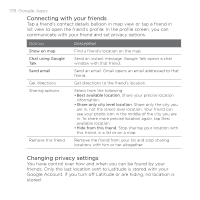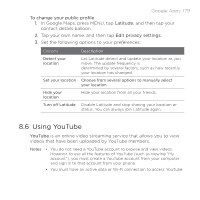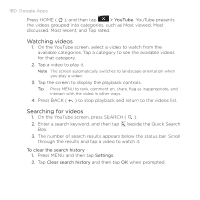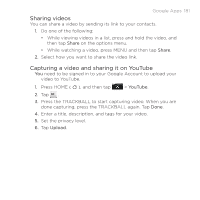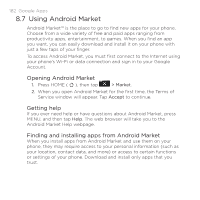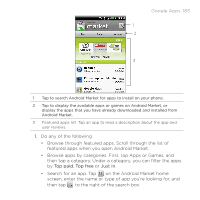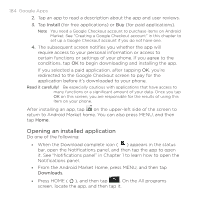HTC DROID ERIS by Verizon HTC Sync Update for DROID ERIS (Verizon) (2.0.33) - Page 179
Using YouTube
 |
View all HTC DROID ERIS by Verizon manuals
Add to My Manuals
Save this manual to your list of manuals |
Page 179 highlights
Google Apps 179 To change your public profile 1. In Google Maps, press MENU, tap Latitude, and then tap your contact details balloon. 2. Tap your own name, and then tap Edit privacy settings. 3. Set the following options to your preferences: Options Description Detect your location Let Latitude detect and update your location as you move. The update frequency is determined by several factors, such as how recently your location has changed. Set your location Choose from several options to manually select your location. Hide your location Hide your location from all your friends. Turn off Latitude Disable Latitude and stop sharing your location or status. You can always join Latitude again. 8.6 Using YouTube YouTube is an online video streaming service that allows you to view videos that have been uploaded by YouTube members. Notes • You do not need a YouTube account to browse and view videos. However, to use all the features of YouTube (such as viewing "My account"), you must create a YouTube account from your computer and sign in to that account from your phone. • You must have an active data or Wi-Fi connection to access YouTube.