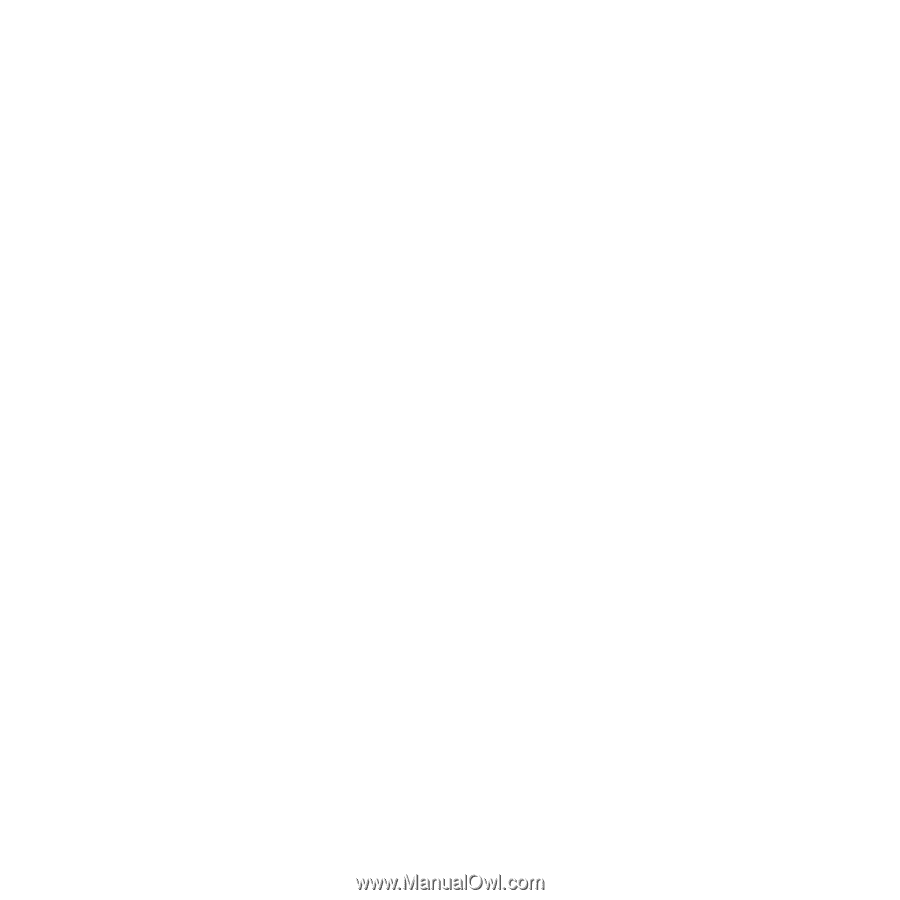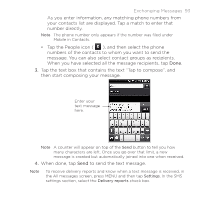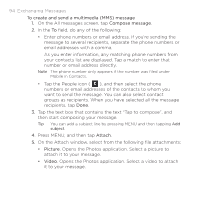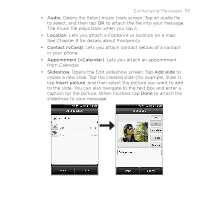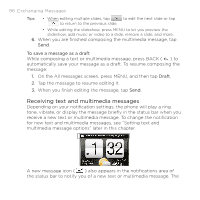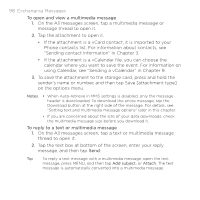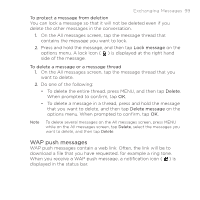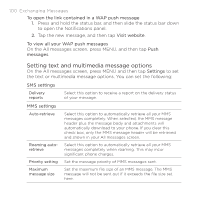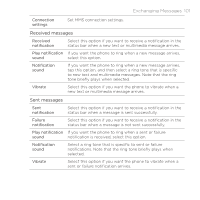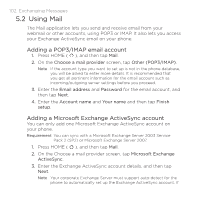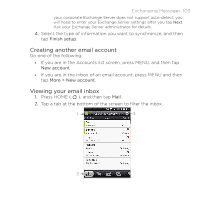HTC DROID ERIS by Verizon HTC Sync Update for DROID ERIS (Verizon) (2.0.33) - Page 98
To open and view a multimedia message, To reply to a text or multimedia message
 |
View all HTC DROID ERIS by Verizon manuals
Add to My Manuals
Save this manual to your list of manuals |
Page 98 highlights
98 Exchanging Messages To open and view a multimedia message 1. On the All messages screen, tap a multimedia message or message thread to open it. 2. Tap the attachment to open it. • If the attachment is a vCard contact, it is imported to your Phone contacts list. For information about contacts, see "Sending contact information" in Chapter 3. • If the attachment is a vCalendar file, you can choose the calendar where you want to save the event. For information on using Calendar, see "Sending a vCalendar" in Chapter 9. 3. To save the attachment to the storage card, press and hold the sender's name or number, and then tap Save [attachment type] on the options menu. Notes • When Auto-retrieve in MMS settings is disabled, only the message header is downloaded. To download the entire message, tap the Download button at the right side of the message. For details, see "Setting text and multimedia message options" later in this chapter. • If you are concerned about the size of your data downloads, check the multimedia message size before you download it. To reply to a text or multimedia message 1. On the All messages screen, tap a text or multimedia message thread to open it. 2. Tap the text box at bottom of the screen, enter your reply message, and then tap Send. Tip To reply a text message with a multimedia message, open the text message, press MENU, and then tap Add subject, or Attach. The text message is automatically converted into a multimedia message.