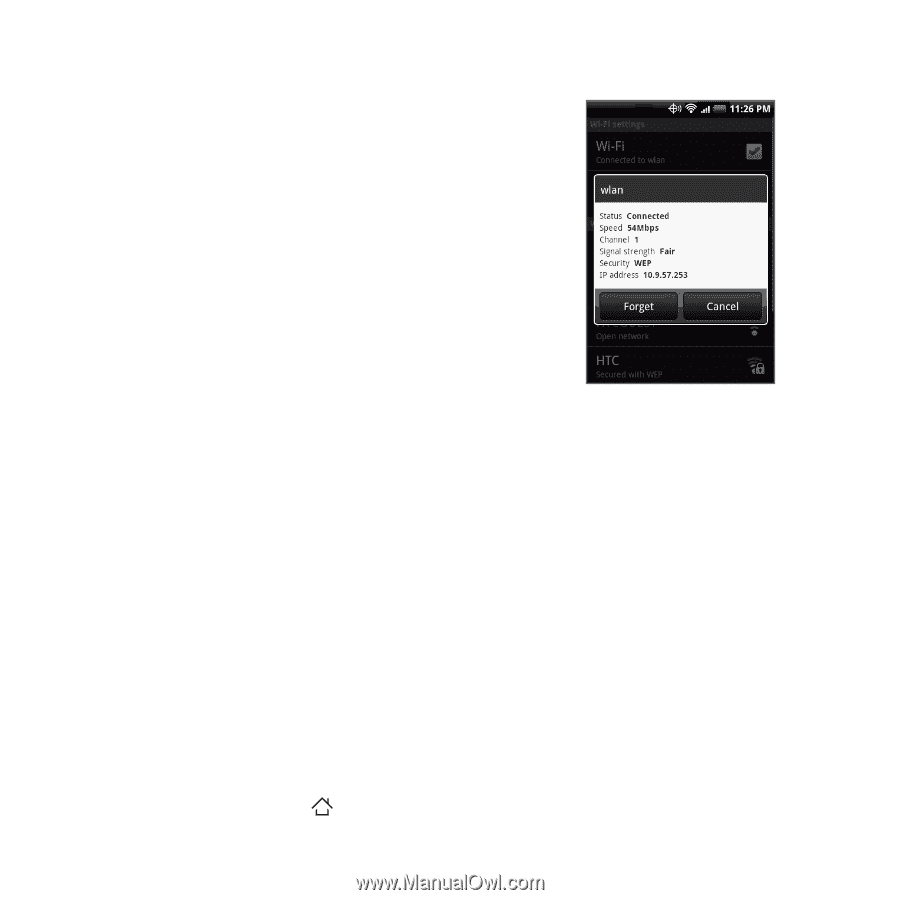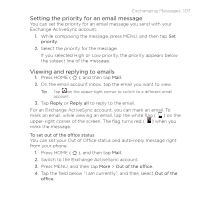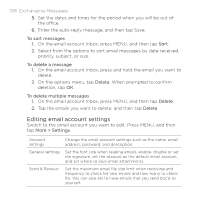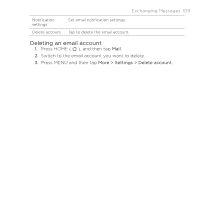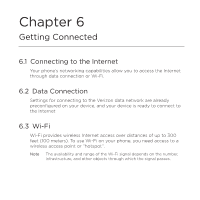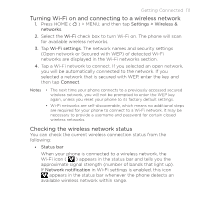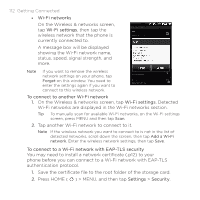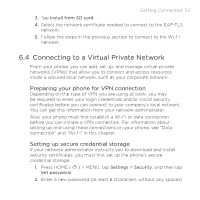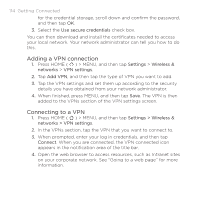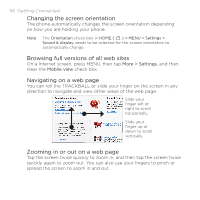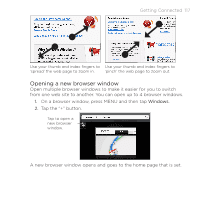HTC DROID ERIS by Verizon HTC Sync Update for DROID ERIS (Verizon) (2.0.33) - Page 112
Getting Connected
 |
View all HTC DROID ERIS by Verizon manuals
Add to My Manuals
Save this manual to your list of manuals |
Page 112 highlights
112 Getting Connected • Wi-Fi networks On the Wireless & networks screen, tap Wi-Fi settings, then tap the wireless network that the phone is currently connected to. A message box will be displayed showing the Wi-Fi network name, status, speed, signal strength, and more. Note If you want to remove the wireless network settings on your phone, tap Forget on this window. You need to enter the settings again if you want to connect to this wireless network. To connect to another Wi-Fi network 1. On the Wireless & networks screen, tap Wi-Fi settings. Detected Wi-Fi networks are displayed in the Wi-Fi networks section. Tip To manually scan for available Wi-Fi networks, on the Wi-Fi settings screen, press MENU and then tap Scan. 2. Tap another Wi-Fi network to connect to it. Note If the wireless network you want to connect to is not in the list of detected networks, scroll down the screen, then tap Add a Wi-Fi network. Enter the wireless network settings, then tap Save. To connect to a Wi-Fi network with EAP-TLS security You may need to install a network certificate (.p12) to your phone before you can connect to a Wi-Fi network with EAP-TLS authentication protocol. 1. Save the certificate file to the root folder of the storage card. 2. Press HOME ( ) > MENU, and then tap Settings > Security.