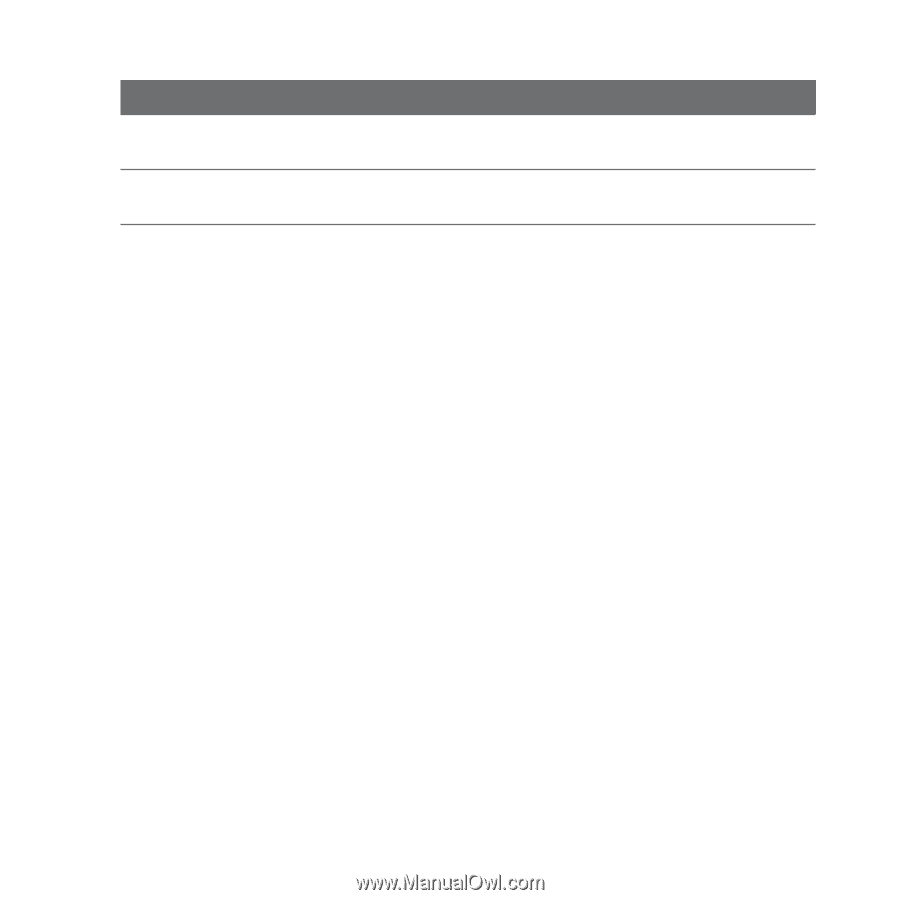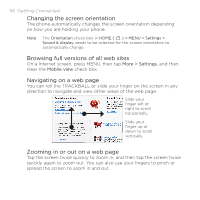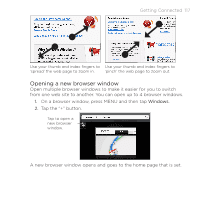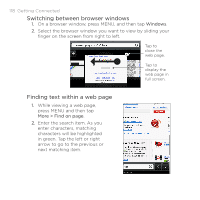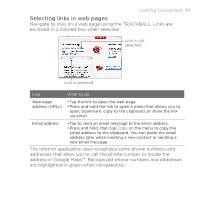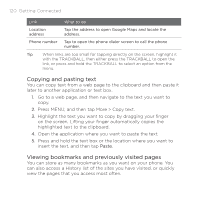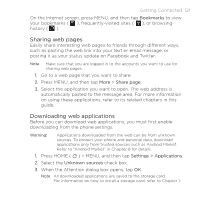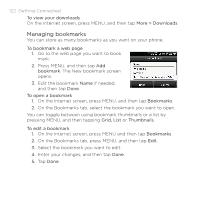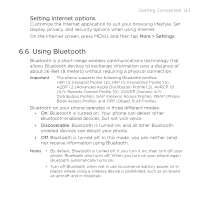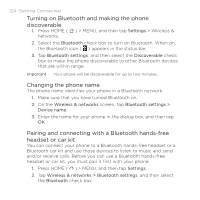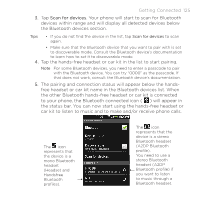HTC DROID ERIS by Verizon HTC Sync Update for DROID ERIS (Verizon) (2.0.33) - Page 120
Copying and pasting text, Viewing bookmarks and previously visited s
 |
View all HTC DROID ERIS by Verizon manuals
Add to My Manuals
Save this manual to your list of manuals |
Page 120 highlights
120 Getting Connected Link What to do Location address Tap the address to open Google Maps and locate the address. Phone number Tap to open the phone dialer screen to call the phone number. Tip When links are too small for tapping directly on the screen, highlight it with the TRACKBALL, then either press the TRACKBALL to open the link, or press and hold the TRACKBALL to select an option from the menu. Copying and pasting text You can copy text from a web page to the clipboard and then paste it later to another application or text box. 1. Go to a web page, and then navigate to the text you want to copy. 2. Press MENU, and then tap More > Copy text. 3. Highlight the text you want to copy by dragging your finger on the screen. Lifting your finger automatically copies the highlighted text to the clipboard. 4. Open the application where you want to paste the text. 5. Press and hold the text box or the location where you want to insert the text, and then tap Paste. Viewing bookmarks and previously visited pages You can store as many bookmarks as you want on your phone. You can also access a History list of the sites you have visited, or quickly view the pages that you access most often.