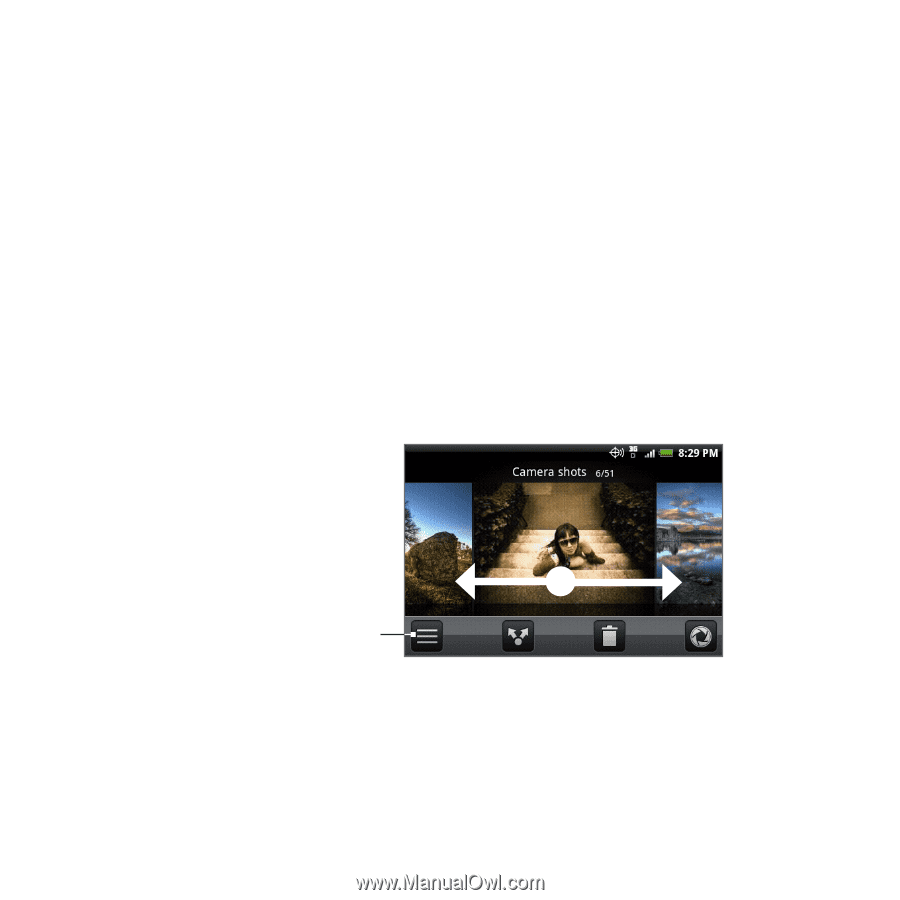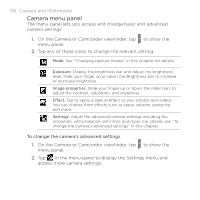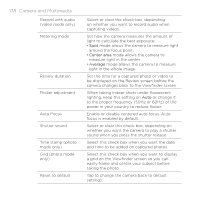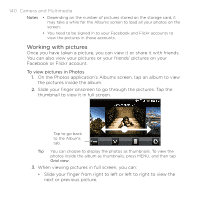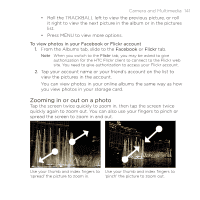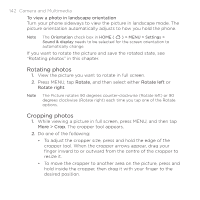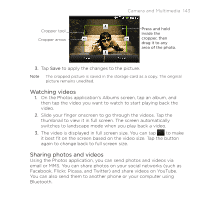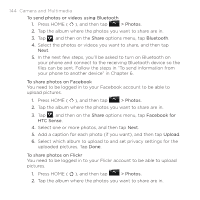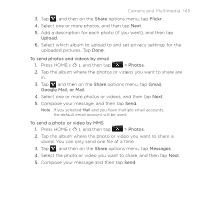HTC DROID ERIS by Verizon HTC Sync Update for DROID ERIS (Verizon) (2.0.33) - Page 140
Working with pictures
 |
View all HTC DROID ERIS by Verizon manuals
Add to My Manuals
Save this manual to your list of manuals |
Page 140 highlights
140 Camera and Multimedia Notes • Depending on the number of pictures stored on the storage card, it may take a while for the Albums screen to load all your photos on the screen. • You need to be signed in to your Facebook and Flickr accounts to view the pictures in those accounts. Working with pictures Once you have taken a picture, you can view it or share it with friends. You can also view your pictures or your friends' pictures on your Facebook or Flickr account. To view pictures in Photos 1. On the Photos application's Albums screen, tap an album to view the pictures inside the album. 2. Slide your finger onscreen to go through the pictures. Tap the thumbnail to view it in full screen. Tap to go back to the Albums tab. Tip You can choose to display the photos as thumbnails. To view the photos inside the album as thumbnails, press MENU, and then tap Grid view. 3. When viewing pictures in full screen, you can: • Slide your finger from right to left or left to right to view the next or previous picture.