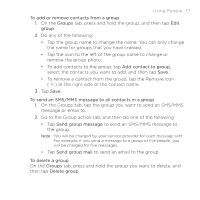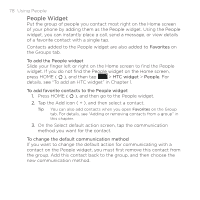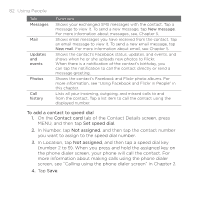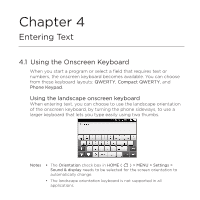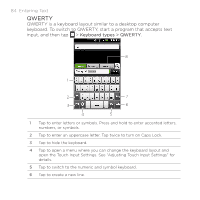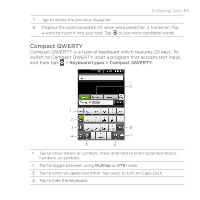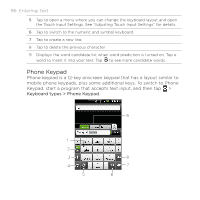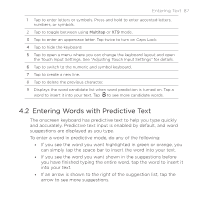HTC DROID ERIS by Verizon HTC Sync Update for DROID ERIS (Verizon) (2.0.33) - Page 82
In Number, tap
 |
View all HTC DROID ERIS by Verizon manuals
Add to My Manuals
Save this manual to your list of manuals |
Page 82 highlights
82 Using People Tab Messages Mail Updates and events Photos Call history Functions Shows your exchanged SMS messages with the contact. Tap a message to view it. To send a new message, tap New message. For more information about messages, see. Chapter 5. Shows email messages you have received from the contact. Tap an email message to view it. To send a new email message, tap New mail. For more information about email, see Chapter 5. Shows the contact's Facebook status, updates, and events, and shows when he or she uploads new photos to Flickr. When there is a notification of the contact's birthday, you can tap the notification to call the contact directly or send a message greeting. Shows the contact's Facebook and Flickr photo albums. For more information, see "Using Facebook and Flickr in People" in this chapter. Lists all your incoming, outgoing, and missed calls to and from the contact. Tap a list item to call the contact using the displayed number. To add a contact to speed dial 1. On the Contact card tab of the Contact Details screen, press MENU, and then tap Set speed dial. 2. In Number, tap Not assigned, and then tap the contact number you want to assign to the speed dial number. 3. In Location, tap Not assigned, and then tap a speed dial key (number 2 to 9). When you press and hold the assigned key on the phone dialer screen, your phone will call the contact. For more information about making calls using the phone dialer screen, see "Calling using the phone dialer screen" in Chapter 2. 4. Tap Save.