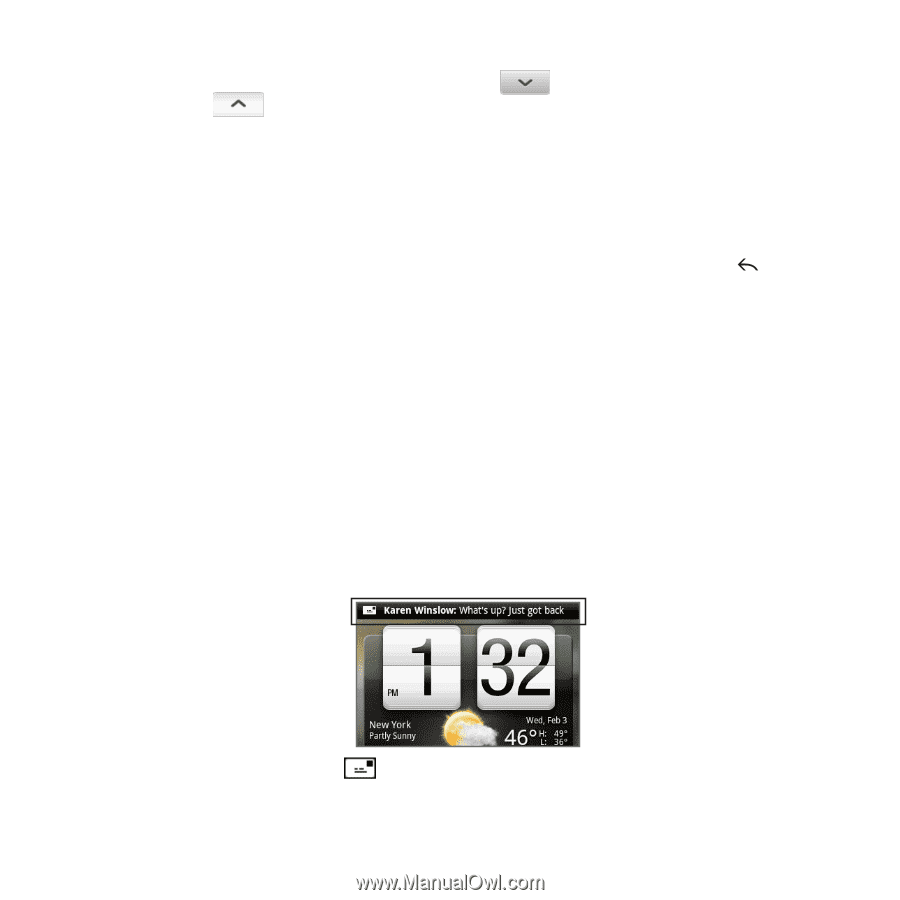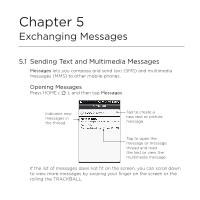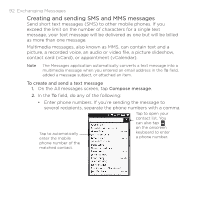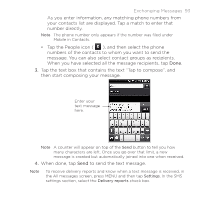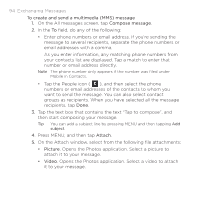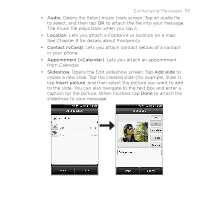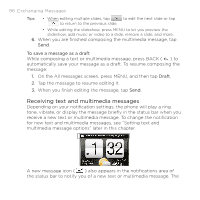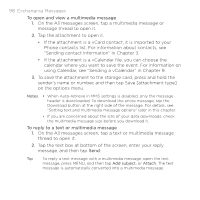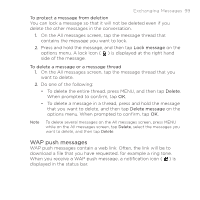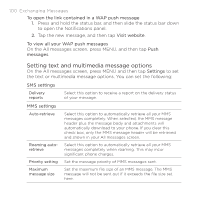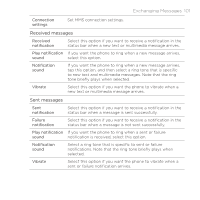HTC DROID ERIS by Verizon HTC Sync Update for DROID ERIS (Verizon) (2.0.33) - Page 96
Receiving text and multimedia messages
 |
View all HTC DROID ERIS by Verizon manuals
Add to My Manuals
Save this manual to your list of manuals |
Page 96 highlights
96 Exchanging Messages Tips • When editing multiple slides, tap to edit the next slide or tap to return to the previous slide. • While editing the slideshow, press MENU to let you preview the slideshow, add music or video to a slide, remove a slide, and more. 6. When you are finished composing the multimedia message, tap Send. To save a message as a draft While composing a text or multimedia message, press BACK ( ) to automatically save your message as a draft. To resume composing the message: 1. On the All messages screen, press MENU, and then tap Draft. 2. Tap the message to resume editing it. 3. When you finish editing the message, tap Send. Receiving text and multimedia messages Depending on your notification settings, the phone will play a ring tone, vibrate, or display the message briefly in the status bar when you receive a new text or multimedia message. To change the notification for new text and multimedia messages, see "Setting text and multimedia message options" later in this chapter. A new message icon ( ) also appears in the notifications area of the status bar to notify you of a new text or multimedia message. The