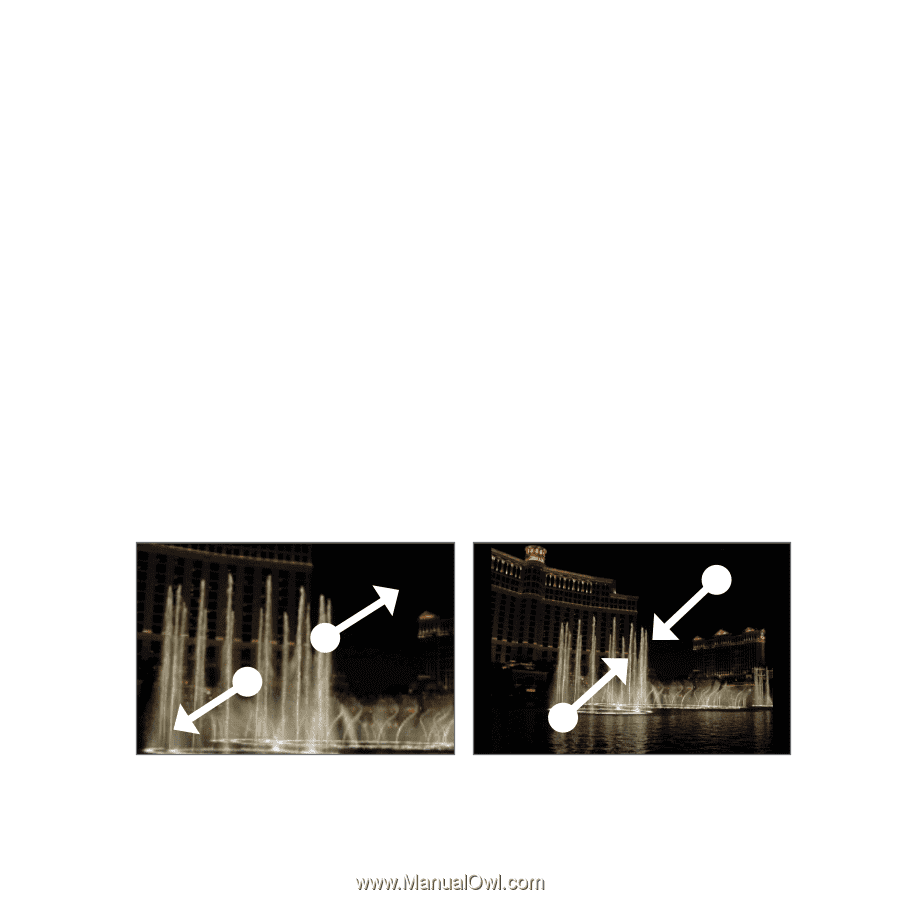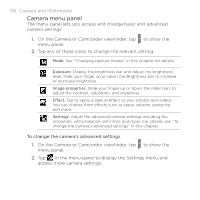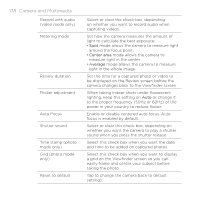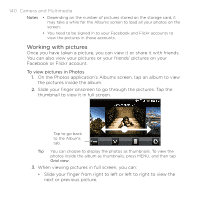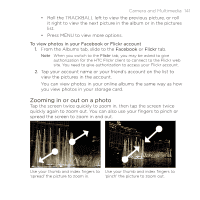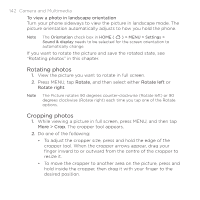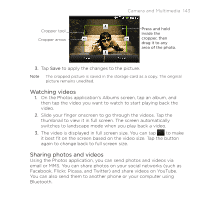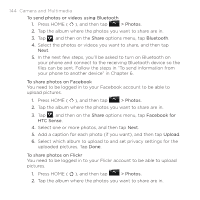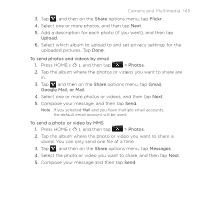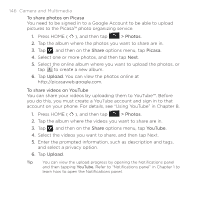HTC DROID ERIS by Verizon HTC Sync Update for DROID ERIS (Verizon) (2.0.33) - Page 141
Zooming in or out on a photo
 |
View all HTC DROID ERIS by Verizon manuals
Add to My Manuals
Save this manual to your list of manuals |
Page 141 highlights
Camera and Multimedia 141 • Roll the TRACKBALL left to view the previous picture, or roll it right to view the next picture in the album or in the pictures list. • Press MENU to view more options. To view photos in your Facebook or Flickr account 1. From the Albums tab, slide to the Facebook or Flickr tab. Note When you switch to the Flickr tab, you may be asked to give authorization for the HTC Flickr client to connect to the Flickr web site. You need to give authorization to access your Flickr account. 2. Tap your account name or your friend's account on the list to view the pictures in the account. You can view photos in your online albums the same way as how you view photos in your storage card. Zooming in or out on a photo Tap the screen twice quickly to zoom in, then tap the screen twice quickly again to zoom out. You can also use your fingers to pinch or spread the screen to zoom in and out. Use your thumb and index fingers to Use your thumb and index fingers to 'spread' the picture to zoom in. 'pinch' the picture to zoom out.