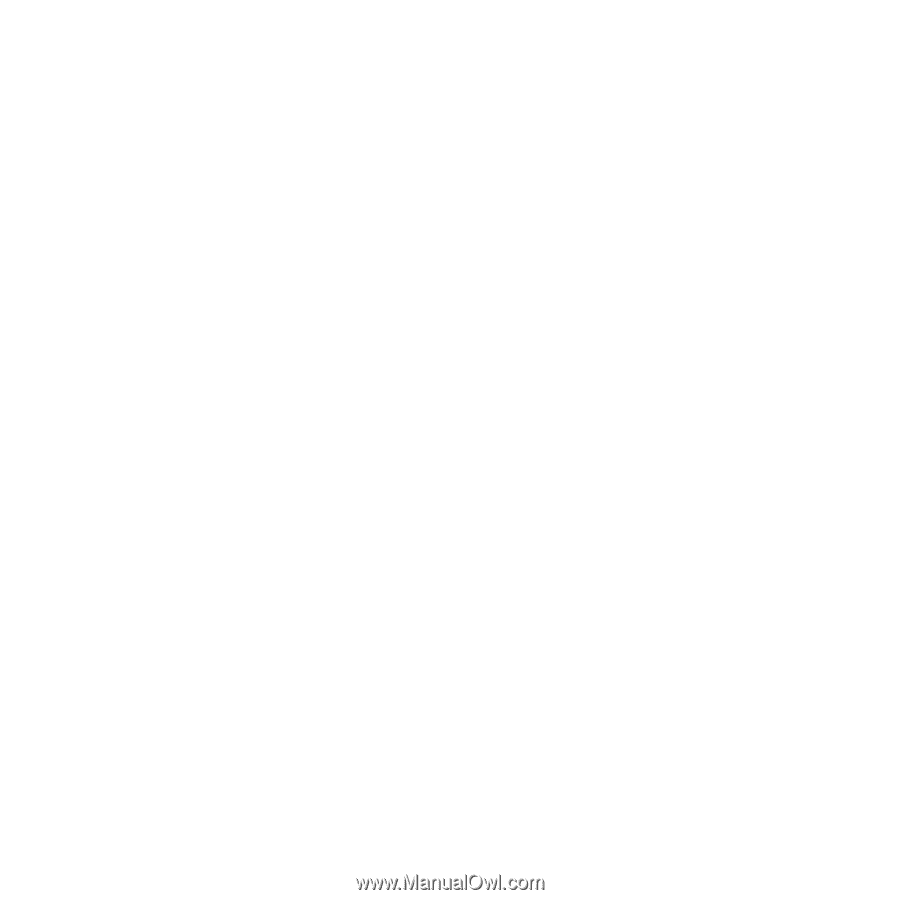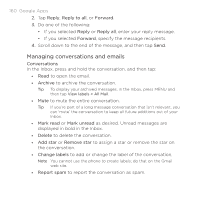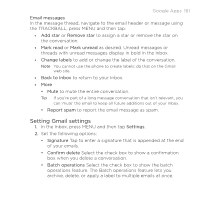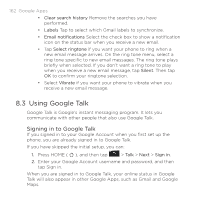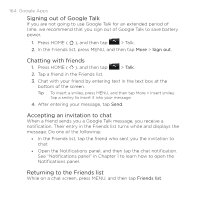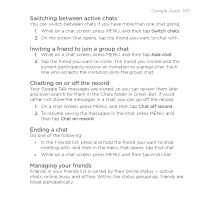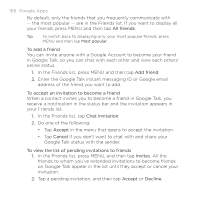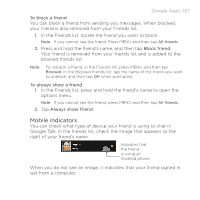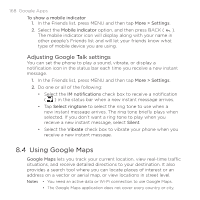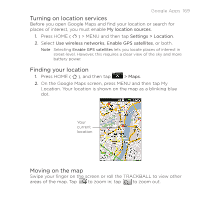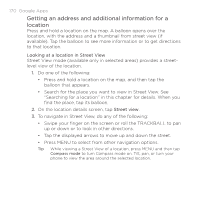HTC DROID ERIS by Verizon HTC Sync Update for DROID ERIS (Verizon) (2.0.33) - Page 165
Switching between active chats, Inviting a friend to join a group chat, Chatting on or off
 |
View all HTC DROID ERIS by Verizon manuals
Add to My Manuals
Save this manual to your list of manuals |
Page 165 highlights
Google Apps 165 Switching between active chats You can switch between chats if you have more than one chat going. 1. While on a chat screen, press MENU, and then tap Switch chats. 2. On the screen that opens, tap the friend you want to chat with. Inviting a friend to join a group chat 1. While on a chat screen, press MENU, and then tap Add chat. 2. Tap the friend you want to invite. The friend you invited and the current participants receive an invitation to a group chat. Each one who accepts the invitation joins the group chat. Chatting on or off the record Your Google Talk messages are stored, so you can review them later and even search for them in the Chats folder in Gmail. But, if you'd rather not store the messages in a chat, you can go off the record. 1. On a chat screen, press MENU, and then tap Chat off record. 2. To resume saving the messages in the chat, press MENU, and then tap Chat on record. Ending a chat Do one of the following: • In the Friends list, press and hold the friend you want to stop chatting with, and then in the menu that opens, tap End chat. • While on a chat screen, press MENU, and then tap End chat. Managing your friends Friends in your friends list is sorted by their online status - active chats, online, busy, and offline. Within the status groupings, friends are listed alphabetically.