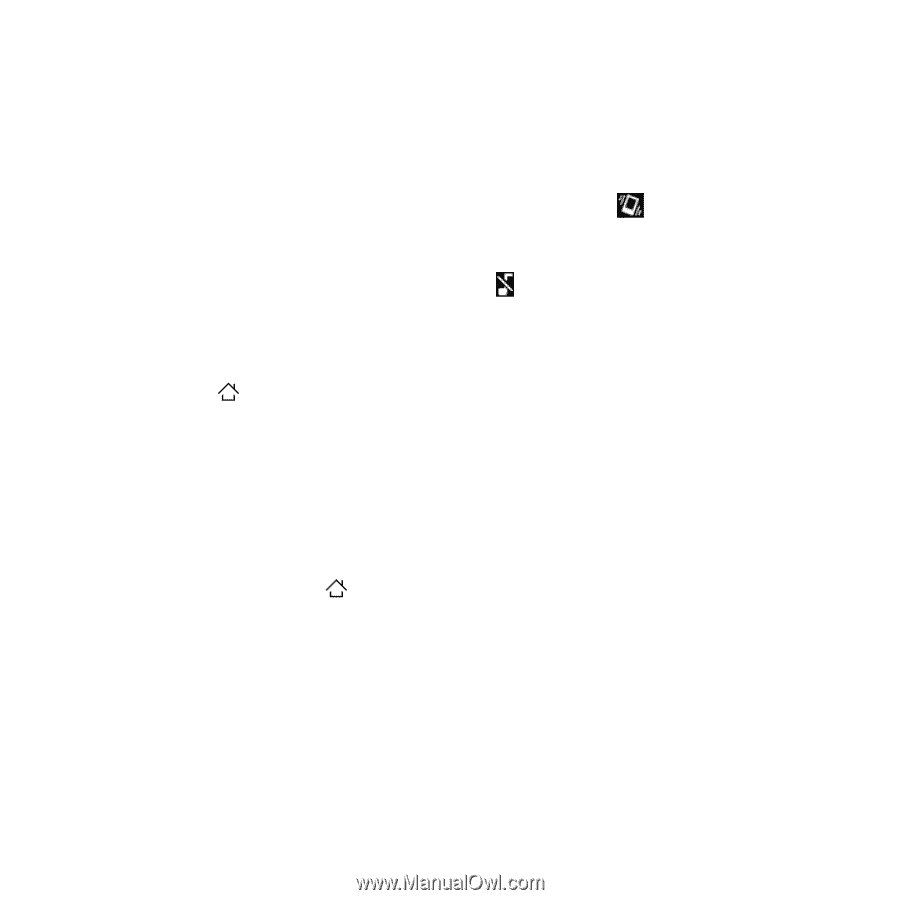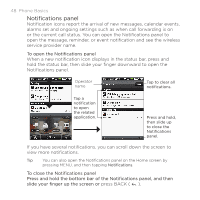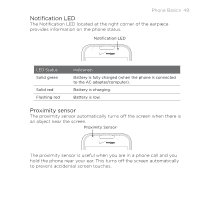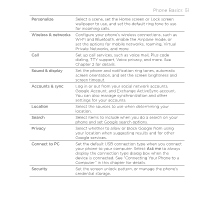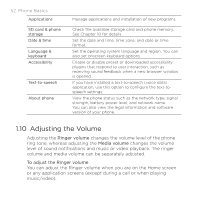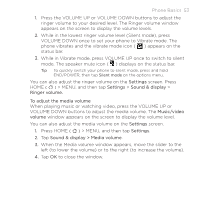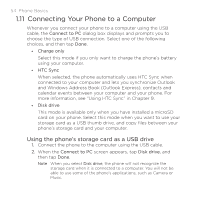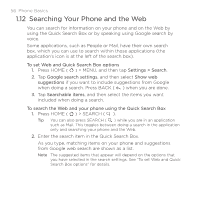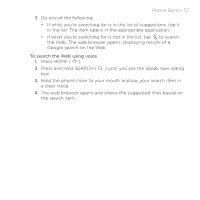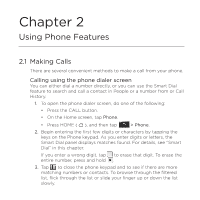HTC DROID ERIS by Verizon HTC Sync Update for DROID ERIS (Verizon) (2.0.33) - Page 53
Phone Basics 53
 |
View all HTC DROID ERIS by Verizon manuals
Add to My Manuals
Save this manual to your list of manuals |
Page 53 highlights
Phone Basics 53 1. Press the VOLUME UP or VOLUME DOWN buttons to adjust the ringer volume to your desired level. The Ringer volume window appears on the screen to display the volume levels. 2. While in the lowest ringer volume level (Silent mode), press VOLUME DOWN once to set your phone to Vibrate mode. The phone vibrates and the vibrate mode icon ( ) appears on the status bar. 3. While in Vibrate mode, press VOLUME UP once to switch to silent mode. The speaker mute icon ( ) displays on the status bar. Tip To quickly switch your phone to silent mode, press and hold END/POWER, then tap Silent mode on the options menu. You can also adjust the ringer volume on the Settings screen. Press HOME ( ) > MENU, and then tap Settings > Sound & display > Ringer volume. To adjust the media volume When playing music or watching video, press the VOLUME UP or VOLUME DOWN buttons to adjust the media volume. The Music/video volume window appears on the screen to display the volume level. You can also adjust the media volume on the Settings screen. 1. Press HOME ( ) > MENU, and then tap Settings. 2. Tap Sound & display > Media volume. 3. When the Media volume window appears, move the slider to the left (to lower the volume) or to the right (to increase the volume). 4. Tap OK to close the window.