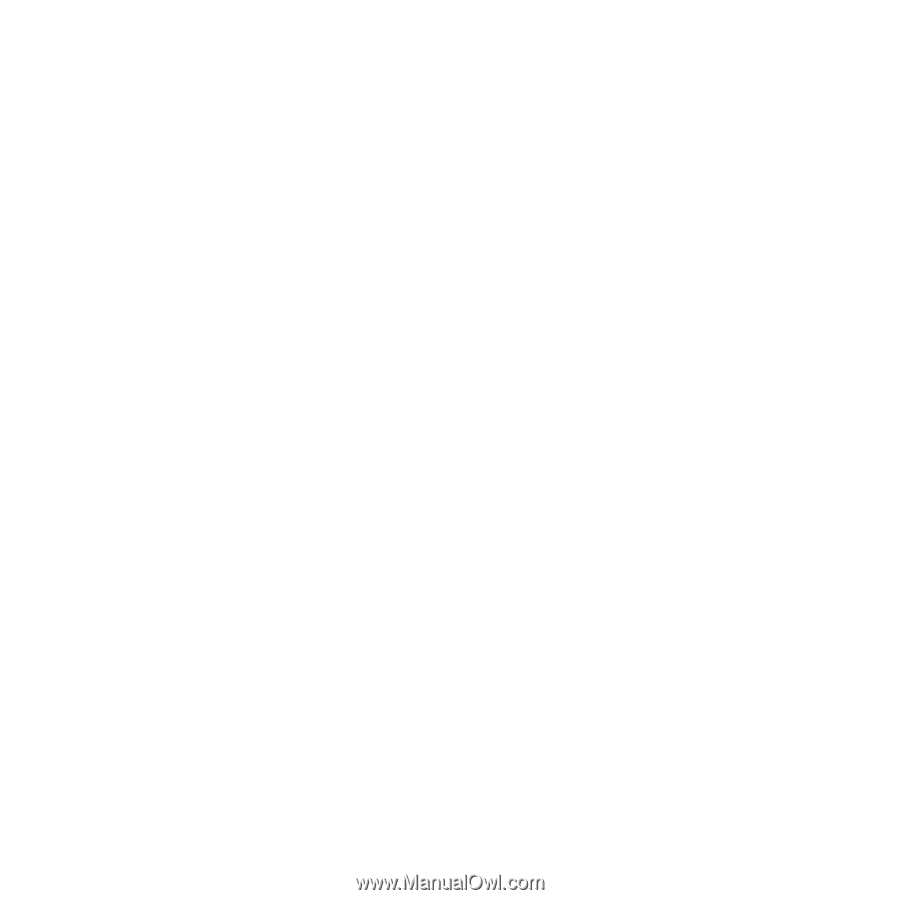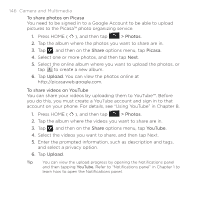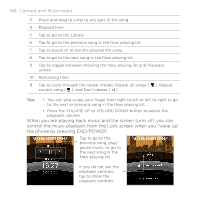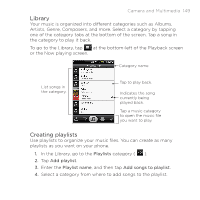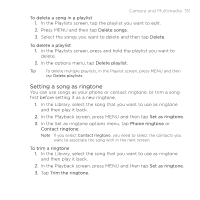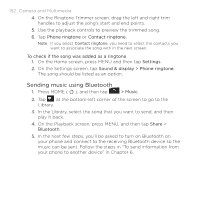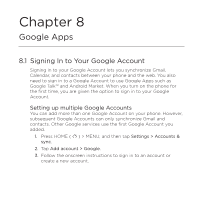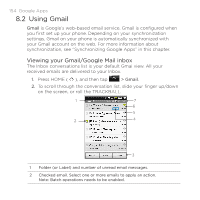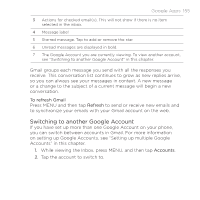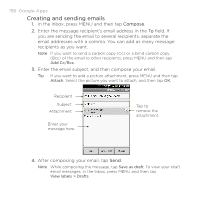HTC DROID ERIS by Verizon HTC Sync Update for DROID ERIS (Verizon) (2.0.33) - Page 151
Setting a song as ringtone
 |
View all HTC DROID ERIS by Verizon manuals
Add to My Manuals
Save this manual to your list of manuals |
Page 151 highlights
Camera and Multimedia 151 To delete a song in a playlist 1. In the Playlists screen, tap the playlist you want to edit. 2. Press MENU and then tap Delete songs. 3. Select the songs you want to delete and then tap Delete. To delete a playlist 1. In the Playlists screen, press and hold the playlist you want to delete. 2. In the options menu, tap Delete playlist. Tip To delete multiple playlists, in the Playlist screen, press MENU and then tap Delete playlists. Setting a song as ringtone You can use songs as your phone or contact ringtone, or trim a song first before setting it as a new ringtone. 1. In the Library, select the song that you want to use as ringtone and then play it back. 2. In the Playback screen, press MENU and then tap Set as ringtone. 3. In the Set as ringtone options menu, tap Phone ringtone or Contact ringtone. Note If you select Contact ringtone, you need to select the contacts you want to associate the song with in the next screen. To trim a ringtone 1. In the Library, select the song that you want to use as ringtone and then play it back. 2. In the Playback screen, press MENU and then tap Set as ringtone. 3. Tap Trim the ringtone.