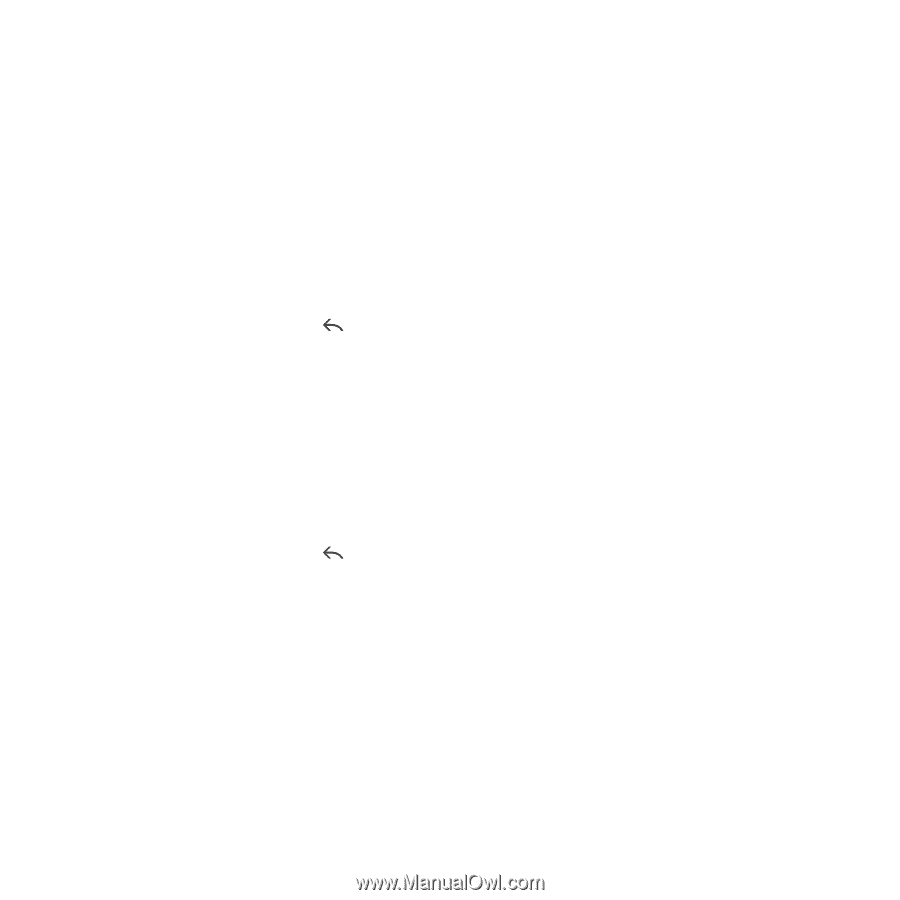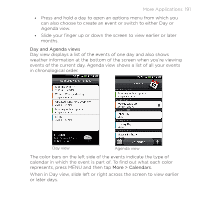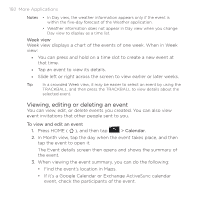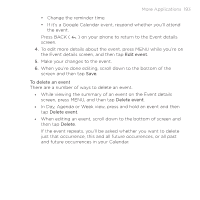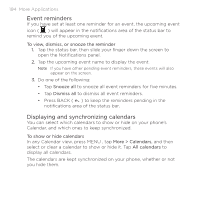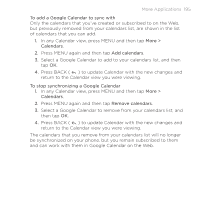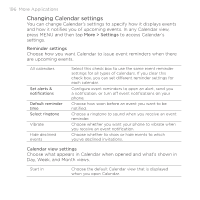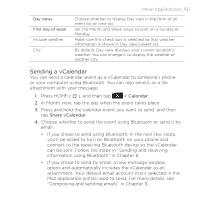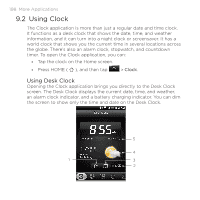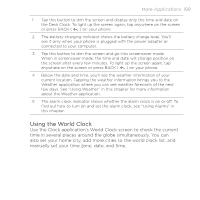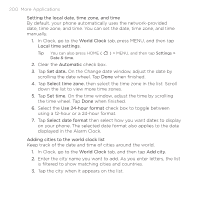HTC DROID ERIS by Verizon HTC Sync Update for DROID ERIS (Verizon) (2.0.33) - Page 195
More Applications 195
 |
View all HTC DROID ERIS by Verizon manuals
Add to My Manuals
Save this manual to your list of manuals |
Page 195 highlights
More Applications 195 To add a Google Calendar to sync with Only the calendars that you've created or subscribed to on the Web, but previously removed from your calendars list, are shown in the list of calendars that you can add. 1. In any Calendar view, press MENU and then tap More > Calendars. 2. Press MENU again and then tap Add calendars. 3. Select a Google Calendar to add to your calendars list, and then tap OK. 4. Press BACK ( ) to update Calendar with the new changes and return to the Calendar view you were viewing. To stop synchronizing a Google Calendar 1. In any Calendar view, press MENU and then tap More > Calendars. 2. Press MENU again and then tap Remove calendars. 3. Select a Google Calendar to remove from your calendars list, and then tap OK. 4. Press BACK ( ) to update Calendar with the new changes and return to the Calendar view you were viewing. The calendars that you remove from your calendars list will no longer be synchronized on your phone, but you remain subscribed to them and can work with them in Google Calendar on the Web.