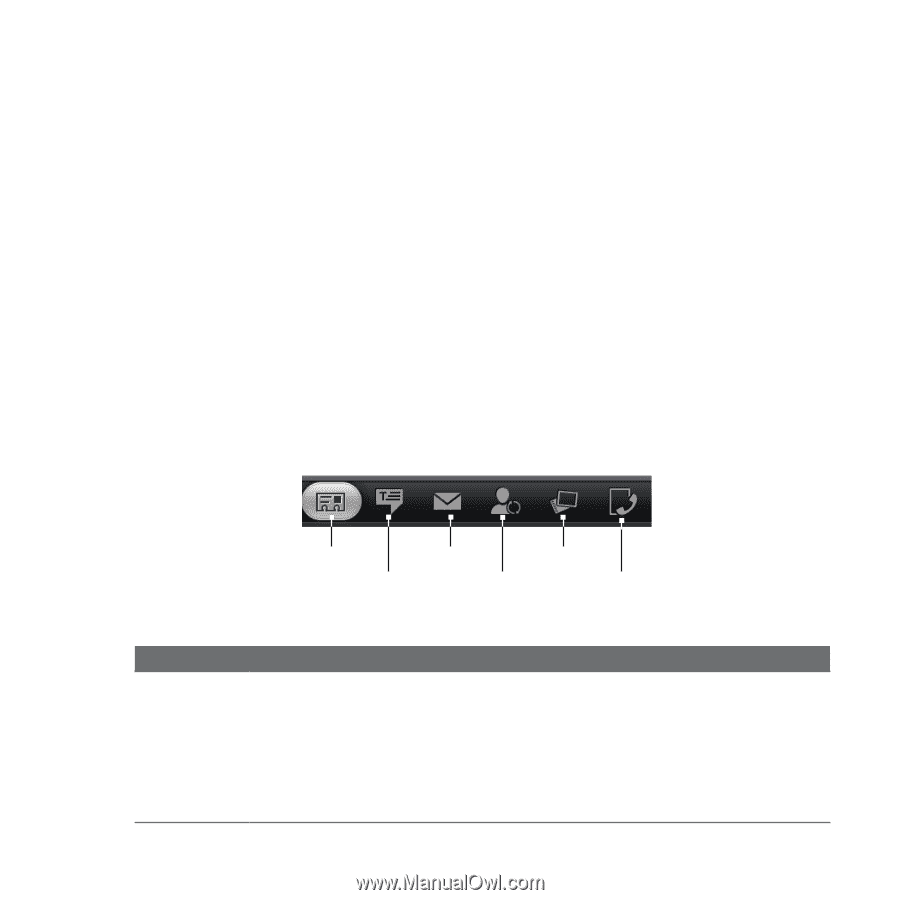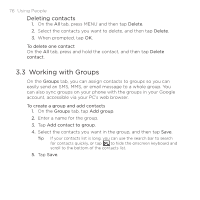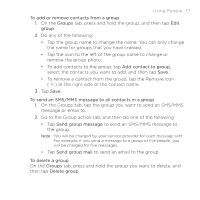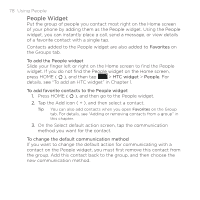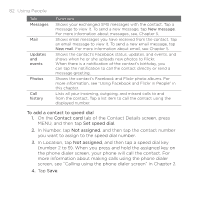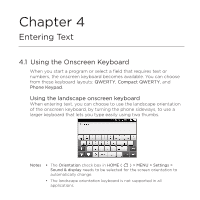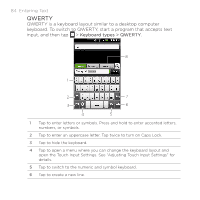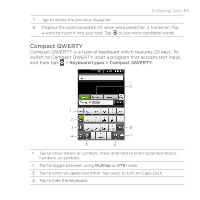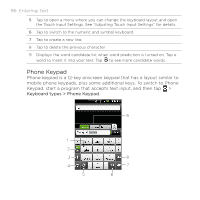HTC DROID ERIS by Verizon HTC Sync Update for DROID ERIS (Verizon) (2.0.33) - Page 81
Using the Contact Details Screen
 |
View all HTC DROID ERIS by Verizon manuals
Add to My Manuals
Save this manual to your list of manuals |
Page 81 highlights
Using People 81 Changing Facebook and Flickr update settings On the All tab of the People screen, slide to the Updates and events tab, press MENU, and then tap Settings. Updating your Facebook status On the All tab of the People screen, tap [Name] My contact card, and then tap Facebook. Enter your status, and then tap Share. 3.5 Using the Contact Details Screen When you tap a contact on the People screen, the Contact Details screen opens, showing you the information stored for that contact, exchanged messages and phone calls with that contact, Facebook notifications, and more. The Contact Details screen has the following tabs: Tab Contact card Contact Mail Photos card Messages Updates and events Call history Functions Shows the information you have stored for the contact, and allows you to get in touch with the contact directly by tapping any of the displayed methods. For example, if the contact has a stored work phone number, tap Call Work to call that number. You can also add one of the contact's phone numbers as a speed dial number. For information, see "To add a contact to speed dial" in this chapter.