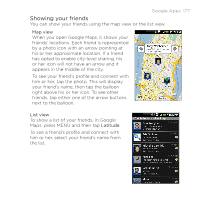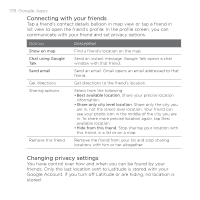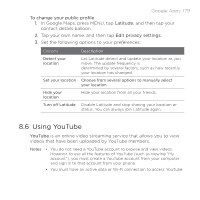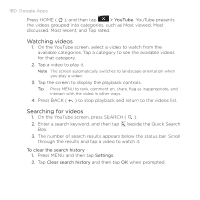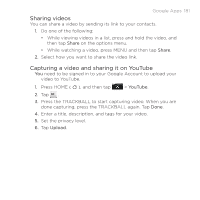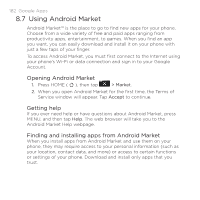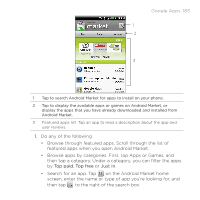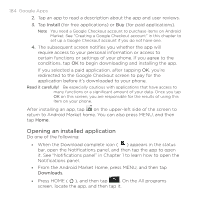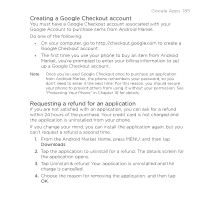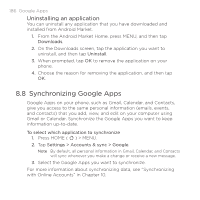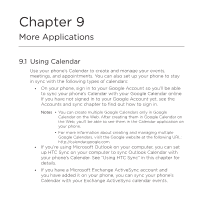HTC DROID ERIS by Verizon HTC Sync Update for DROID ERIS (Verizon) (2.0.33) - Page 182
Using Android Market
 |
View all HTC DROID ERIS by Verizon manuals
Add to My Manuals
Save this manual to your list of manuals |
Page 182 highlights
182 Google Apps 8.7 Using Android Market Android Market™ is the place to go to find new apps for your phone. Choose from a wide variety of free and paid apps ranging from productivity apps, entertainment, to games. When you find an app you want, you can easily download and install it on your phone with just a few taps of your finger. To access Android Market, you must first connect to the Internet using your phone's Wi-Fi or data connection and sign in to your Google Account. Opening Android Market 1. Press HOME ( ), then tap > Market. 2. When you open Android Market for the first time, the Terms of Service window will appear. Tap Accept to continue. Getting help If you ever need help or have questions about Android Market, press MENU, and then tap Help. The web browser will take you to the Android Market Help webpage. Finding and installing apps from Android Market When you install apps from Android Market and use them on your phone, they may require access to your personal information (such as your location, contact data, and more) or access to certain functions or settings of your phone. Download and install only apps that you trust.