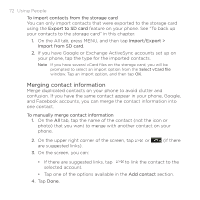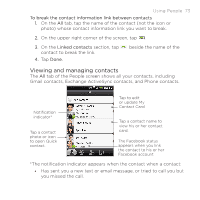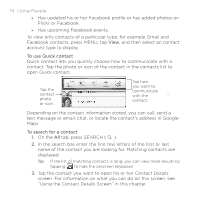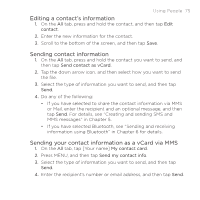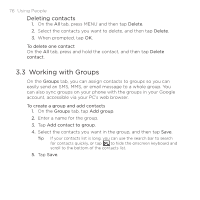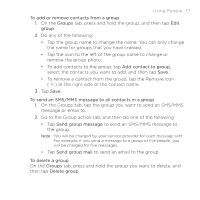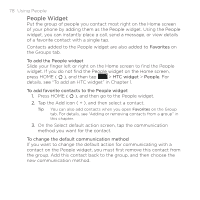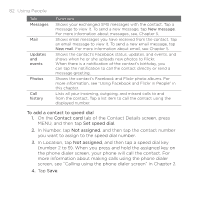HTC DROID ERIS by Verizon HTC Sync Update for DROID ERIS (Verizon) (2.0.33) - Page 77
To send an SMS/MMS message to all contacts in a group
 |
View all HTC DROID ERIS by Verizon manuals
Add to My Manuals
Save this manual to your list of manuals |
Page 77 highlights
Using People 77 To add or remove contacts from a group 1. On the Groups tab, press and hold the group, and then tap Edit group. 2. Do any of the following: • Tap the group name to change the name. You can only change the name for groups that you have created. • Tap the icon to the left of the group name to change or remove the group photo. • To add contacts to the group, tap Add contact to group, select the contacts you want to add, and then tap Save. • To remove a contact from the group, tap the Remove icon ( X ) at the right side of the contact name. 3. Tap Save. To send an SMS/MMS message to all contacts in a group 1. On the Groups tab, tap the group you want to send an SMS/MMS message or email to. 2. Go to the Group action tab, and then do one of the following: • Tap Send group message to send an SMS/MMS message to the group. Note You will be charged by your service provider for each message sent. For example, if you send a message to a group of five people, you will be charged for five messages. • Tap Send group mail to send an email to the group. To delete a group On the Groups tab, press and hold the group you want to delete, and then tap Delete group.