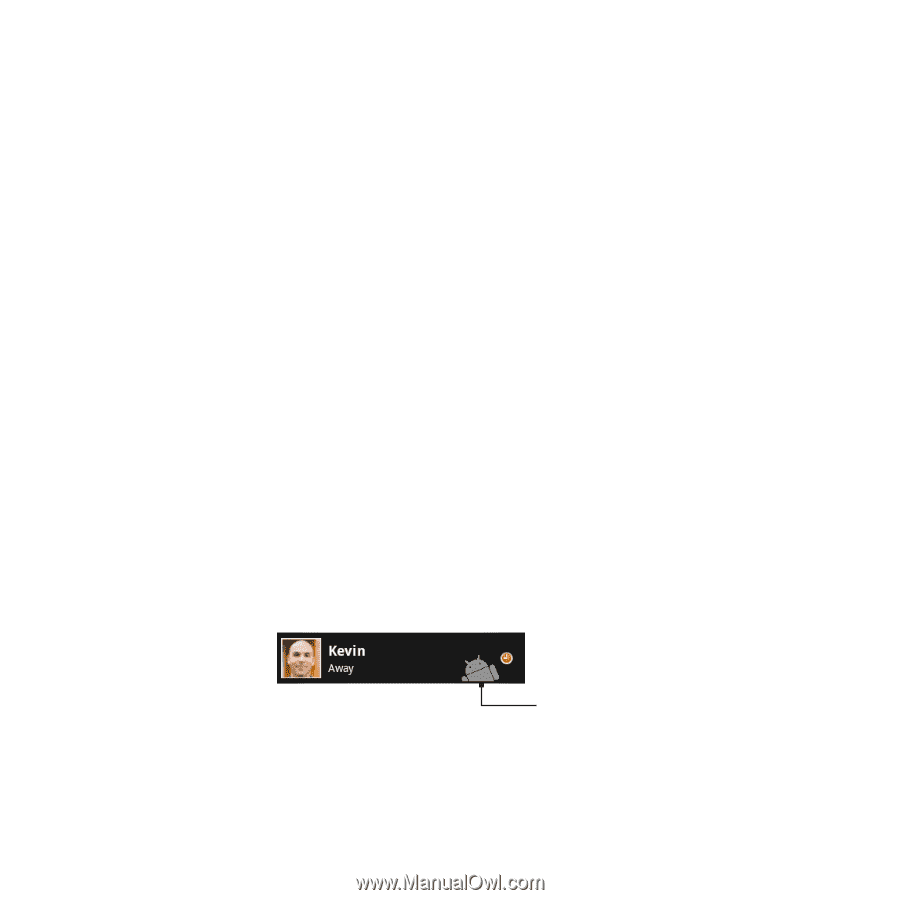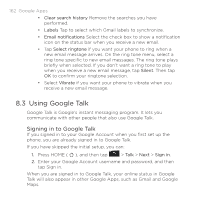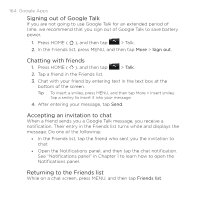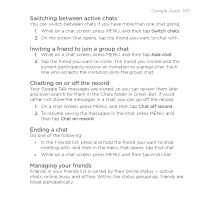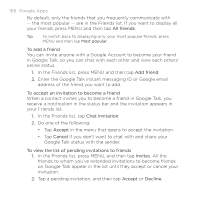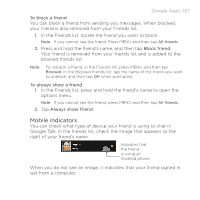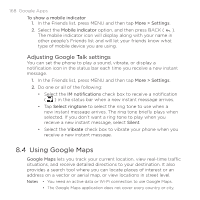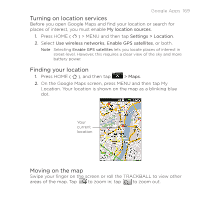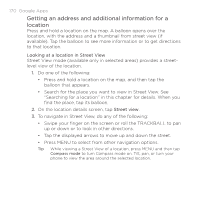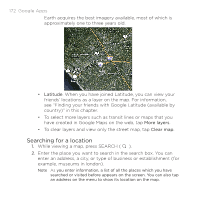HTC DROID ERIS by Verizon HTC Sync Update for DROID ERIS (Verizon) (2.0.33) - Page 167
Mobile indicators
 |
View all HTC DROID ERIS by Verizon manuals
Add to My Manuals
Save this manual to your list of manuals |
Page 167 highlights
Google Apps 167 To block a friend You can block a friend from sending you messages. When blocked, your friend is also removed from your Friends list. 1. In the Friends list, locate the friend you want to block. Note If you cannot see the friend, Press MENU and then tap All friends. 2. Press and hold the friend's name, and then tap Block friend. Your friend is removed from your friends list and is added to the blocked friends list. Note To unblock a friend, in the Friends list, press MENU and then tap Blocked. In the Blocked friends list, tap the name of the friend you want to unblock, and then tap OK when prompted. To always show a friend 1. In the Friends list, press and hold the friend's name to open the options menu. Note If you cannot see the friend, press MENU and then tap All friends. 2. Tap Always show friend. Mobile indicators You can check what type of device your friend is using to chat in Google Talk. In the friends list, check the image that appears to the right of your friend's name. Indicates that the friend is using an Android phone. When you do not see an image, it indicates that your friend signed in last from a computer.