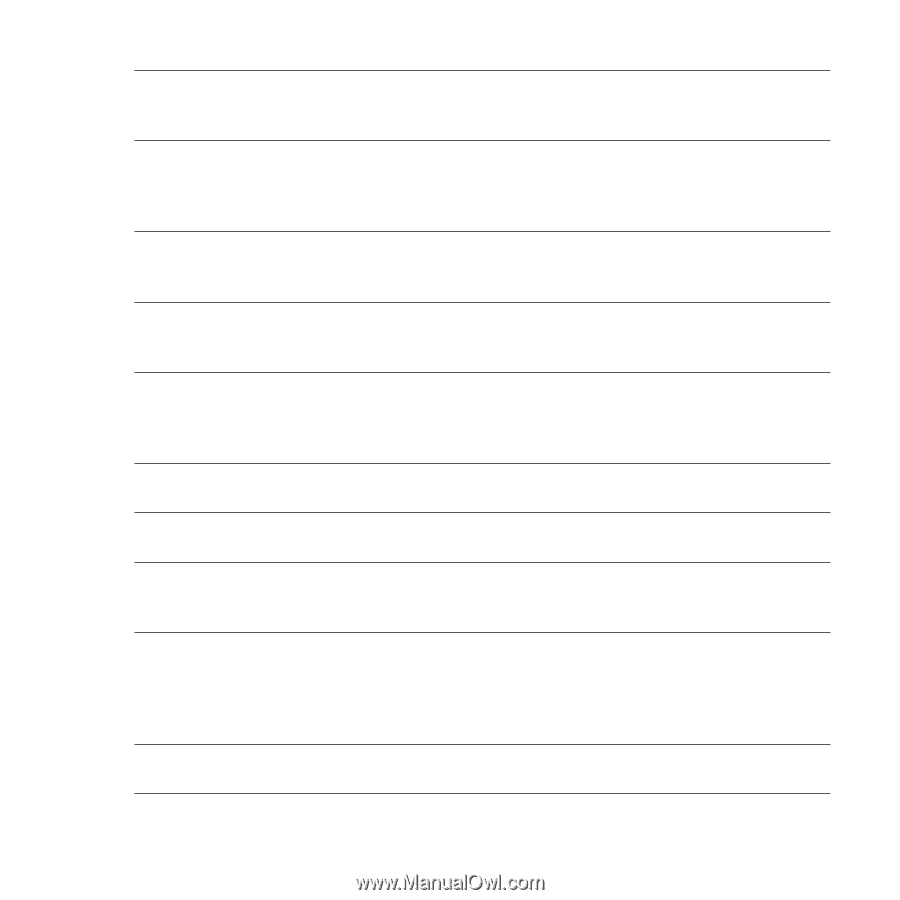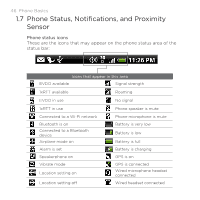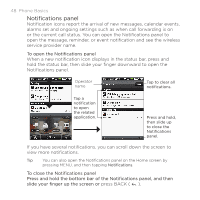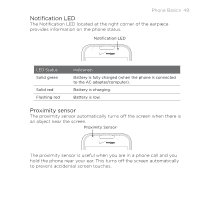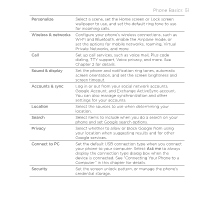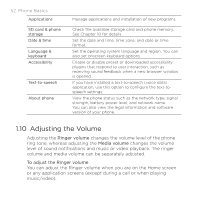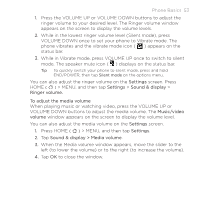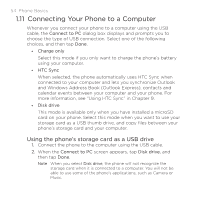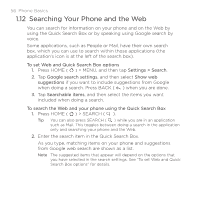HTC DROID ERIS by Verizon HTC Sync Update for DROID ERIS (Verizon) (2.0.33) - Page 51
Phone Basics 51
 |
View all HTC DROID ERIS by Verizon manuals
Add to My Manuals
Save this manual to your list of manuals |
Page 51 highlights
Phone Basics 51 Personalize Wireless & networks Call Sound & display Accounts & sync Location Search Privacy Connect to PC Security Select a scene, set the Home screen or Lock screen wallpaper to use, and set the default ring tone to use for incoming calls. Configure your phone's wireless connections, such as Wi-Fi and Bluetooth, enable the Airplane mode, or set the options for mobile networks, roaming, Virtual Private Networks, and more. Set up call services, such as voice mail, Plus code dialing, TTY support, Voice privacy, and more. See Chapter 2 for details. Set the phone and notification ring tones, automatic screen orientation, and set the screen brightness and screen timeout. Log in or out from your social network accounts, Google Account, and Exchange ActiveSync account. You can also manage synchronization and other settings for your accounts. Select the sources to use when determining your location. Select items to include when you do a search on your phone and set Google search options. Select whether to allow or block Google from using your location when suggesting results and for other Google services. Set the default USB connection type when you connect your phone to your computer. Select Ask me to always display the connection type dialog box when the device is connected. See "Connecting Your Phone to a Computer" in this chapter for details. Set the screen unlock pattern, or manage the phone's credential storage.