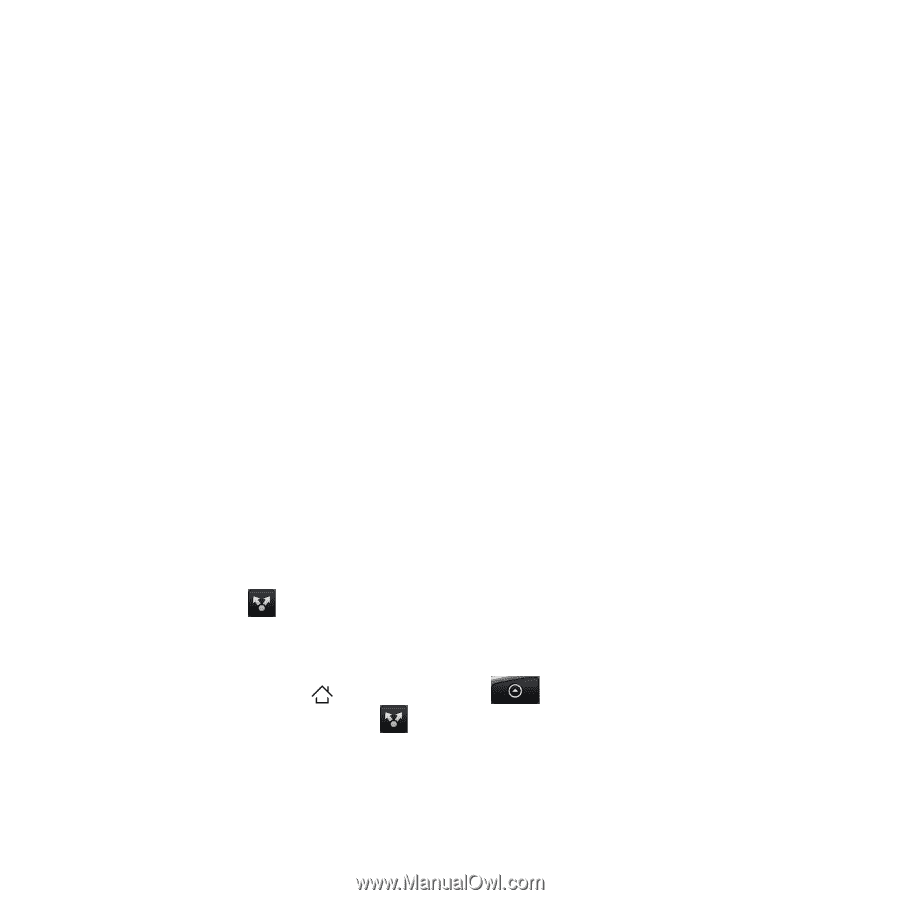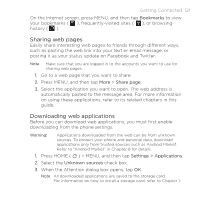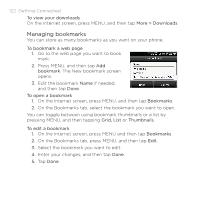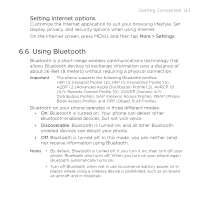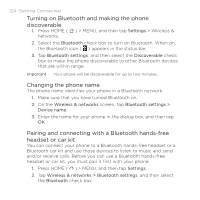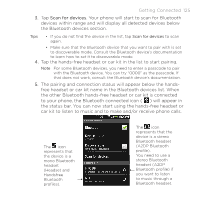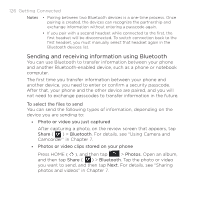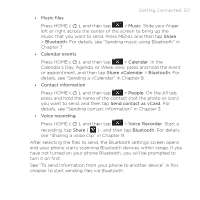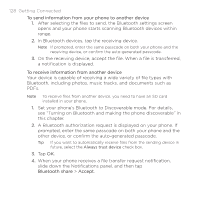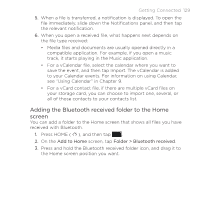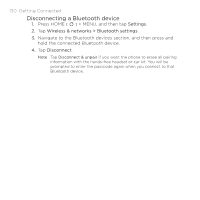HTC DROID ERIS by Verizon HTC Sync Update for DROID ERIS (Verizon) (2.0.33) - Page 126
Sending and receiving information using Bluetooth
 |
View all HTC DROID ERIS by Verizon manuals
Add to My Manuals
Save this manual to your list of manuals |
Page 126 highlights
126 Getting Connected Notes • Pairing between two Bluetooth devices is a one-time process. Once pairing is created, the devices can recognize the partnership and exchange information without entering a passcode again. • If you pair with a second headset while connected to the first, the first headset will be disconnected. To switch connection back to the first headset, you must manually select that headset again in the Bluetooth devices list. Sending and receiving information using Bluetooth You can use Bluetooth to transfer information between your phone and another Bluetooth-enabled device, such as a phone or notebook computer. The first time you transfer information between your phone and another device, you need to enter or confirm a security passcode. After that, your phone and the other device are paired, and you will not need to exchange passcodes to transfer information in the future. To select the files to send You can send the following types of information, depending on the device you are sending to: • Photo or video you just captured After capturing a photo, on the review screen that appears, tap Share ( ) > Bluetooth. For details, see "Using Camera and Camcorder" in Chapter 7. • Photos or video clips stored on your phone Press HOME ( ), and then tap > Photos. Open an album, and then tap Share ( ) > Bluetooth. Tap the photo or video you want to send, and then tap Next. For details, see "Sharing photos and videos" in Chapter 7.