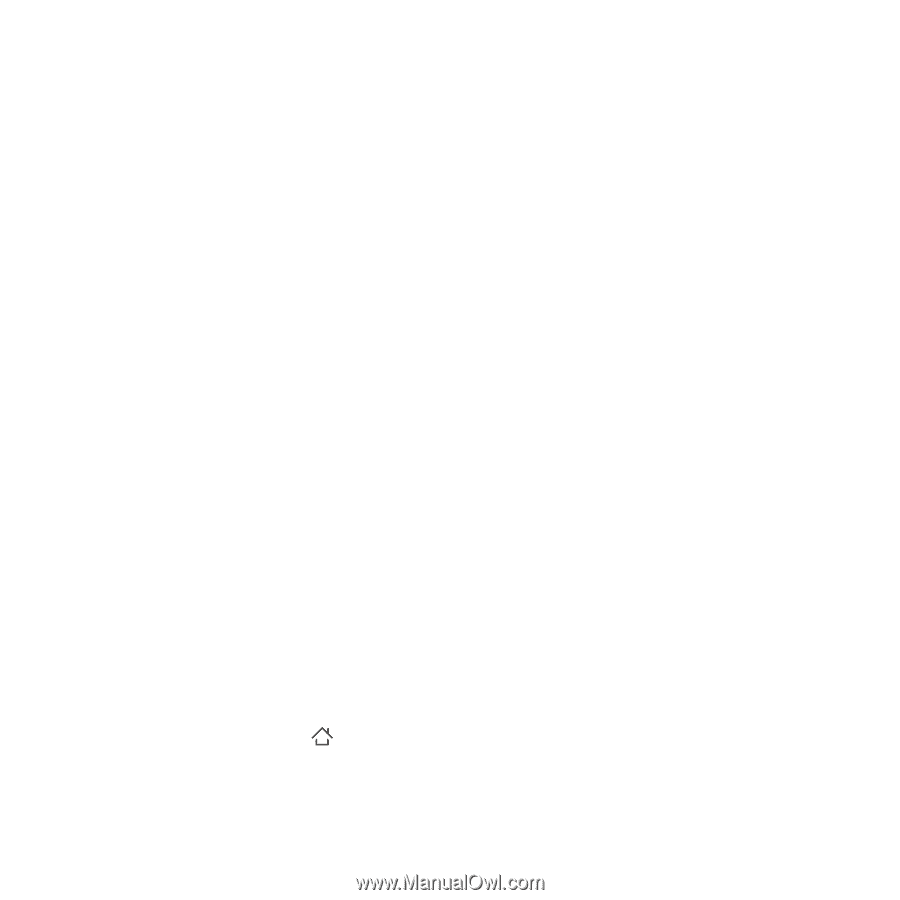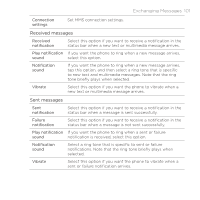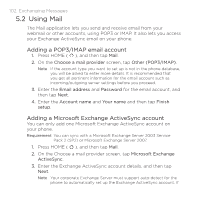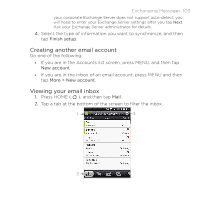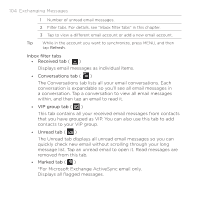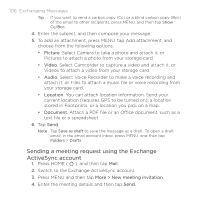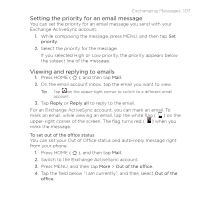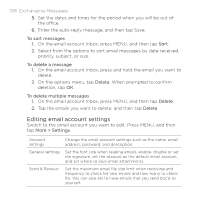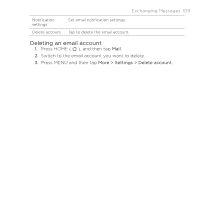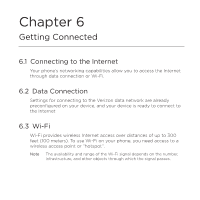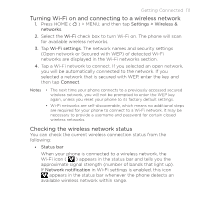HTC DROID ERIS by Verizon HTC Sync Update for DROID ERIS (Verizon) (2.0.33) - Page 106
Sending a meeting request using the Exchange, ActiveSync account
 |
View all HTC DROID ERIS by Verizon manuals
Add to My Manuals
Save this manual to your list of manuals |
Page 106 highlights
106 Exchanging Messages Tip If you want to send a carbon copy (Cc) or a blind carbon copy (Bcc) of the email to other recipients, press MENU, and then tap Show Cc/Bcc. 4. Enter the subject, and then compose your message. 5. To add an attachment, press MENU, tap Add attachment, and choose from the following options: • Picture. Select Camera to take a photo and attach it, or Pictures to attach a photo from your storage card. • Video. Select Camcorder to capture a video and attach it, or Videos to attach a video from your storage card. • Audio. Select Voice Recorder to make a voice recording and attach it, or Files to attach a music file or voice recording from your storage card. • Location. You can attach location information. Send your current location (requires GPS to be turned on), a location stored in Footprints, or a location you pick on a map. • Document. Attach a PDF file or an Office document, such as a text file or a spreadsheet. 6. Tap Send. Note Tap Save as draft to save the message as a draft. To open a draft email, in the email account Inbox, press MENU, and then tap Folders > Drafts. Sending a meeting request using the Exchange ActiveSync account 1. Press HOME ( ), and then tap Mail. 2. Switch to the Exchange ActiveSync account. 3. Press MENU and then tap More > New meeting invitation. 4. Enter the meeting details and then tap Send.